For Time and Leave Keepers
Welcome to the Time and Leave Keeper knowledge library! Access resources below to learn about Time and Leave Keeper responsibilities and how to support your employees in the HIP system. Content includes mandatory training, articles with brief walkthroughs, helpful tips and more!
Click here to see new updates to HIP effective May 2023!
TIME AND LEAVE KEEPER RESPONSIBILITIES
- How To Use The Query ViewerUse the HIP system to search for and run predefined queries using… Read more: How To Use The Query Viewer
- Security Access For Time And Leave KeepersMake sure you have access to the HIP system and can access… Read more: Security Access For Time And Leave Keepers
- Introduction To Time And Leave (T&L) Manager Self-Service (MSS) For Time/Leave KeepersThe HIP system houses Human Resource (HR) information for State employees such… Read more: Introduction To Time And Leave (T&L) Manager Self-Service (MSS) For Time/Leave Keepers
FOR TIMEKEEPERS
Frequently Used Screens
- How To Navigate To Common Timekeeper ScreensThere are several ways for Timekeepers to navigate to screens in HIP… Read more: How To Navigate To Common Timekeeper Screens
Submitting Employee Time
- How to Navigate Payable Time Status and Frozen DatesSalaried employees are paid based on the compensation rate set up in… Read more: How to Navigate Payable Time Status and Frozen Dates
- How To Enter Time For An EmployeeUse the HIP system to enter time on behalf of employees through… Read more: How To Enter Time For An Employee
- How To Change Time For An EmployeeUse the HIP system to make changes to reported time on behalf… Read more: How To Change Time For An Employee
- How To Enter Timesheet Entries For Shifts Crossing Multiple Days (Hourly Employees)Use the HIP system to enter time on behalf of hourly employees… Read more: How To Enter Timesheet Entries For Shifts Crossing Multiple Days (Hourly Employees)
- How To Assign Combo Codes For Fringe PaymentsUse the HIP system to assign combo codes to charge fringe payments… Read more: How To Assign Combo Codes For Fringe Payments
- How To Use Labor ReportingUse the HIP system to add labor reporting information to employee Timesheets… Read more: How To Use Labor Reporting
- Using The Rapid Time ScreenUse the HIP system to quickly enter or change hours for a… Read more: Using The Rapid Time Screen
Compensatory Time
- How To View Employee Compensatory Time (Comp Time) BalancesUse the HIP system to view employee Comp Time balances through the… Read more: How To View Employee Compensatory Time (Comp Time) Balances
- How To Adjust Employee Compensatory Time (Comp Time) BalancesUse the HIP system to adjust employee Comp Time balances through the… Read more: How To Adjust Employee Compensatory Time (Comp Time) Balances
- How To Transfer Employee Compensatory Time (Comp Time) Balances Between Bargaining Units (BUs)Use the HIP system to transfer employee Comp Time balances when they… Read more: How To Transfer Employee Compensatory Time (Comp Time) Balances Between Bargaining Units (BUs)
Audit
- Using The Reported Time Audit ScreenUse the HIP system to review employee Timesheet data through the Reported… Read more: Using The Reported Time Audit Screen
Assign Work Schedules
- How To Correct and Update Employee Work SchedulesUse the HIP system to update your employees’ schedules from the Manager… Read more: How To Correct and Update Employee Work Schedules
FOR LEAVE KEEPERS
Submitting Employee Leave
- Using The Create And Maintain Absence Requests ScreenThe Create and Maintain Absence Requests screen is available to Leave Keepers… Read more: Using The Create And Maintain Absence Requests Screen
- How To Review Employee Leave BalancesUse the HIP system to view employee sick and vacation balances on… Read more: How To Review Employee Leave Balances
- How To Submit Leave Requests For Your EmployeesUse the HIP system to submit leave requests on behalf of your… Read more: How To Submit Leave Requests For Your Employees
- How To Submit Partial Day Leave Requests For Your EmployeesUse the HIP system to submit a partial day leave request on… Read more: How To Submit Partial Day Leave Requests For Your Employees
- How To Change Existing Leave Requests For Your EmployeesUse the HIP system to make changes to existing leave requests on… Read more: How To Change Existing Leave Requests For Your Employees
- How To Cancel Existing Leave Requests For Your EmployeesUse the HIP system to cancel existing leave requests on behalf of… Read more: How To Cancel Existing Leave Requests For Your Employees
Help with Balance Adjustments
In the event that you need HR’s help adjusting sick or vacation balances for employees after go-live, please use the Balance Adjustment Worksheet, to communicate changes to your HR office. This makes sure the changes you need are easier for HR to process. Comp time adjustments can be made by authorized Timekeepers.
Mandatory Training
Take mandatory self-paced training by clicking on the links below.
Downloadable copies of our training guides are also available in .PDF and .DOC format. As well as video recordings of live training and Q&A sessions.
NOTE: New logins to the Aloha State Learnupon site are no longer being issued, please use the links below to go through unlocked versions of mandatory self-paced training and related materials.
|
For Leave Keepers |
Online Self-Paced Training | Downloadable copies of Course 120 for Leave Keepers in PDF and DOC formats | Recording of the 6/30/2021 Leave Keeper Live Class and Q&A |
|
For Timekeepers
|
Online Self-Paced Training | Downloadable copies of Course 125 for Timekeepers in PDF and DOC formats | Recording of the 7/2/2021 Timekeeper Live Class and Q&A |
Review the Standard Operating Policies and Procedures and Recommended Time and Leave Roles and Responsibilities.
Time and Leave Refresher Training
As a follow-up to mandatory self-paced training and available online resources, the following content is intended to be a review of concepts and to boost your skills related to T&L processes in the HIP system.
Watch video recordings of live refresher training sessions and download copies of accompanying guides, presentation slides, and worksheets available in Excel or .PDF format.
NOTE: Detailed guides are the only training materials to receive updates. Please clear browser cache to ensure the most recent version displays.
|
For Leave Keepers |
Create and Maintain Absence Requests |
Downloadable copies of PowerPoint slides and a detailed guide in PDF format |
Watch a video recording of this refresher training session. |
|
|
Forecasting |
Downloadable copies of PowerPoint slides and a detailed guide in PDF format |
Watch a video recording of this refresher training session. |
|
|
Holiday Admin Leave |
Downloadable copy of PowerPoint slides in PDF format |
Watch a video recording of this refresher training session. |
|
|
Leave Accruals |
Downloadable copies of PowerPoint slides and a detailed guide in PDF format |
Watch a video recording of this refresher training session. |
|
For Timekeepers |
Comp Time |
Downloadable copy of PowerPoint slides in PDF format. |
Watch a video recording of this refresher training session. |
|
|
Exceptions |
Downloadable copy of PowerPoint slides in PDF format. |
Watch a video recording of this refresher training session. |
|
|
Rapid Time |
Downloadable copies of PowerPoint slides and a detailed guide in PDF format |
Watch a video recording of this refresher training session. |
|
|
Update Time Reporter Data |
Downloadable copies of PowerPoint slides and a detailed guide in PDF format |
Watch a video recording of this refresher training session. |
Quick Reference Guides
Punch Time Entries For Shifts Crossing Days
Enter Time on Employee’s Behalf – Business Process
Temporary Assignment Payments – Business Process
Creating A New Combo Code In Classic Timesheet
Updates To UAC – Base Pay Business Process
Updates To UAC – Non-Base Pay – Business Process
Update Employee’s Work Schedule – Business Process
Assigning Schedules With Rotation
Request Absence on Employee’s Behalf – Business Process
Request Absence – Business Process
Absence Balance Adjustment – Business Process
Annual Leave Summary for Leave Keepers (updated 12/11/23)
FREQUENTLY ASKED QUESTIONS (FAQ)
The FAQ below are intended to provide helpful information in addition to HIP training and knowledge articles to aid Time and Leave Keepers in providing support to your employees. Click on the categories and questions to expand them, then click them again to collapse them. If you don’t see your question or answer here, please contact your department ASO/Fiscal (time) or HR office (leave) for further assistance.
TIMEKEEPERS
Audit (4)
Mandatory queries and when to run them are available for Timekeepers to review in the Time and Labor WorkCenter. You may also find a list of queries available to Time and Leave Keepers by clicking here.
All queries are developed and tested by DAGS. If there’s something that you don’t see on your list of available queries, please contact your department HR office and they can work with us to meet your needs.
Click here to see a list of available reports and queries for Time and Leave Keepers.
Timekeepers are required to audit their employee Timesheets for certain things. There are specific audit queries that should be run and reviewed by Timekeepers prior to the close of each pay period. These queries can be found in your Time and Labor WorkCenter. Additionally, for a list of available queries available to Time and Leave Keepers click here. NOTE: It is recommended to favorite helpful queries so you do not have to search for them each time you want to run them.
No. The monthly calendar is designed to display on your screen, as opposed to being printed. It displays each day of the month across the top as columns and each employee is listed as a row. It does have quite a bit of data on it and it might be very hard to read if you print it. It’s recommended that you don’t print, or perhaps switch to the weekly view of the calendar and then change the orientation of the paper and reduce the size to fit more appropriately if you want to print the calendar.
Comp Time (3)
The query HIP_TL_COMP_BAL_BY_EE is available to HR and Timekeepers to review an employee’s Comp Time balance. If at the time of termination an employee has a Comp Time balance, the results on the query can be used to determine how many hours need to be paid out. This can be forwarded to department Fiscal/Payroll offices for processing.
Yes. The maximum for Comp Time will be dependent on the employee’s bargaining unit. If an employee has questions regarding their maximum, please have them contact their HR office for clarification.
Comp Time is now a type of time and not a type of leave. It’s important to understand that Comp Time is a three part process. First, the employee requests overtime via the Overtime Request tile. Second, the employee records the hours worked of Comp Time on their Timesheet to bank those hours as accrued Comp Time. To do this they’d use a Time Reporting Code of “Earn Comp Time”. Last, the employee records the hours taken of Comp Time on their Timesheet to use the hours they’ve previously banked. To do this they’d use a Time Reporting Code of “Take Comp Time”. The Timekeeper may also do so if it becomes necessary and HIP is programmed to apply the appropriate Comp Time rules (including any applicable limits) according to the bargaining unit of the employee.
Exceptions (6)
Exceptions are immediately visible when an entry is made. It’s recommended that Timekeepers review exceptions on the exception tab periodically or at least prior to the Timesheet Submission Deadline to resolve them with supervisors.
Click here to reference a T&L calendar.
Once an exception is allowed, the supervisor will get a request to approve Payable Time for processing and then no further action is required.
If you are someone that needs to allow exceptions, all your pending exceptions will no longer appear by default if you use the Team Time tile under MSS.
Instead, you will need to click the filter Icon and when a popup window appears,click “Done” to see all exceptions you may need to act on.
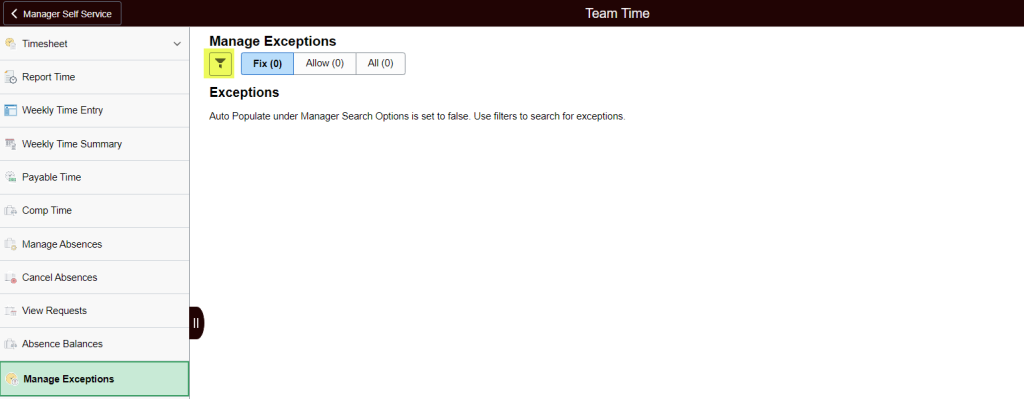
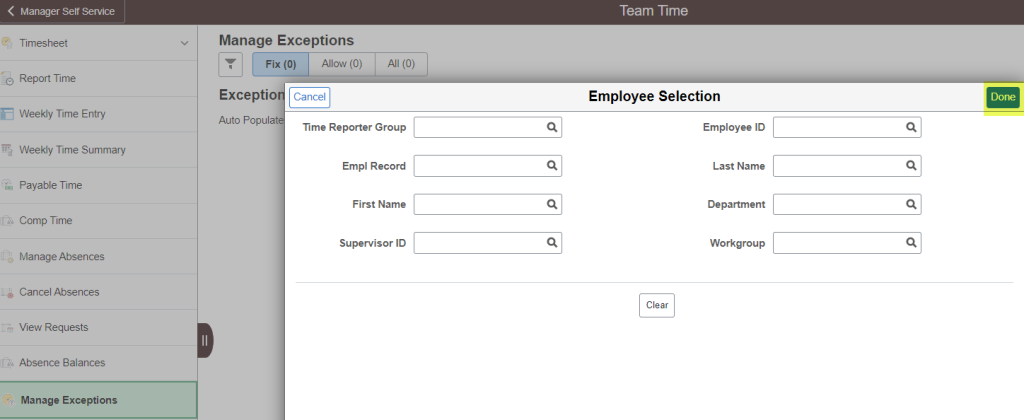
See the Manage Exceptions page for more information
Employees will not be paid for time when there is a HIGH leave exception, for example when OT is not pre-approved. This only pertains however to just the exception portion of the employee’s pay and not their entire base pay.
To learn more, please review Timekeeper Training here and review the section “Working with Exceptions”.
Timekeepers can assist approval delegation proxies and TA supervisors with resolving exceptions through the Time and Labor WorkCenter.
Any exceptions pending resolution will appear in your Time and Labor WorkCenter and it is recommended that Timekeepers review exceptions on the exceptions tab periodically or at least prior to the Timesheet Submission Deadline day to resolve them with supervisors.
Click here to reference a T&L calendar.
Submitting Time (8)
An employee may have more than one employee record if they have worked in two (2) different jurisdictions (i.e. worked for an executive branch agency, then worked for Judiciary, etc.), or if they are working two (2) different jobs concurrently. If you have questions regarding which employee record to use when entering time, please contact your department HR office.
Employees and Timekeepers should be submitting time by the end of each pay period worked. That means the 1st – 15th and the 16th – the end of the month. For LAG employees, if they happen to submit their time after the time is taken for payroll processing, the additional hours on top of their regular pay will be paid out on the next payroll processing cycle.
Click here to view a T&L calendar.
Yes. A TRC listing is available. Please be advised TRC codes available to employees are specific to an employee’s bargaining unit. There are some TRCs on the list that only relate to system processing behind the scenes and do not appear on employee timesheets.
Click here to view the TRC listing.
The employee will not get paid until they submit their paper timesheet, the Timekeeper is able to submit the hours and the hours are processed for payment. Please encourage employees to submit their timesheets by the end of each pay period worked to avoid processing delays.
Timekeepers can go back 90 days, while employees only have access to go back 30 days. Please encourage employees to be timely about their Timesheets to avoid having to enter time on their behalf and avoid processing delays.
The Form 10 is still utilized today and you would follow the same process for TA Pay as in the past. Please work with your department HR and Fiscal/Payroll offices for assistance.
The use of paper timesheets are recommended for employees who do not have access to a computer and need to have their Timekeeper enter time for them.
Timekeepers need to submit hours on behalf of employees who do not have access to a computer. However, if the employee is salaried, Timekeepers do not need to submit the salaried employee’s regular hours/regular pay. You would only need to submit time for a salaried employee when they have a special/fringe type to report (i.e. differentials, OT, Comp Time, etc.)
System Access (1)
Yes. The Time and Labor WorkCenter is specifically designed for Timekeepers. Supervisors and Leave keepers have another dashboard that consolidates what they need, called “Team Time”.
Workflow Routing (4)
When a Timekeeper is on leave or retires, a department would request that DAGS establish a new Timekeeper in the HIP system by filling out an ETS-304 Form.
Departments should designate appropriate back ups for operational coverage. Please work with your department to designate additional Time and Leave Keepers if needed, by submitting an ETS-304 security form for processing.
The HIP system process for requesting pre-approved OT is 2-step (1. employee submits OT pre-approval request and 2. supervisor approves/denies). Many departments have different processes for getting budgetary approvals for OT that involve special workflows, forms, memos, etc. Your department should continue all of those processes as required outside of HIP. Once budgetary approval is set, the employee should login to HIP to request their specific number of OT hours for the days they intended to work.
Click here to learn more about how employees submit OT pre-approval requests.
No. Supervisors get notification emails that there are pending time and leave requests for approval, as well as exceptions. Timekeepers do not receive notification emails, however you have access to see pending exceptions and time requests in the Time and Labor WorkCenter or by running queries such as HIP_TL_APPROVAL_ERRORS, HIP_TL_HRLY_NOT_APPRV, HIP_TL_PAYABLE_TM_NOT_APPROVED, HIP_TL_SAVED_REPORTED_TIME. NOTE: It is recommended to favorite helpful queries like these in your Query Viewer screen so you do not have to search for them each time you want to run them.
Click here for a list of available queries to Time and Leave Keepers.
LEAVE KEEPERS
Audit (9)
For now there is no longer a Form 7. An employee is able to get a full history of their leave from the Absence Balance tile in HIP. Additionally, HR and Leave Keepers can run queries if they need specific historically information on employee leave transactions. It’s strongly discouraged to continue to maintain Form 7s now that the State has transitioned to Time & Leave because those manual records may become out-of-synch with the official records in the HIP system if human error occurs on the Form 7. However, this will be revisited at a later time.
No. There will not be any notice to employees, but there are two (2) things that can address this so the employee can know how much leave they have before they forfeit. 1) They can use the forecasting feature in HIP to forecast how much vacation they have if they select the 12/31 date to forecast. 2) Leave Keepers have access to two (2) queries to proactively inform employees – HIP_TL_GREATER_THAN_300_VAC and HIP_TL_GREATER_THAN_600_VAC. The first query shows employees who might be at risk of earning more than 336 hours. The second query shows employees that might be at risk of earning more than 720 hours. NOTE: It is recommended to add these helpful queries to your favorites list on your Query Viewer screen, so you do not have to search for them each time you want to run them.
No. With records being kept electronically within the HIP system, there doesn’t seem to be a need to print leave records. However, Leave Keepers have access to all leave records for the employees that they manage.
Please click here to see queries available to review leave data.
Yes. The HIP system keeps leave balances for sick and vacation leave separately. Any employee can access their leave balances by going to the Absence Balances tile. Additionally, Leave Keepers can query leave balances for employees using the HIP_TL_LV_BAL_BY_EE query, which will give you leave balances by employee at month end accruals. You can additionally drill down in the calendar for the leave details.
Click here to view a list of queries available to Time and Leave Keepers.
Per the union agreements, vacation will be capped 720 hours automatically at the end of the year. This is handled by a system routine instead of done manually by users. Also, when HIP recognizes an employee has reached the 336 hour (42 day) balance, the employee will need to use 6 days of vacation to avoid forfeiture.
All queries are developed and tested by DAGS. If there’s something that you don’t see on your list of available queries, please contact your department HR office and they can work with us to meet your needs.
Click here to see a list of available reports and queries for Time and Leave Keepers.
Navigation:
NavBar > Navigator > Menu > Global Payroll & Absence Mgmt > Payee Data > Maintain Absences > Create and Maintain Absences
From the Create and Maintain Absence Requests screen you can search absences by date range and Absence Name by expanding the search section. View the following steps below on how to use the search feature:
1. Click on the carrot icon to expand the Search feature
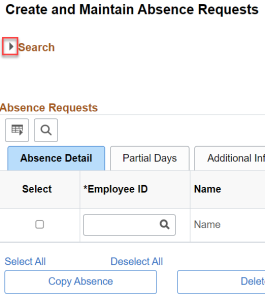
2. Enter your search criteria:
a. From/Through Date range (01/01/23 – 01/05/23)
b. Absence Name (HI VAC AT)
3. Then click the Search button
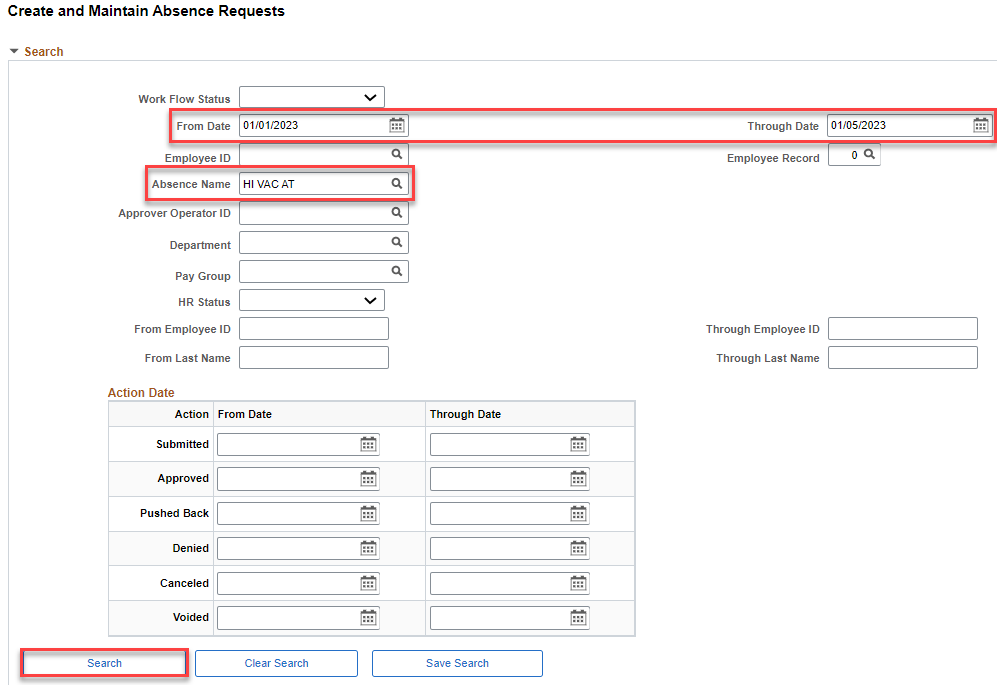
4. Scroll down to the Absence Requests section to view a list of your search results. NOTE: Results will include all absences that contain the search date range)
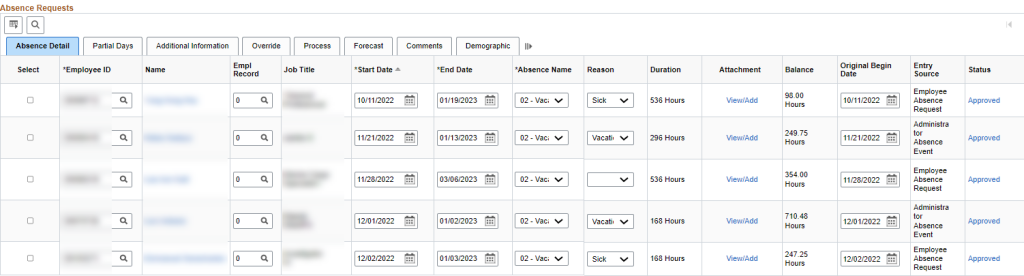
NOTE: You can click on the grid icon located below the Absence Requests header and above the Absence Detail tab to export your results to Excel.
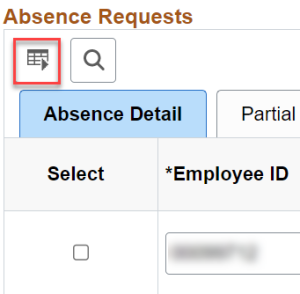
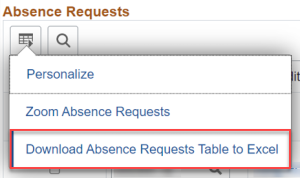

For more information, click on the following link for a helpful Create and Maintain Absence Requests quick reference guide.
No. The monthly calendar is designed to display on your computer screen, as opposed to being printed. It displays each day of the month across the top as columns and each employee is listed as a row. It does have quite a bit of data on it and it may be very hard to read if you print it. It’s recommended that you don’t print, or perhaps switch to the weekly view of the calendar and then change the orientation of the paper and reduce the size to fit more appropriately if you want to print the calendar.
Comp Time (1)
Comp Time is now a type of time and not a type of leave. It’s important to understand that Comp Time is a three part process. First, the employee requests overtime via the Overtime Request tile. Second, the employee records the hours worked of Comp Time on their Timesheet to bank those hours as accrued Comp Time. To do this they’d use a Time Reporting Code of “Earn Comp Time”. Last, the employee records the hours taken of Comp Time on their Timesheet to use the hours they’ve previously banked. To do this they’d use a Time Reporting Code of “Take Comp Time”. The Timekeeper may also do so if it becomes necessary and HIP is programmed to apply the appropriate Comp Time rules (including any applicable limits) according to the bargaining unit of the employee.
LWOP (3)
The forecasting feature prevents employees from requesting leave they do not have/have not earned. If the employee takes more leave than they have accrued, HIP will automatically modify their leave to LWOP. Department HR will be able to review LWOP and update HIP (HRMS) as necessary.
If the employee has sick and/or vacation leave available and the employee is unable to request leave, their supervisor or Leave Keeper are able to request leave on behalf of the employee. Once the employee exhausts all applicable leave, then any remaining time the employee is out from work will need to be recorded as Leave Without Pay (LWOP). Please note the system will not “automatically” process LWOP. LWOP needs to be input directly by the employee, supervisor or Leave Keeper for the system to be able to process.
Queries are available in the HIP system to assist Leave Keepers so that excessive LWOP can be monitored. The query HIP_TL_LWOP_IN_ABS_MGMT gives you a listing of employees with LWOP. Additionally, the query HIP_TL_LESS_THAN_40_SCK_VAC will show you employees who have very low balances.
Click here to view a list of queries available to Time and Leave Keepers.
Submitting Leave (16)
HIP will process based on what is inputted in the system. Employees or Leave Keepers can follow the steps to change a previously approved vacation to sick leave for instance, but HIP will not do it on its own. Employees and Leave Keepers also have an option to select “sick” as the absence reason when submitting a vacation request.
When an employee requests leave for themselves in the HIP system, Leave Keepers do not need to also enter it. Leave Keepers would only enter a leave request for an employee and use “approve automatically” if the employee does not have access to a computer and they have gotten approval for their leave on a paper G1 that they give to their Leave Keeper. Using the paper G1, Leave Keepers can enter the leave request into HIP and select “approve automatically” to record the leave request for the employee.
Yes, absolutely! Employees can make retroactive changes to their leave requests. There are detailed instructions and scenarios for employees in the knowledge article “How to Change a Leave Request“.
An employee may have more than one EMPL RCD if they have worked in two (2) different jurisdictions (i.e. worked for an Executive Branch agency then worked for Judiciary, etc.), or if they are working two (2) different job concurrently. If you have questions regarding which EMPL RCD to use when entering time, please contact your HR office. NOTE: When entering leave requests for employees on the Create and Maintain Absence Requests screen, only the EMPL RCD that is in the T&L department will show (i.e. DAGS and not UH).
Under duration, can you note less than 8 hours? How many decimal places will the system carry out?
Yes. If an employee is requesting leave for less than a full day of work, the employee will select the “Partial Days” option to indicate the number of hours that they are requesting, up to two (2) decimal points. If the “Partial Days” option is not selected, the HIP system will default the leave to the full day they are scheduled to work for.
An employee cannot request leave for hours that they have not yet accrued. Rather than be rejected, they will not be able to actually submit the request as the HIP system’s forecasting logic will prevent that from happening.
Yes. If the employee is requesting a full-day absence for only one day, the start and end dates will be the same when the employee submits the leave request.
There are no limits to how far back an employee can go to record an absence up to the point that their department went live on Time and Leave. If they need to record an absence prior to that, they would need their Leave Keeper’s assistance to request a “Balance Adjustment” be completed by their department HR office.
Click here for a copy of the form for Leave Keepers to turn in to HR.
No. If you select the option to “automatically approve” a leave request entered on the Create and Maintain Absence Requests screen, the HIP system will automatically approve the request and it will not trigger an email notification to the employee’s supervisor, nor require the supervisor’s further action.
Each leave request is separate. An employee would enter one leave request for their sick hours and another for their vacation hours.
There are no limits, however an employee cannot request more hours than they are scheduled in a day. The employee and their supervisor will want to make sure that all leave recorded is accurate.
The HIP system will allow employees to forecast their leave so they can plan ahead, and tell them how much they’ll have in a future period according to their anticipated accrual schedule. This feature helps everyone plan ahead for popular leave periods like summer vacations and holiday travel.
During forecasting, HIP will determine if the employee has enough absence balance to cover their request. This is based on existing absence requests the employee has and their entitlements. If the employee does not have sufficient absence balance, their absence request will need to be adjusted or the employee risks incurring LWOP. NOTE: The system considers absence requests that have been saved during the forecasting process. Please make sure to submit or delete any saved absence requests to ensure accurate forecasting.
For additional information about forecasting, please click the following link to view a Forecasting guide.
Administrative Leave is a type of leave in the system, however it is not available for an employee to select for themselves. When Administrative Leave is granted, it will be mass applied in the system. Departments who have essential workers who did not actually take the Administrative Leave will then go in and remove the record of Admin Leave from any applicable employee’s leave records.
It’s important that supervisors assign their employees’ schedules in HIP correctly. Upon hire, all employees will be defaulted to a Monday – Friday, 8 hours per day schedule. If that needs to change, it should be updated by the employee’s supervisor or Timekeeper. Leave will be taken against hours that they are normally scheduled to work, and not on days that they’re not scheduled to work. For example, if an employee requests Friday and Saturday off for vacation, but the employee doesn’t normally work on Saturdays and their work schedule in HIP is Monday – Friday, HIP will not dock them for vacation hours on the Saturday that they inadvertently requested.
New leave types may be added when necessary, such as in situations where new union agreements are reached or the State revises its leave policies. For the executive branch, DHRD provides authority for such changes. If you have more questions, please contact your department HR office for further assistance.
If an employee accidentally includes a paid holiday or one of their days off in their leave request, the HIP system will automatically know not to include those for approval so that the employee is not accidentally docked for those hours. Something important to remember is that, to do that, HIP is looking at the employee’s scheduled hours to figure out which days they’re scheduled to work and which they’re not. It’s important that supervisors maintain accurate schedules for employees who’s work schedules other than Monday – Friday, 8 hours per day.
Workflow Routing (5)
Departments should designate appropriate back ups for operational coverage. Please work with your department to designate additional Time and Leave Keepers if needed, by submitting an ETS-304 security form for processing.
All of the notifications occur between the employee and their supervisor only. What some departments choose to do is instruct their supervisors to send the approval confirmation to another individual (a Leave Keeper for example) if there’s a tracking process that is required. Of course, the Leave Keeper can see all their employee leave transactions in the system at any time on the Create and Maintain Absence Requests screen.
The departments HR office has the ability to make a change to what is known as the “Reports To” supervisor in the HIP system. When changes need to be made, HR can do that. The employee or their supervisor cannot modify the Reports To supervisor information in HIP by themselves. When a supervisor position is vacant, HIP will route the employee’s request up to the next available supervisor in the department hierarchy. Usually, TA supervisors are not used by HR to be the Reports To, but in some cases, HR can make the TA supervisor the Reports To if the department requires that.
Leave Keepers cannot direct requests to someone else. Please consult with your HR office to ensure that your department’s reporting structure is correct. The HIP system will route approvals for employee time and leave requests to the Reports To supervisor listed on the employee’s Job Data.
No. The HIP system only maintains one (1) Reports To supervisor for every employee. To have more than one level of approver would require very difficult and costly maintenance for the State unfortunately.