How To Change Existing Leave Requests For Your Employees
Use the HIP system to make changes to existing leave requests on behalf of your employees through the Create and Maintain Absence Requests screen.
Click here for an article with helpful tips about the Create and Maintain Absence Requests screen, including steps on how to navigate to as well as use the search function to find existing leave requests.
STEPS
1. Scroll down to see the search results listed in the Absence Requests section.
2. Select the leave request you would like to make changes to. You can change the Start/End Dates, Absence Name, Reason, and Duration (Partial Days).
In this case we’ll change the vacation request End Date from 10/25/22 to 10/26/22:


3. To complete the change, click the checkbox under the Select column and define the Submission Options to determine how the system will process the leave requests.
a. Override Forecast Eligibility – During forecasting the system will determine if the employee has enough sick or vacation balance to cover their request. This is based on existing leave requests the employee has and their entitlements. If the employee does not have sufficient sick or vacation balance, their request will need to be adjusted or the employee risks incurring LWOP. Clicking this checkbox will skip the forecasting process. NOTE: It is not recommended to check this box.
b. Submit Option – Route the leave request to the employee’s supervisor for approval or select approve automatically.
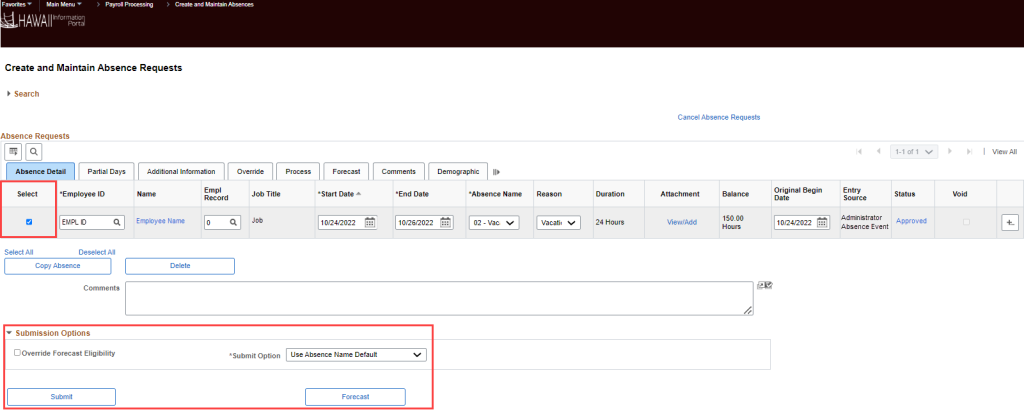
Here are some common scenarios that will help you determine how to make changes to existing leave requests:

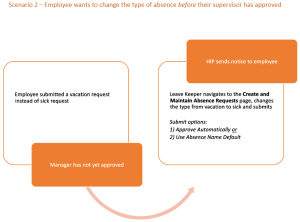
Click here to view and download a quick reference guide about changing existing leave requests for employees.
RELATED ARTICLES
How To Submit Leave Requests For Your Employees
How To Cancel Existing Leave Requests For Your Employees
How To Review Employee Leave Balances
Last Updated: October 20, 2022
Tags: Create and Maintain Absence Requests, Change Leave Requests For Your Employees