Using The Reported Time Audit Screen
Use the HIP system to review employee Timesheet data through the Reported Time Audit screen.
Timekeepers, Fiscal Administrators, and department Payroll users have access to audit employee Timesheet entries on the Reported Time Audit screen. This is helpful to determine who entered or made updates to an employee’s reported hours.
You can find the Reported Time Audit screen by navigating through your Time and Labor WorkCenter or NavBar, click here to view a helpful article on the different ways to navigate to your Timekeeper screens.
STEPS
1. From the Reported Time Audit screen, enter an EMPL ID to review Timesheet data for and click on the “Search” button.
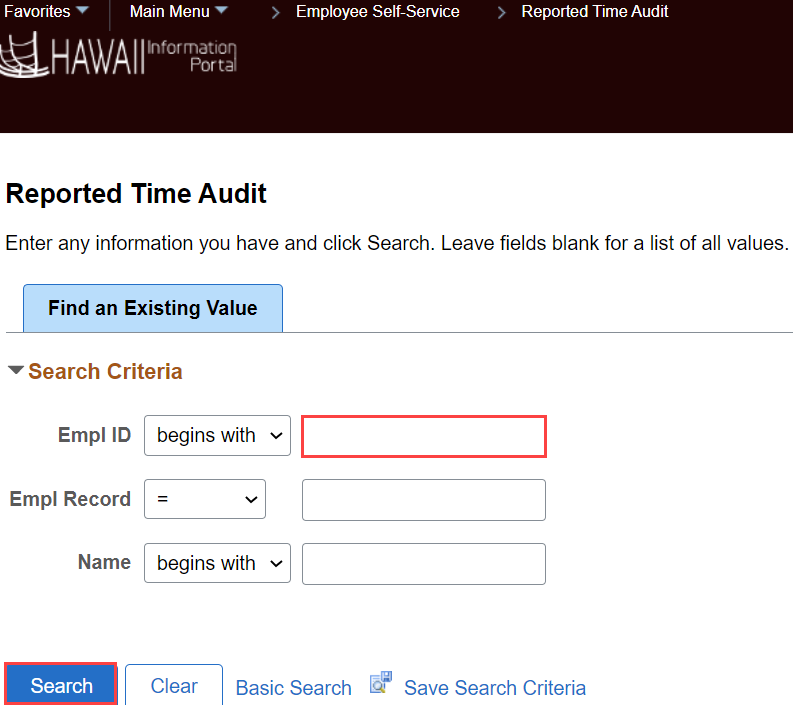
2. Next, enter a date range that you want to review and click on the “Get Rows” button.
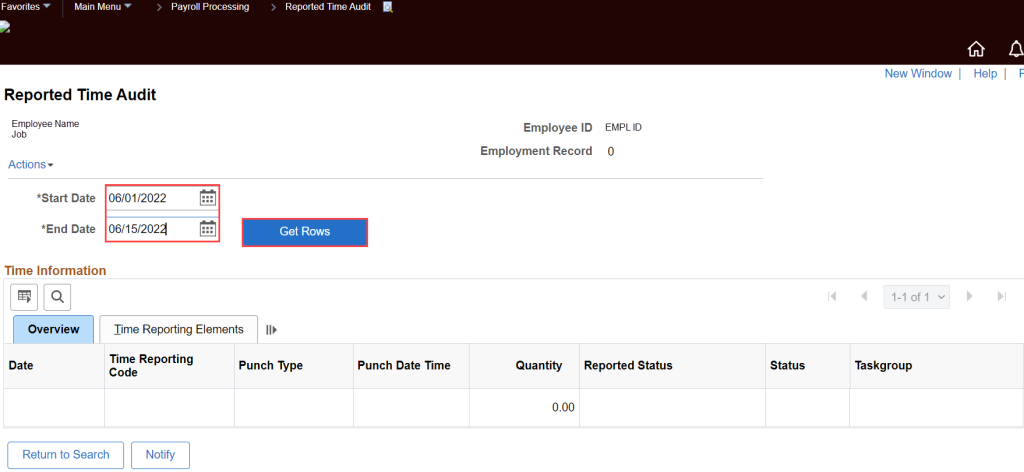
3. The HIP system will display reported time that is current, including the date it was reported for, the TRC, and quantity of hours reported. A blue History link is displayed if changes have been made to the original reported time, click on it to review the reported time history. NOTE: If no changes have been made to the original reported time, there will not be a clickable History link.
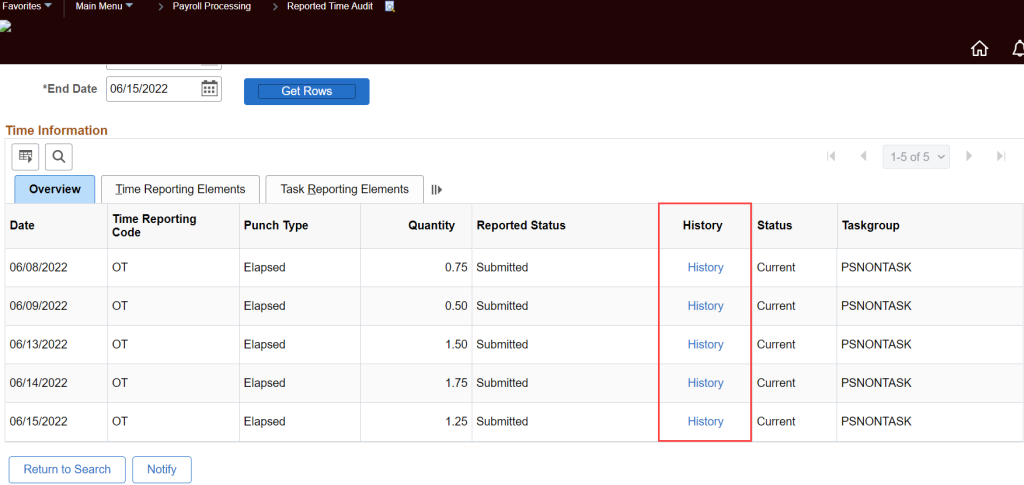
From the History screen, you can review all actions/change actions, who they were entered by, the date/time they were entered, the Date/TRC/Quantity of the reported time and their status in HIP. Once finished reviewing the audit data, click on the “Return to Search” button to go back to the previous screen.
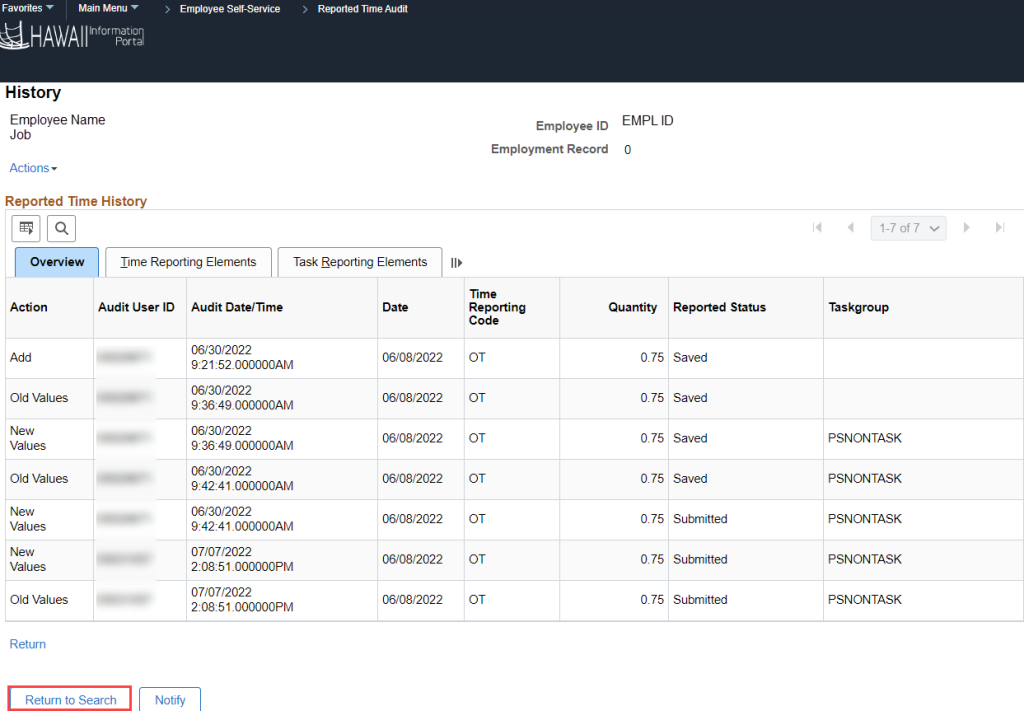
4. Note there is a Time Reporting Elements and Task Reporting Elements tab that provide additional information about the reported time. You may click on these tabs to review more data such as combo codes assigned.
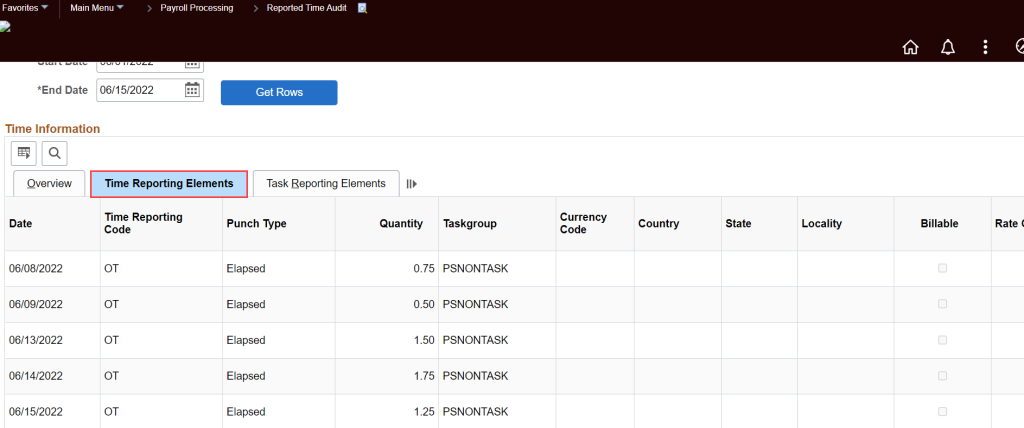
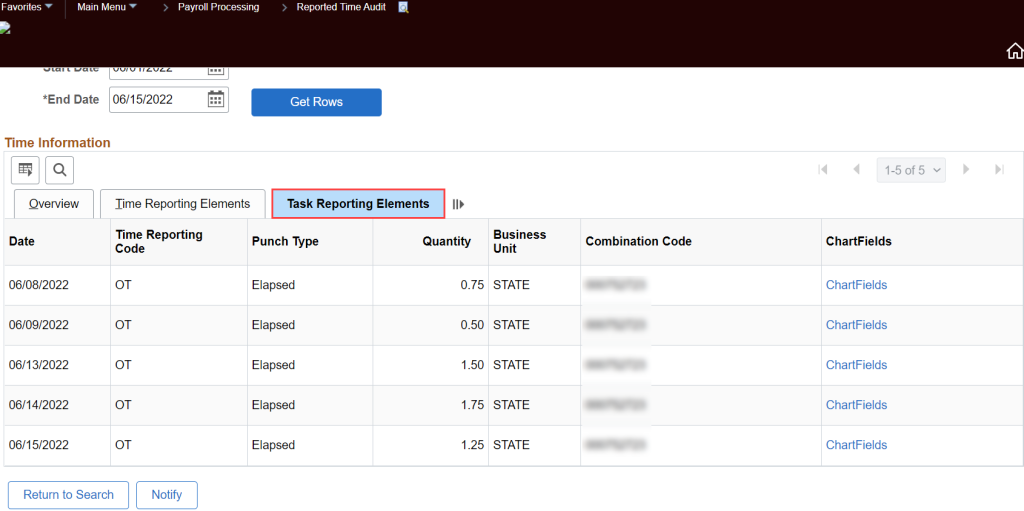
Click here to view and download a quick reference guide on the Reported Time Audit screen.
RELATED ARTICLES
How To Enter Time For Your Employees
How To Make Changes To Employee Time
Last Updated: October 13, 2022
Tags: Reported Time Audit