How To Use The Query Viewer
Use the HIP system to search for and run predefined queries using the Query Viewer.
A query is a request for data from the HIP system and the Query Viewer is a tool that allows you to easily find predefined queries to review and print. You can use the data provided to answer simple questions, perform calculations or general audits of time and leave data for your employees.
There are mandatory queries intended to assist Time and Leave Keepers with their duties of finding and correcting user errors. These mandatory queries should be run on a recurring basis at specific intervals during the payroll processing cycle.
Below is a list of mandatory queries to run or click here for a searchable list of available queries with brief descriptions and who should run them.
MANDATORY TIMEKEEPER QUERIES
| Query | Description | When to Run |
| HIP_TL_APPROVAL_ERRORS | Displays all timesheets and/or leave requests submitted by employees that could not find a supervisor for approval within your department security. | Before Timesheet Deadline |
| HIP_TL_HRS_WORKED | Results will include employee hours worked, broken out by earning begin and end date. | Before Timesheet Deadline |
| HIP_TL_HRLY_EE | Query to identify reported hours for hourly employees NOT approved. | Before Timesheet Deadline |
| HIP_TL_GROSS_OT_ND_MEAL_REVIEW | Review of OT, Night Shift and Meals. | Before Timesheet Deadline |
| HIP_TL_PAYABLE_TIME_BY_TRC | Query for Payable Time that includes all TRC. | Before Timesheet Deadline |
| HIP_TL_REG_HRS_NOT_SUBMITTED | Displays reported regular hours compared to scheduled hours for hourly and exception hourly employees based on a given check date. | Before Timesheet Deadline |
| HIP_TL_SAVED_REPORTED_TIME | Contact employee to submit time that was only saved on their timesheet. | Before Timesheet Deadline |
| HIP_TL_TIME_COMMENTS | Pulls all employee comments associated to Time & Leave. | Before Timesheet Deadline |
| HIP_TL_TIME_IN_PROCESS | To review time that will load for payroll processing. | Before Timesheet Deadline |
| HIP_TL_PENDING_LEAVE | Displays all employee leave transaction and cancellations that are pending supervisor approval. | Before Timesheet Deadline |
| HIP_TL_SUPERVISOR_EXCEPTIONS | Identifies any outstanding exceptions waiting for resolution. | Before Timesheet Deadline |
| HIP_TL_SRNA_EM08_EE_OVERTIME | Query to identify employees with OT who may not be eligible for OT. | Before Timesheet Deadline |
| HIP_LWOP_UNRESOLVED_PAYMENTS | Identifies employees with outstanding, unresolved LWOP balances. | Before Timesheet Deadline |
| HIP_TL_PAYABLE_TM_NOT_APPROVED | Identifies employees with Payable Time that needs approval before being paid. | Run on Approval Deadline |
| HIP_TL_HRLY_NOT_APPRV | Query to identify reported hours for hourly employees NOT approved. | Run on Approval Deadline |
| HIP_TL_SUPERVISOR_EXCEPTIONS | Identifies any outstanding exceptions waiting for resolution. | During Payroll Confirmation |
| HIP_TL_HRS_WORKED_CHECK_DT | Query to identify employee time worked by check date. | During Payroll Confirmation |
| HIP_TL_CMP_TM_CHG_PLAN | Identifies mployees who transferred from one bargaining unit to another. | Monthly |
MANDATORY LEAVE KEEPER QUERIES
| Query | Description | When to Run |
| HIP_TL_APPROVAL_ERRORS | Displays all timesheets and/or leave requests submitted by employees that could not find a supervisor for approval within your department security. | Before Timesheet Deadline |
| HIP_TL_CANCELLED_LEAVE | Displays all cancelled leave for a given date range. | Before Timesheet Deadline |
| HIP_TL_PENDING_LEAVE | Displays all employee leave transactions and cancellations that are pending supervisory approval. | Before Timesheet Deadline |
| HIP_TL_INCOMPLETE_LEAVES | Displays employees with incomplete absence requests. | Weekly |
| HIP_TL_CRNT_DELEGATIONS | View the delegate and proxy for current/active delegations. | Monthly |
| HIP_TL_FORECAST_LV_FORFEIT | Displays all employees with current period vacation balances and an estimated vacation balance at the end of the calendar year with an estimated forfeiture. | Monthly |
You can find the Query Viewer screen by navigating through your Time and Labor WorkCenter or NavBar, click here to view a helpful article on the different ways to navigate to your Timekeeper screens.
View the steps below to learn how to run queries with the Query Viewer.
STEPS
1. To search for a query by its name, select the *Search By option “Query Name”. If you know the query name, enter it in the begins with field and click the “Search” button. If you don’t know the name of the query you need, enter “HIP_TL” and click the “Search” button. HIP will provide you a list of all T&L queries you have access to.

2. From the query results, click on one of the following formats (HTML, Excel, XML) to run/view your selected query results. NOTE: Add queries to your favorites list by clicking on the “Favorite” link under the Add to Favorites column. After you create a favorite, the My Favorite Queries section will appear along the top of the Query Viewer search screen. From here you can access your favorite queries without having to search for them each time you want to run them.
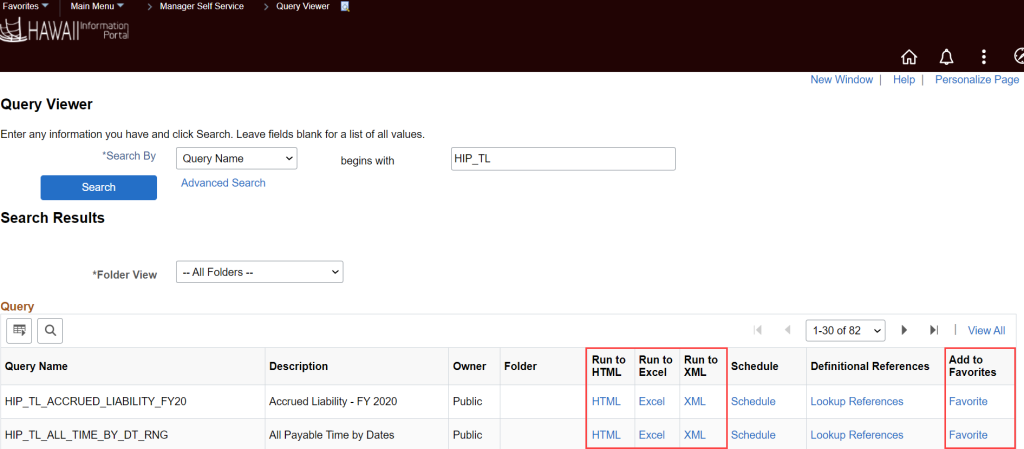
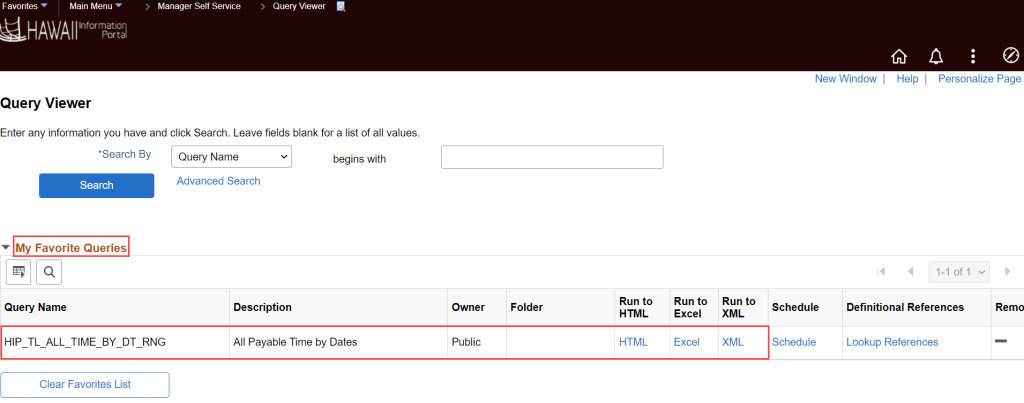
3. After finding the query you would like to run and clicking on the link of the format you would view it in, HIP will run the query and provide the results/data in the specified file format you selected. NOTE: In some cases, HIP will ask you to enter additional search parameters to narrow down query results/data.


For queries that take a long time to run which may result in timing out from HIP (such as HIP_TL_LV_BAL_BY_EE), you can schedule the query to run at a later time.
Click here to view and download a quick reference guide for using the Query Viewer.
RELATED ARTICLES
Introduction To T&L Manager Self-Service (MSS) For Time & Leave Keepers
Security Access For Time/Leave Keepers
Last Updated: November 26, 2024
Tags: Query Viewer, Search Query, Run Query, Favorite Query