How To Change A Leave Request
Use the HIP system to submit your leave requests from the Employee Self-Service (ESS) screen.
You can change an existing leave request through the View/Modify Requests tile AFTER you’ve first canceled it in the Cancel Requests tile AND your supervisor has approved the cancellation. Please review the steps for How to Cancel a Leave Request
STEPS
1. Login to the HIP portal and navigate to your ESS screen.
2. Click on the Time tile.
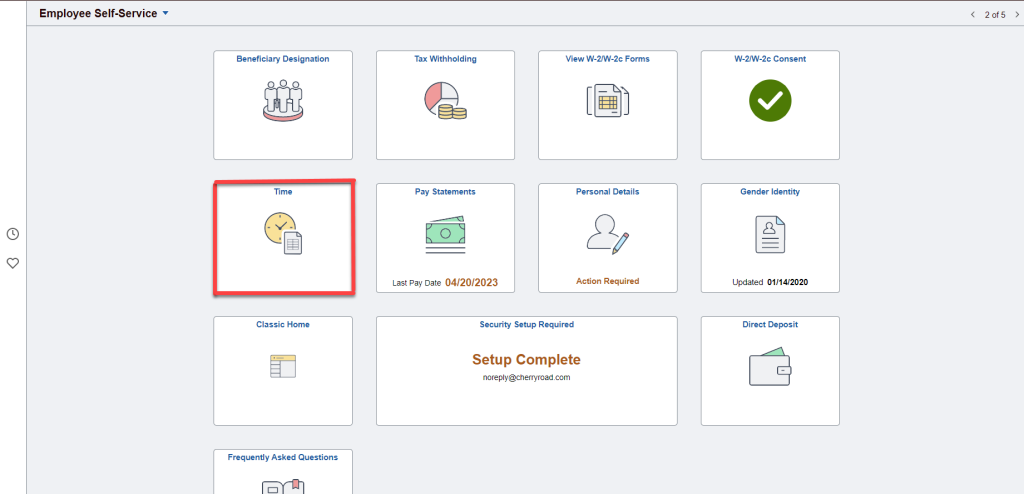
3. After canceling the request, click on the View/Modify Requests tile to change it.
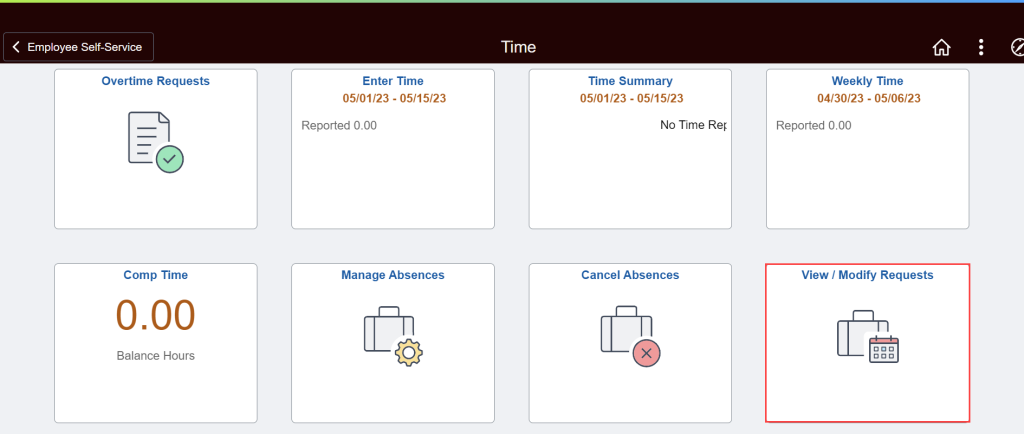
4. A history of your past approved leave requests will appear. Click on a Canceled request to view the details and submit changes.
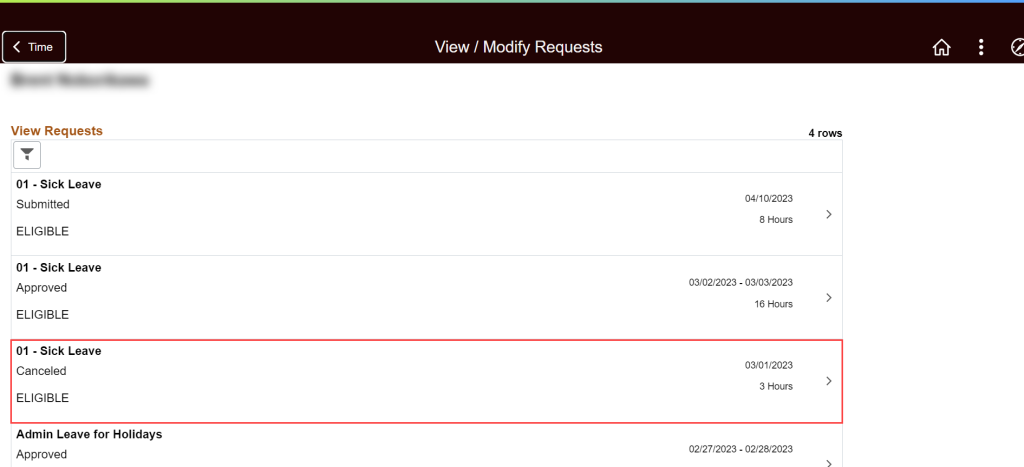
5. Edit the details of your request including the:
a. Start/End Dates. Click the +1 Day button to move the end date of the absence request 1-day forward at a time.
b. Absence Name
c. Reason
d. Partial Days
e. and add any Comments as a brief explanation for the request.
6. Click the Add Attachment button to prompt the File Attachment window to appear and add backup documentation to your request if needed. Attachment details will appear under the Attachments section to review. To view an attachment, click on the attachment name (blue link). To delete an attachment, click on the trash can icon. NOTE: Do not attach any documents that contain Personally Identifiable Information (PII).
7. After editing the details of your request, click the Check Eligibility link to run the forecasting process to determine if you are eligible to take leave. NOTE: If you are not eligible (do not have sufficient leave balance) to make a request, you will need to update the hours/dates or risk the possibility of incurring Leave without Pay (LWOP).
8. Click on the Submit button when you are ready to submit your leave request.
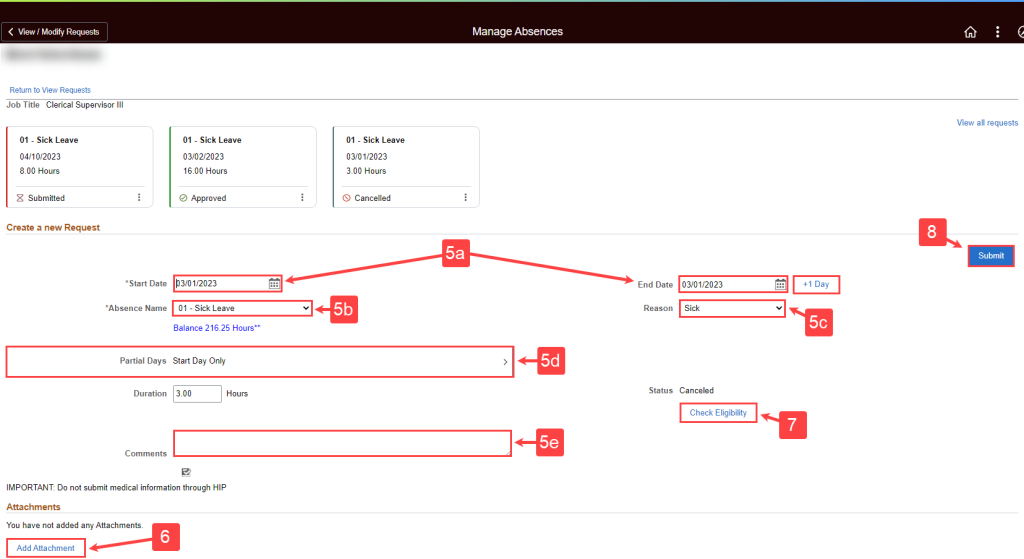
9. After navigating back to the View/Modify Requests screen, notice the revised request’s status has changed from Canceled to Submitted.
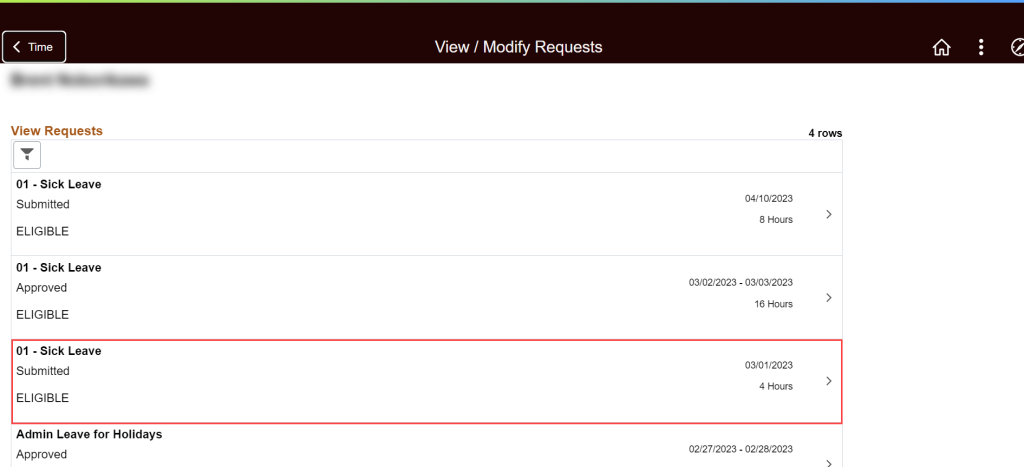
Here are some common scenarios that will help you figure out how to make changes to leave requests.
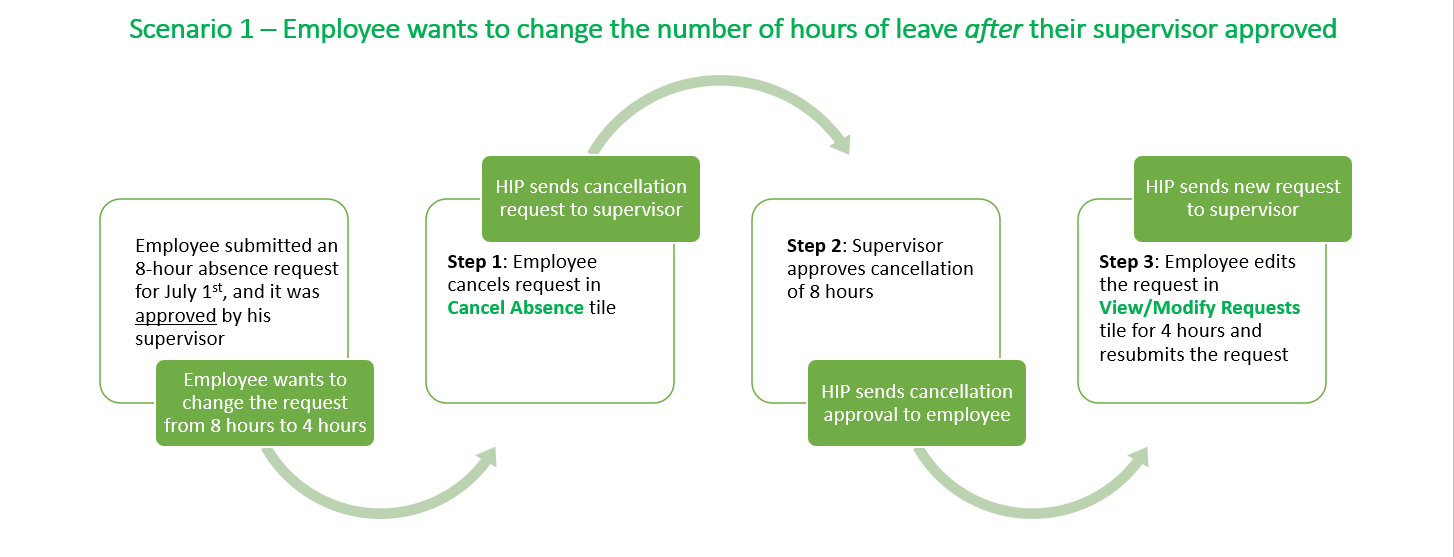
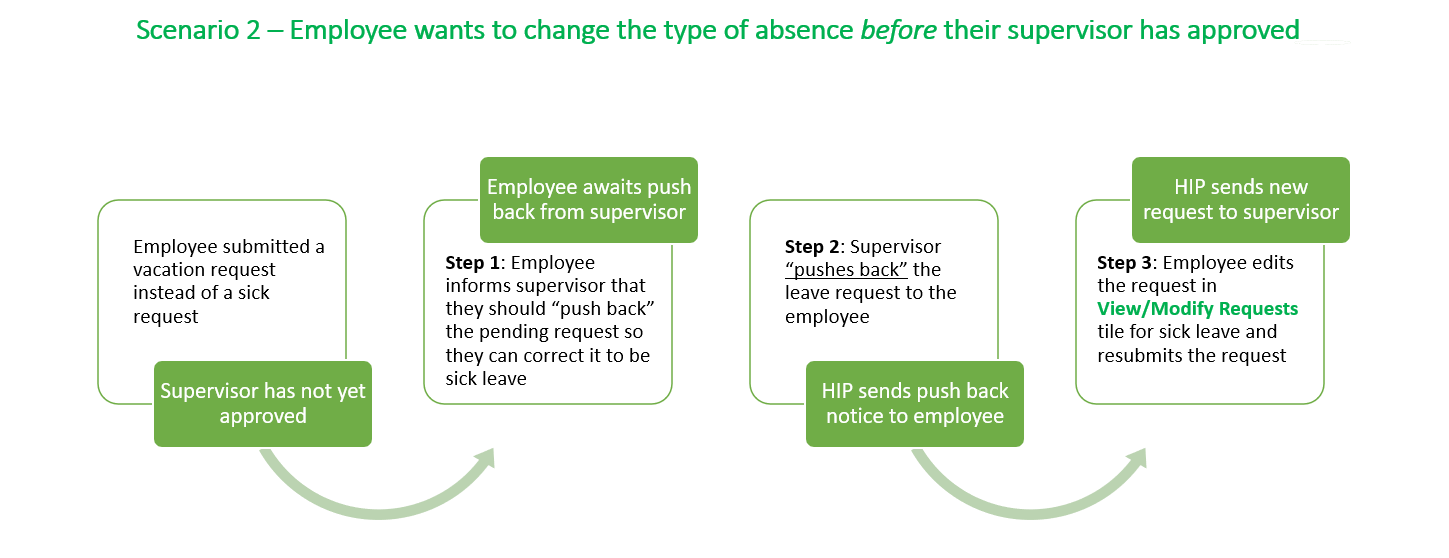
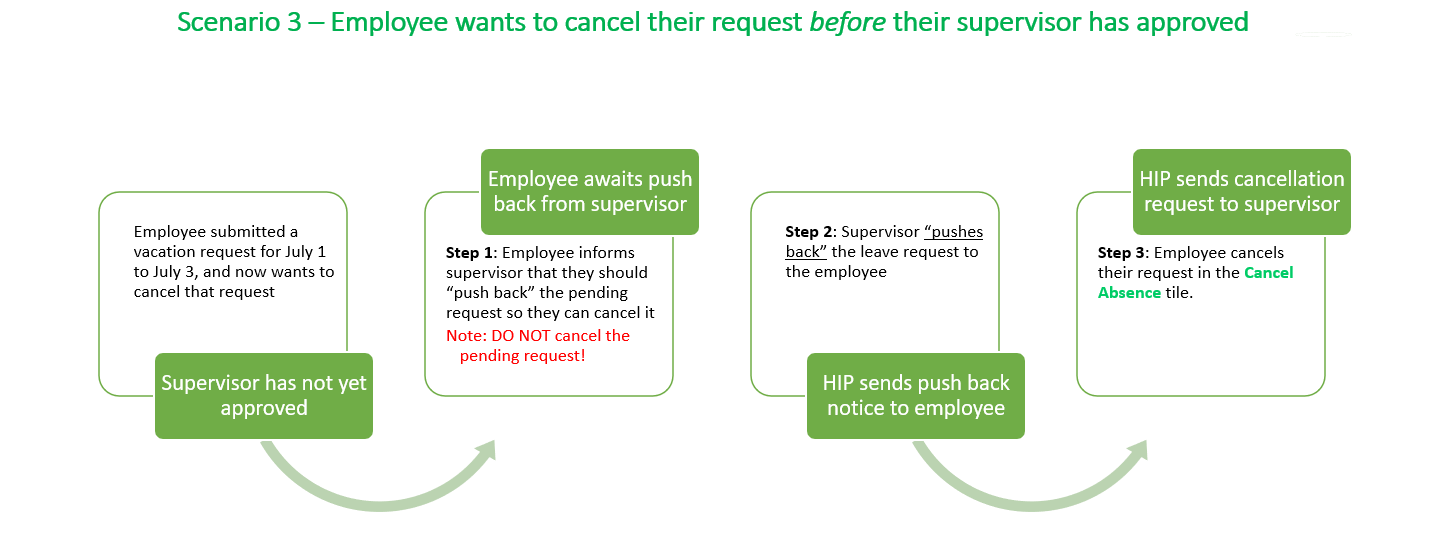
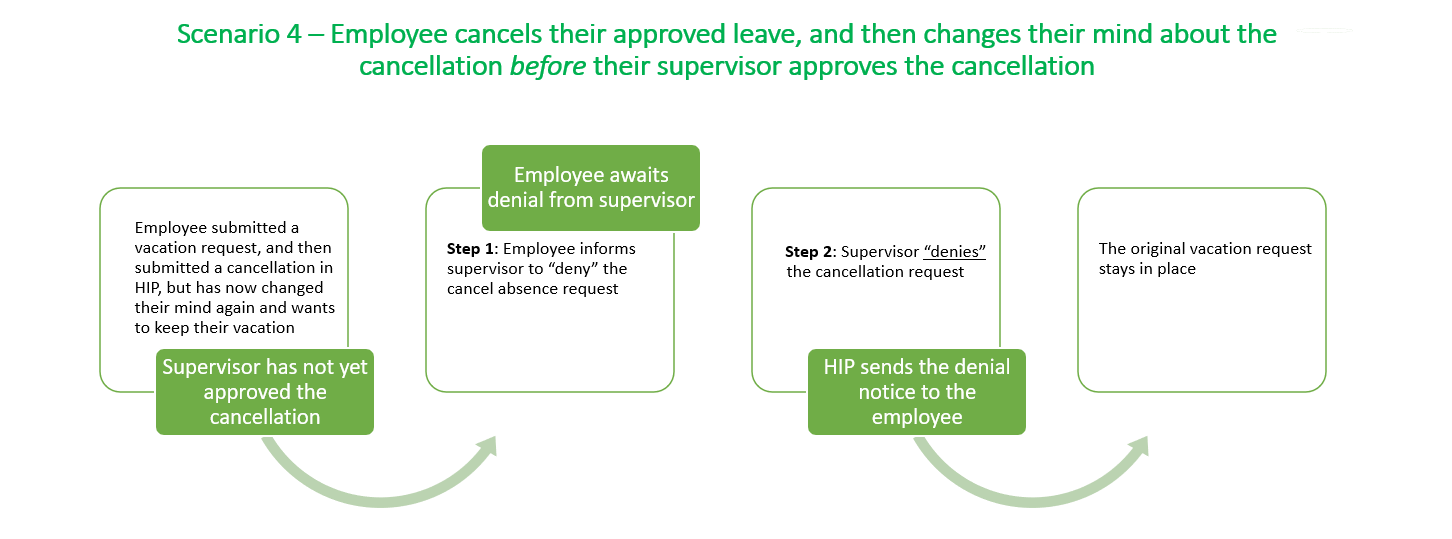
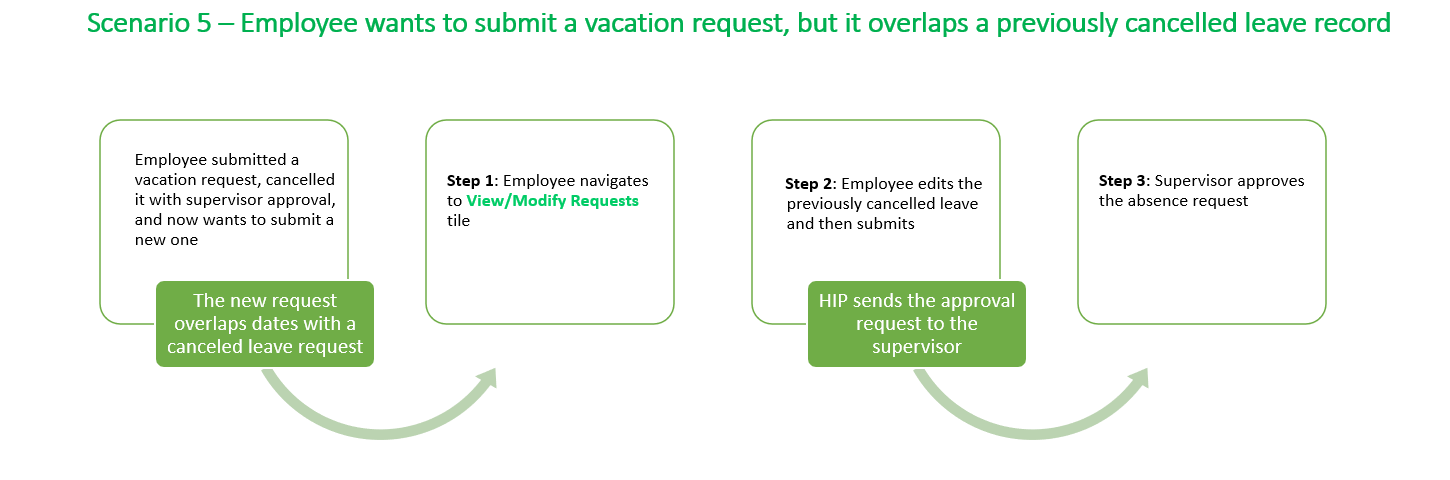
NEED HELP FAST?
Click here to find your Time or Leave Keeper.
RELATED ARTICLES
How To Submit An Extended Absence Request
How To Request A Leave Share Donation
Last Updated: May 05, 2023
Tags: Change Leave, Change Absence