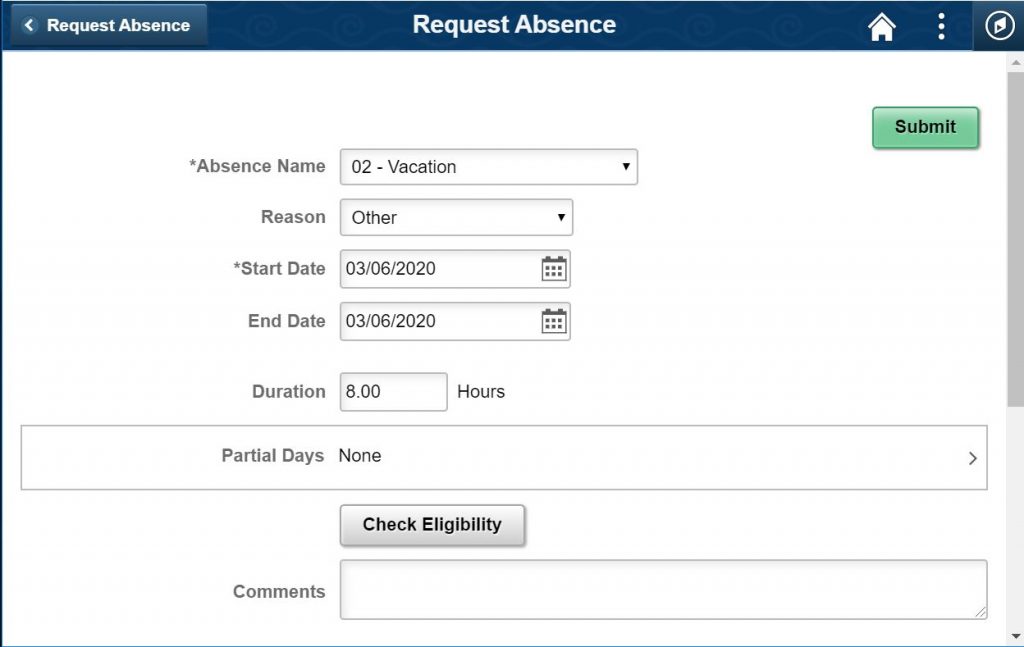Submit Your Time or Take Leave
Use HIP to submit your time for payroll purposes or take leave
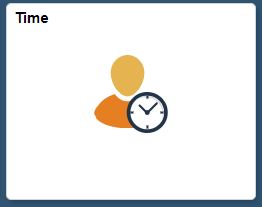
The State of Hawaii Executive Branch, the Legislative Offices, and the Office of Hawaiian Affairs currently use HIP Time and Leave.
The features are available when you’re accessing HIP on a State-Networked computer. For those employees without regular access to computers, time sheets and leave requests will be handled by designated timekeepers and leave keepers on behalf of employees.
Introduction to Time and Leave Employee Self-Service (.PPT file)
Need Time and Leave Help?
Find your Timekeeper or your Leave Keeper.
Complete Mandatory Employee Self-Service Training
Take self-paced training using the links below.
Downloadable copies of our training guides are available in .PDF and .DOC format.
| Hourly Employee Timesheet Training | DOC | |
| Salaried Employee Timesheet Training | DOC | |
| Leave Requests for Salaried Employees | DOC |
Review the Standard Operating Policies and Procedures.
Complete your Timesheet
If you are an hourly, casual, emergency hire, or 89-day hire employee, you will need to complete your time sheet in HIP for every pay period that you work. On your timesheet, you will log the days you work and the specific time you start and end work, including your lunch breaks. See End-to-End Process for Entering Time
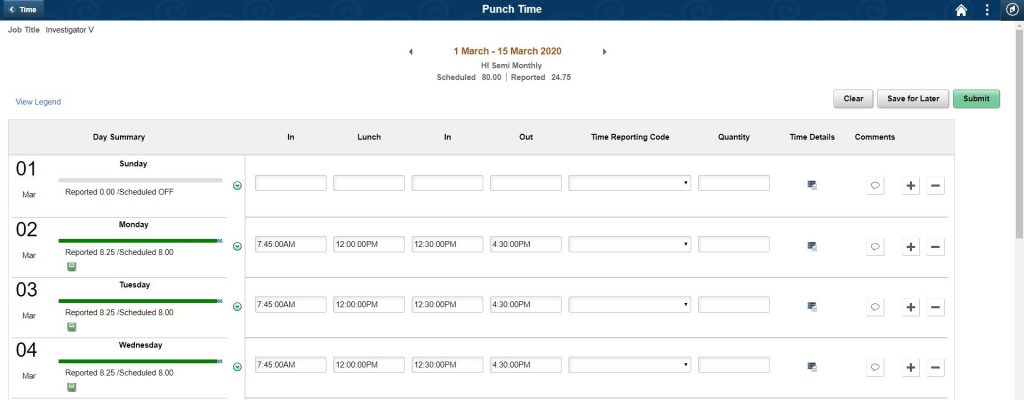
If you are a salaried employee, you will need to complete your timesheet in HIP only if you have special types of approved pay to report that you’re eligible for. One special type of pay that you may be eligible for is overtime, if your department allows overtime, for instance. See End-to-End Process for Entering Time
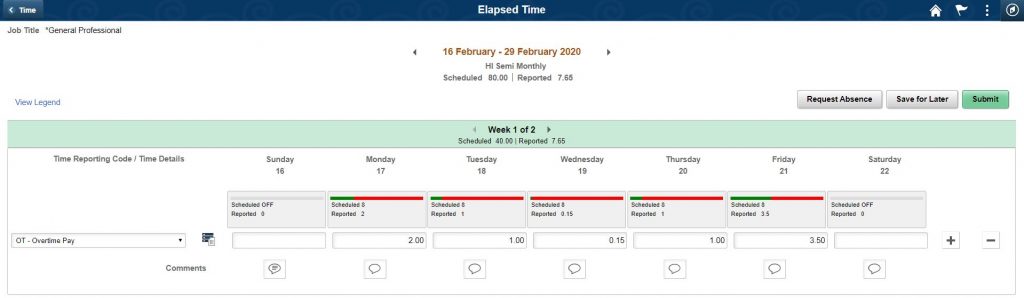
Timesheet Exceptions
![]()
In specific scenarios, HIP Time and Leave flags employee timesheets with “exceptions” when information is entered into HIP that may be incorrect, or be contrary to the State’s policies or procedures. For example, your timesheet may have an exception flagged because you have an approved leave request for a full day but you are also submitting a timesheet indicating that you also worked overtime on that same day. The most common exception that the system flags is when you work overtime without getting your supervisor’s prior approval. These exceptions help your supervisor and your department prevent mistakes on your timesheets. The exceptions are generated after you submit your timesheet for supervisor approval. You will know your timesheet is flagged with an exception once you submit it because you’ll see a red triangle icon with an exclamation point, and you’ll also get a pop-up message:

Your supervisor needs to take action to allow an exception or to work with you to update your timesheet, so that your timesheet can be approved, as appropriate. Supervisors get daily email reminders of pending exceptions.
Task Profile (Labor Reporting)
If you work for Aloha Stadium, the DHS-IT Office, DBEDT-HHFDC, DOD-HIEMA or DLNR DOFAW/DAR and need to report your labor hours on your timesheet, please take Task Profile Training.
Take leave
If you are a salaried employee, you’ll input your leave into HIP. See End-to-End Process for Requesting Leave. Your request will automatically route in HIP to your supervisor. If you have a State of Hawaii Office 365 account with a hawaii.gov email address, you’ll get an email notification once your supervisor takes action. If you need to change or cancel your leave at any time, you may do that in HIP as well; see “Making Changes to Leave Requests” below. If you have questions about how your paid leave balances work and when you get your paid leave entitlements, check out our detailed leave balance guide.
Be sure to attach any applicable documents to your leave request that may be required, such a doctor’s note if your sick leave exceeds four days, or a parent-teacher conference form, etc.
Making Changes to Leave Requests
If you need to change or cancel your leave at any time, you may do that in HIP as well. The Cancel Absence tile will cancel and absence and the supervisor will get a request to approve the cancellation. The View Requests tile is where you can make modifications to requests. See Changing a Canceled Absence Request.
Here are some scenarios that will help you figure out how to make changes to leave requests.
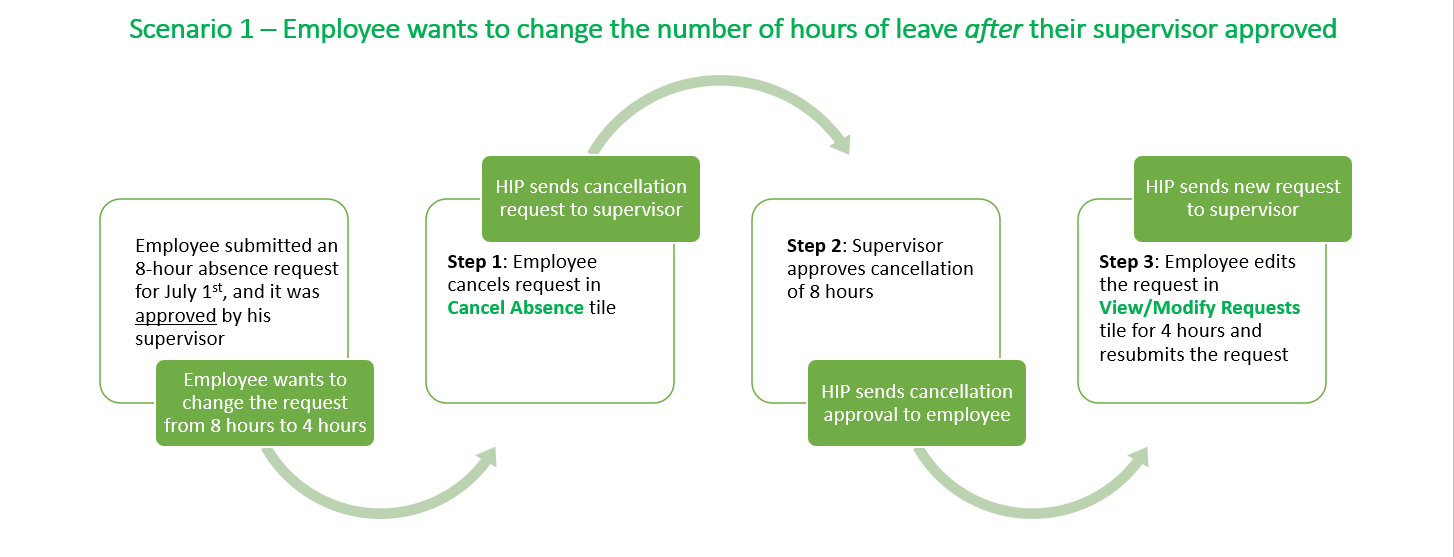
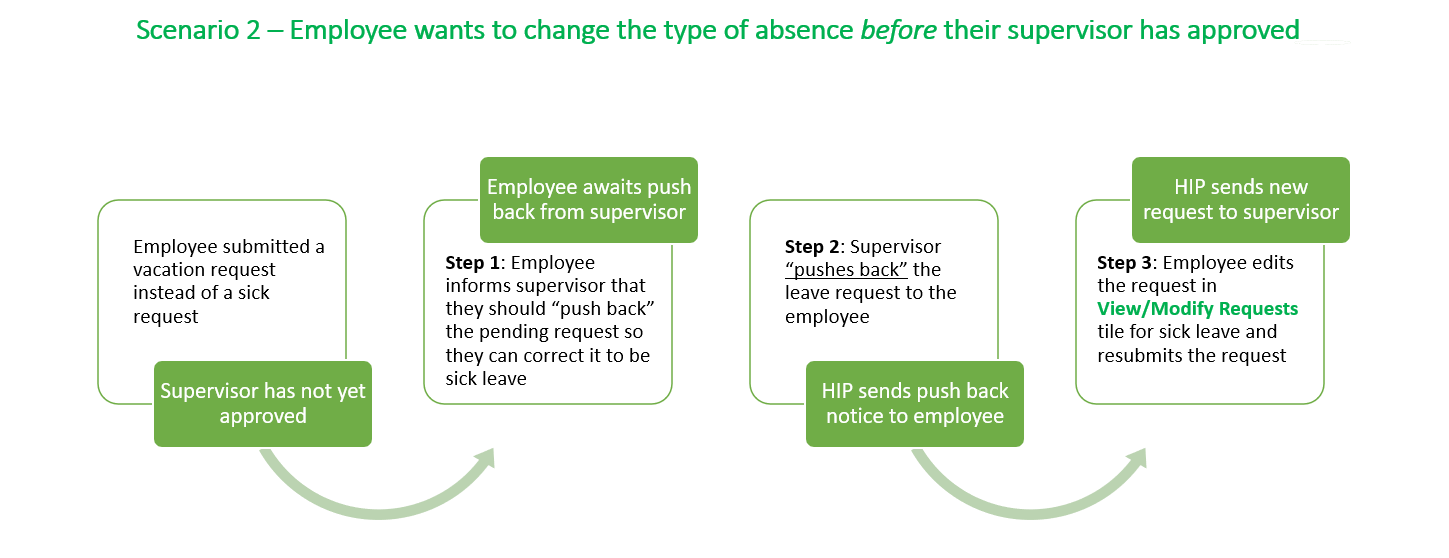
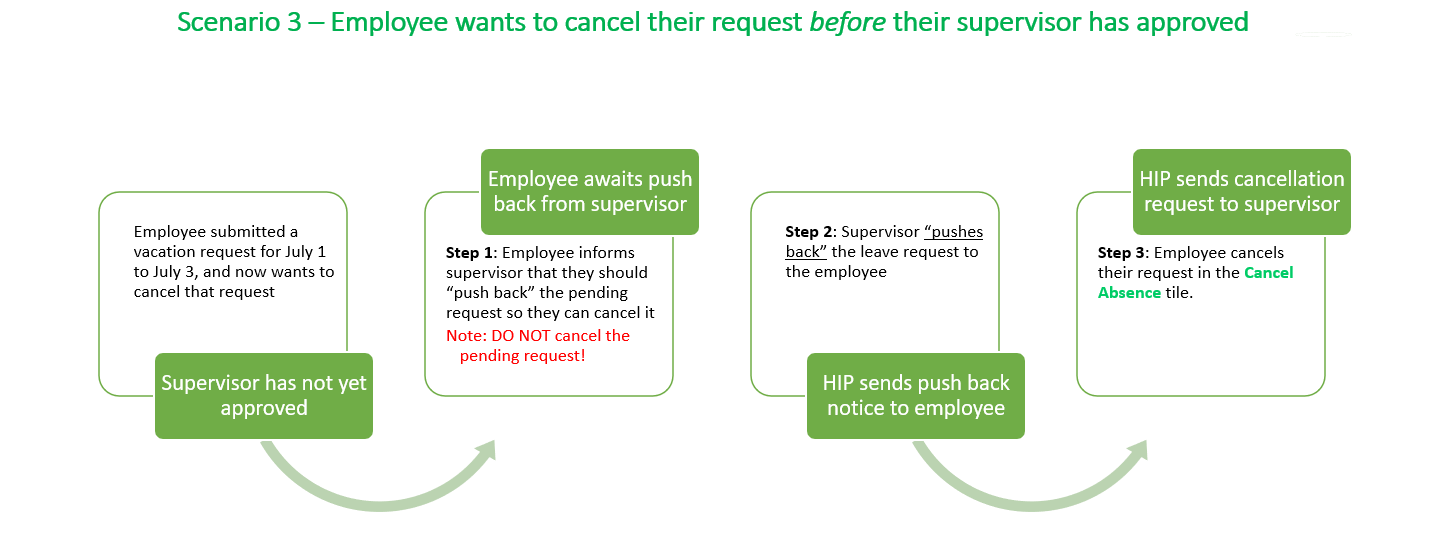
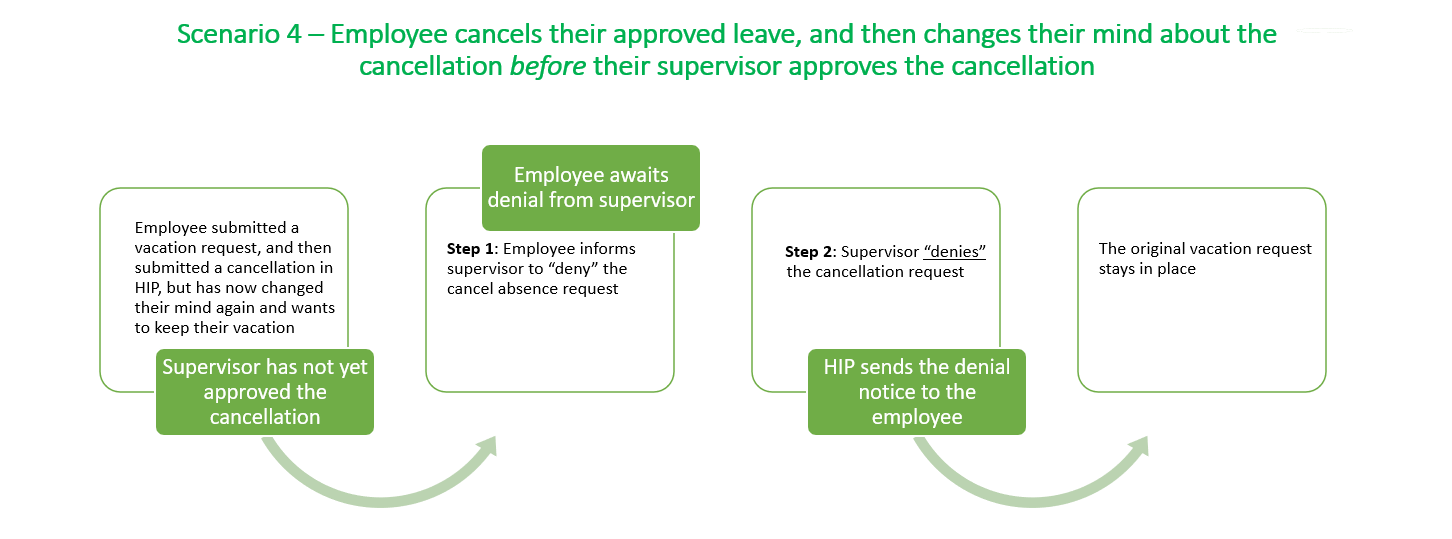
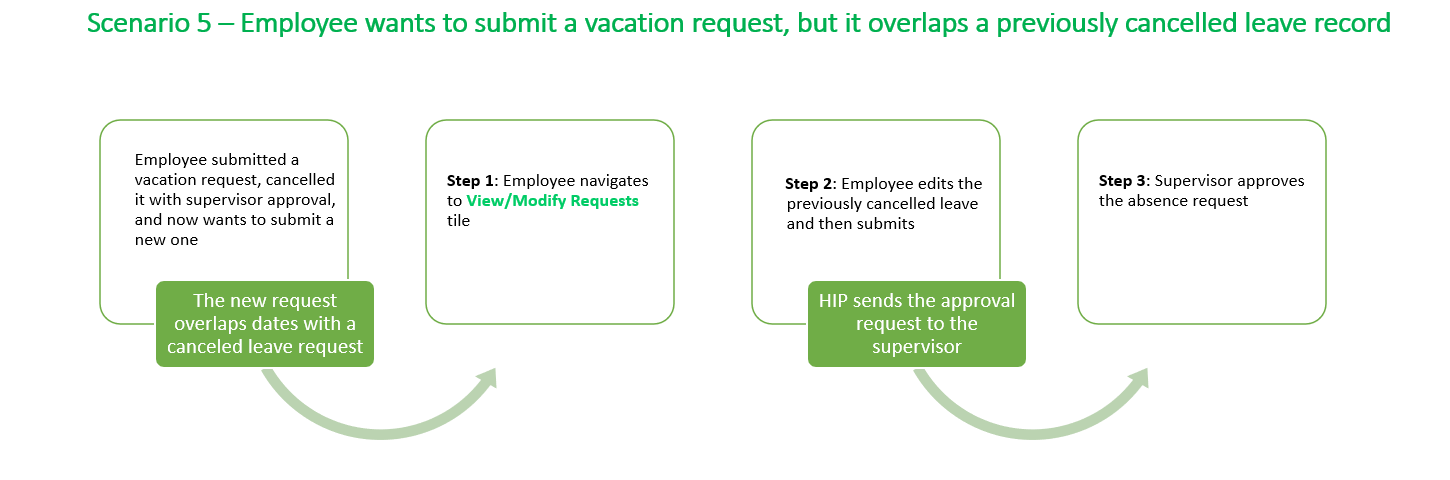
Timely Transactions are Required
All employees are required to submit timesheets and leave transactions by the end of each pay period. This ensures that State employees are paid accurately and timely. If you are an hourly employee, you must submit your timesheet in HIP for your supervisor’s approval by the end of each pay period — the 15th day of the month and the last day of the month. If you are a salaried employee, you must submit your timesheet in HIP for your supervisor’s approval by the end of each pay period if you need to claim special types of pay such as overtime, differentials, meal pay, etc.* If you fail to submit your timesheet within thirty days of the pay period close, your timesheet for the period will be locked in HIP and you will need to contact your timekeeper to have it entered on your behalf. To prevent delays in receiving your pay, please submit timesheets by the close of the pay period.
If you take leave, regardless of whether it is paid or unpaid leave, you must submit it in HIP by the end of the applicable pay period. Additionally, employees that fail to report Leave without Pay, may become indebted to the State in accordance with State policies and laws.
*Employees on the LAG payroll schedule who submit time toward the end of the pay period, may have their pay reflected on the following pay cycle due to processing time required for approvals and calculations.
Pay Statements
Employees will notice additional information on their pay statements that pertains to paid leave.
Paid Sick and Vacation will appear at the bottom of the pay statement.
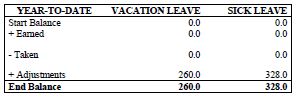
-
- Start Balance – Any hours carried over from the prior calendar year will appear here.
- Earned – Any sick or vacation hours earned year-to-date will appear here.
- Taken – Any sick or vacation hours taken year-to-date will appear here.
- Adjustments – When employees first go-live with HIP Time and Leave, they’ll notice that their sick and vacation hours that they are carrying over from their Form 7 appear as Adjustments on their first pay statement on April 5, 2021. After go-live, if any hours appear as Adjustments, it’s because the employee’s department has corrected the sick or vacation leave hours for the employee.
- End Balance – Hours from the preceding buckets – Start, Earned, Taken, Adjustments – are summed here.
Additionally, any hours of paid leave taken for the period will appear as rows of earnings and the equivalent negative hours and amounts for regular pay will also appear as separate rows. For instance, if 2 hours of Parent-Teacher Conference leave was taken, it will appear as 8 hours with the employee’s corresponding rate of pay in the earnings box, and a corresponding -2 hours of regular pay at that same rate.
Quick Reference Guides
- Hourly Employees – Entering Time (.DOC file)
- Salaried Employees – Entering Time (.DOC file)
- Taking Regular Leave (.DOC file)
- Requesting an Extended Absence (.DOC file)
- Overtime (.DOC file)
- Taking Compensatory Time Off (.DOC file)
- Entering Punch Time with Shifts Crossing Days (.PDF file)
- Changing a Canceled Absence Request (.PDF file)
Frequently Asked Questions
Didn’t Find What You Need?
W-4/HW-4 Tax Withholding Choices
Personal Details: Address, Emergency Contacts