For Supervisors
Welcome to the supervisors knowledge library! Use the resources below to learn about supervisor responsibilities and how to support your employees in the HIP system.
Click here to see new updates to HIP effective May 2023!
Supervisor Responsibilities
- Security Access For SupervisorsAll new supervisors will be granted access based on how the HR… Read more: Security Access For Supervisors
- Introduction to Time & Leave (T&L) Manager Self-Service (MSS)The HIP system houses Human Resource (HR) information for State employees such… Read more: Introduction to Time & Leave (T&L) Manager Self-Service (MSS)
Employee Requests
- How To Make Changes To Employee LeaveUse the HIP system to cancel or pushback leave requests on behalf… Read more: How To Make Changes To Employee Leave
- How To Request Leave For Your EmployeesUse the HIP system to request leave on behalf of your employees… Read more: How To Request Leave For Your Employees
- Manage Employee Overtime RequestsUse the HIP system to pre-approve overtime (OT) your employees anticipate working… Read more: Manage Employee Overtime Requests
- How To Approve Employee RequestsUse the HIP system to approve employee requests from the Manager Self-Service… Read more: How To Approve Employee Requests
Delegations
- How To Setup An Approval DelegationUse the HIP system to delegate your approval responsibilities to a designated… Read more: How To Setup An Approval Delegation
- How To Accept An Approval DelegationUse the HIP system to accept approval responsibilities from another supervisor through… Read more: How To Accept An Approval Delegation
Employee Work Schedules
- How To Correct and Update Employee Work SchedulesUse the HIP system to update your employees’ schedules from the Manager… Read more: How To Correct and Update Employee Work Schedules
Mandatory Training
Take mandatory self-paced training by clicking on the links below.
Downloadable copies of our training guides are also available in .PDF and .DOC format.
NOTE: New logins to the Aloha State Learnupon site are no longer being issued, please use the links below to go through unlocked versions of mandatory self-paced training and related materials.
| Supervisor Training | .DOC |
Review the Standard Operating Policies and Procedures.
Time and Leave Refresher Training
As a follow-up to mandatory self-paced training and available online resources, the following content is intended to be a review of concepts and to boost your skills related to T&L processes in the HIP system.
Watch video recordings of live refresher training sessions and download copies of accompanying guides, presentation slides, and worksheets available in Excel or .PDF format.
NOTE: Detailed guides are the only training materials to receive updates. Please clear browser cache to ensure the most recent version displays.
|
Exceptions |
Downloadable copy of PowerPoint slides in PDF format. |
Watch a video recording of this refresher training session. |
|
Forecasting |
Downloadable copies of PowerPoint slides and a detailed guide in PDF format. |
Watch a video recording of this refresher training session. |
|
Holiday Admin Leave |
Downloadable copy of PowerPoint slides in PDF format. |
Watch a video recording of this refresher training session. |
FREQUENTLY ASKED QUESTIONS (FAQ)
The FAQ below are intended to provide helpful information in addition to HIP training and knowledge articles to aid supervisors in providing support to your employees. Click on the categories and questions to expand them, then click them again to collapse them. If you don’t see your question or answer here, please contact your Time or Leave Keeper for further assistance.
Click here to find your Time or Leave Keeper.
Approvals (4)
If you’ve reviewed an employee request and cannot approve it because it’s inaccurate, or doesn’t follow department policies, or it doesn’t meet your operational needs, you’ll “push back” the request in the HIP system to the employee with an explanation. Your employee will automatically be notified if they have a hawaii.gov email address in the system and they can work with you to amend their submission or cancel it. Please ensure there is adequate communication between you and you employees on any requests that cannot be approved for any reason.
Yes. We do take the HIP system offline for planned upgrades and maintenance with advanced notice to department HR and Fiscal/Payroll offices. However, for the most part, the HIP system is available 24/7. Employees and supervisors should make sure that all time and leave is recorded without fail by the end of the pay period so that we can pay employees accurately and on time.
Yes. Since nothing has been approved, the supervisor can simply approve whatever the system generated. They should see one (1) row for approval and no negative offsets in this case.
If an employee resubmits an amended timesheet for approval after the original submittal was approved, the supervisor will see two (2) lines, one for a negative amount (to offset what was previously approved) and one positive amount (the corrected amount). The supervisor should approve both sets of entries (negative and positive) – if only the positive line is approved, the employee may be overpaid. Note that the “total payable hours” show the net difference between the negative and positive entries. To view further details, please navigate to: NavBar (compass icon) > Navigator > Menu > Manger Self Service > Time Management > View Time > Payable Time Detail.
Delegations (3)
Yes! When you need to take leave or will otherwise be out of the office, you should set up a delegation in the HIP system so employee requests are routed to another individual for the time you will be away. This will be important to ensure that requests are not held up if you’re unavailable. NOTE: Please be sure to enter a specific end date and always delegate to someone higher than you in your chain of command to avoid a situation where your employees are approving their own requests.
If the proxy is not a supervisor with access to the Manager Self-Service MSS screen, they will need to manually navigate to Enterprise Components> Delegation> My Delegated Authorities to approve the pending delegation request. After approval, HIP will automatically grant the proxy the necessary accesses for Manager Self Service for the duration of the delegation. The proxy will just need to log out and log back in to HIP to view the MSS screen.
No. Your proxy to approve Time and Leave items needs to be the same person, these responsibilities cannot be split up.
Exceptions (1)
If you are someone that needs to allow exceptions, all your pending exceptions will no longer appear by default if you use the Team Time tile under MSS.
Instead, you will need to click the filter Icon and when a popup window appears,click “Done” to see all exceptions you may need to act on.
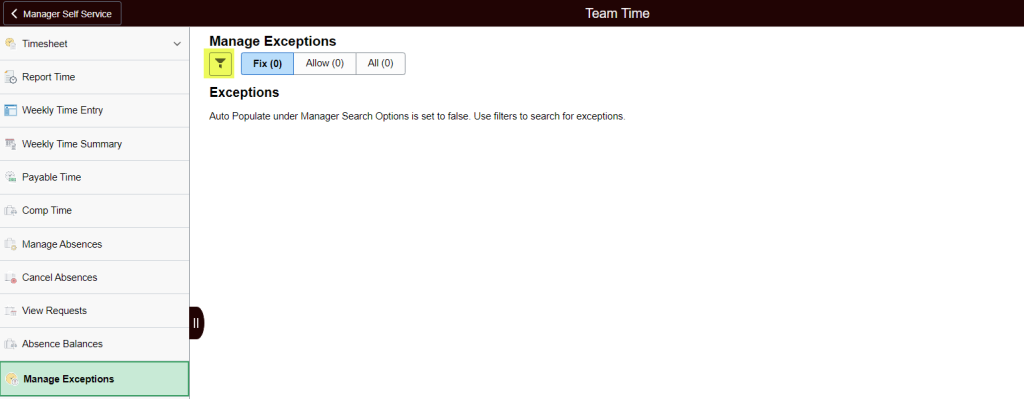
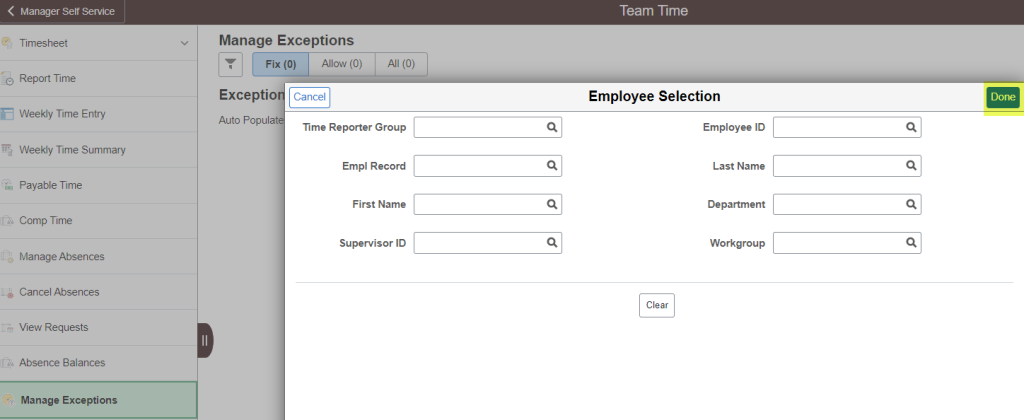
See the Manage Exceptions page for more information
Workflow Routing (3)
If a supervisor position is vacant, the HIP system will automatically route employee requests to the next available/active supervisor above the vacant position until a supervisor is hired. When a new supervisor is hired into the vacant position, they will be enrolled into Manager Self-Service (MSS) automatically and start to receive approvals for their direct reports.
Normally, TA supervisors don’t receive employee time and leave requests unless HR designates the TA supervisor as the “Reports To” supervisor in the HIP system. If a supervisor position is vacant, HIP will route employee requests up to the next active/non-vacant supervisor position in the department/agency’s chain of command.
TAs will not have supervisor access if they’re not an employee’s Reports To supervisor. If a supervisor position is vacant, it will go up the chain of command and be routed to the next available/active supervisor above the vacant supervisor position. Please contact your department HR office if you have questions on the routing of requests.