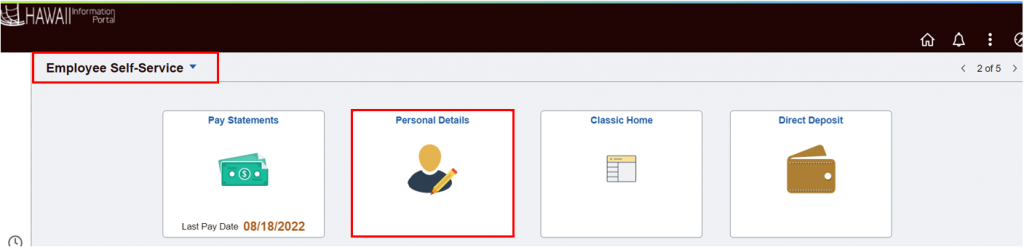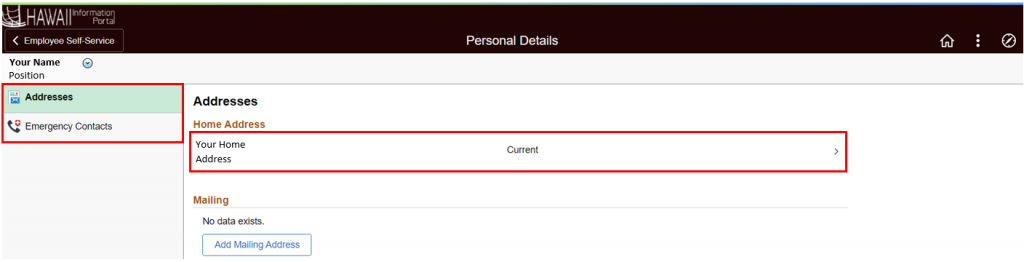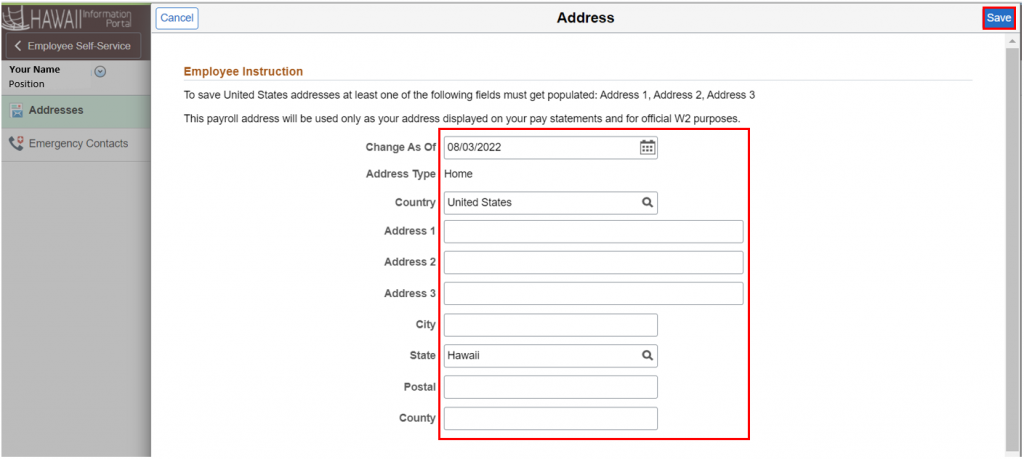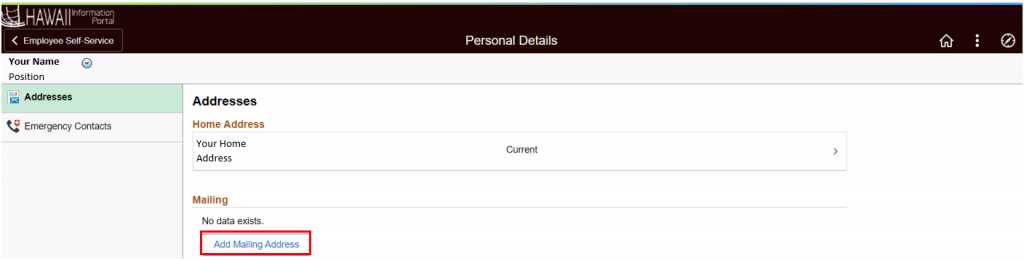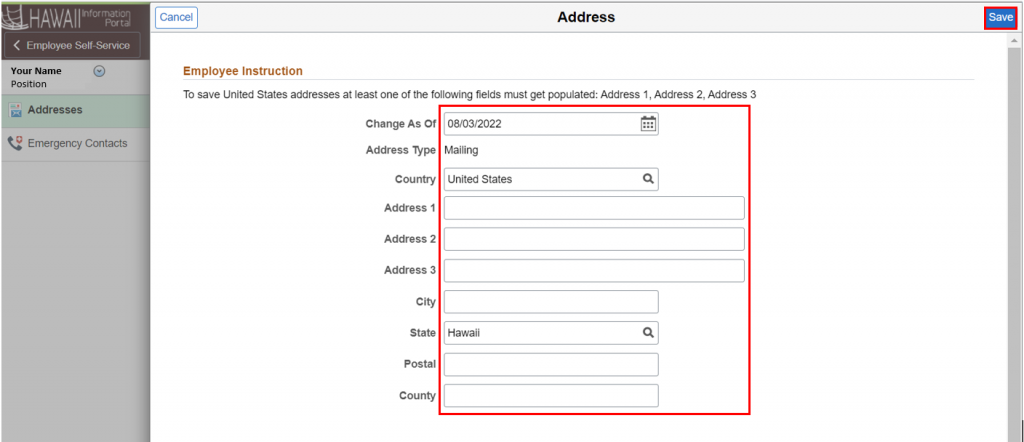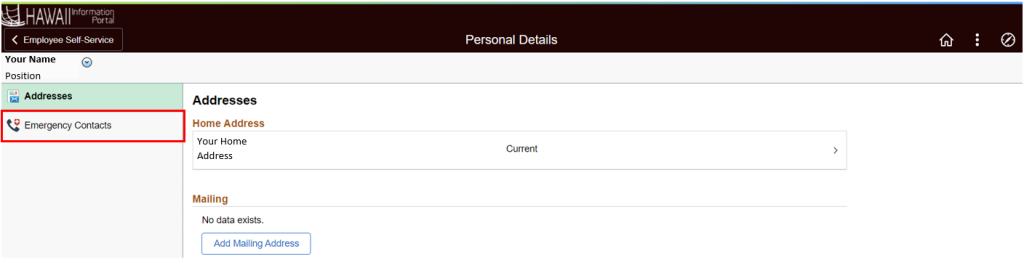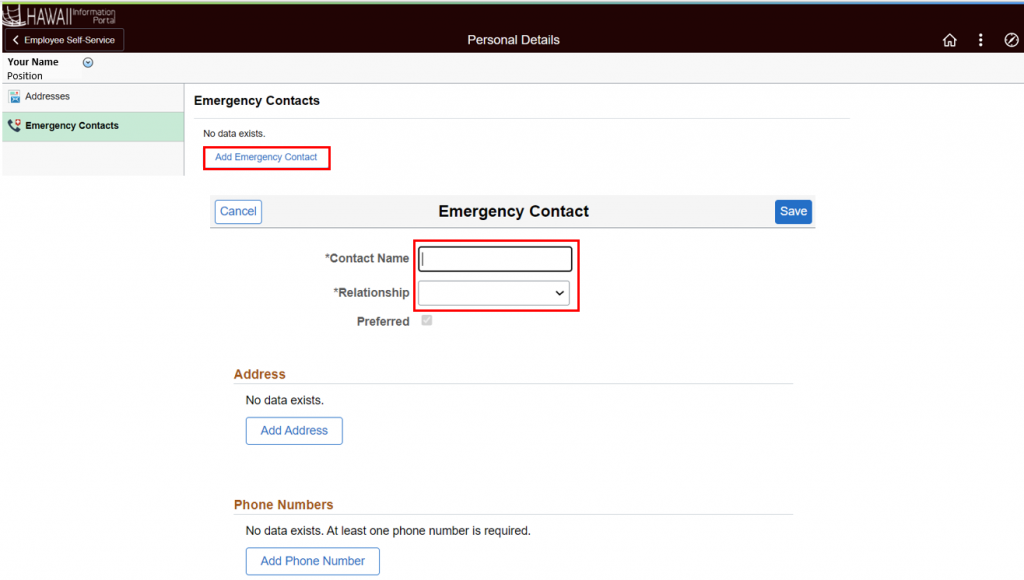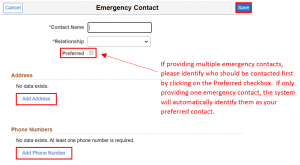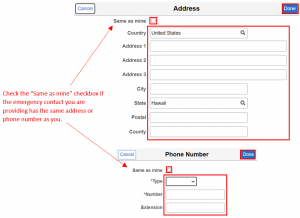Setup Your Payroll Address and Emergency Contacts
Keep your employee profile up to date from the Employee Self-Service (ESS) screen.
The HIP system allows you to manage the home address that appears on your pay statements as well as your W-2 tax statement, and designate contacts in case of emergency and more. To use this feature, you must be using a computer connected to the State of Hawaii’s secure network.
Payroll Address
STEPS
1. Login to the HIP portal and navigate to your ESS screen.
2. Click on the Personal Details tile.
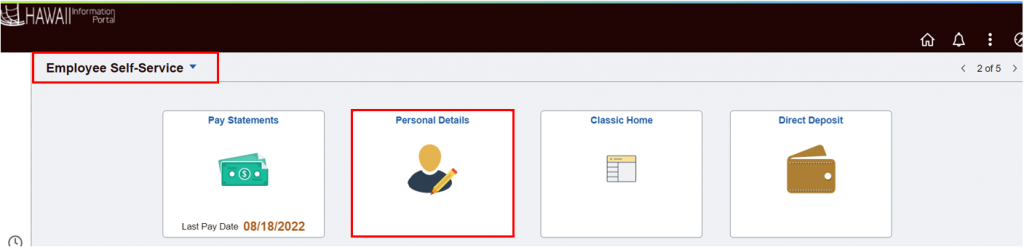
3. The Personal Details screen will open. On the left-hand side of the screen, you will categories you may click on to fill out information for and submit. The details of your Home and Mailing address information will appear by default. NOTE: You must have a home address, this is required as this will be printed on your pay statement and W-2. Your mailing address as well as providing other personal details are optional.
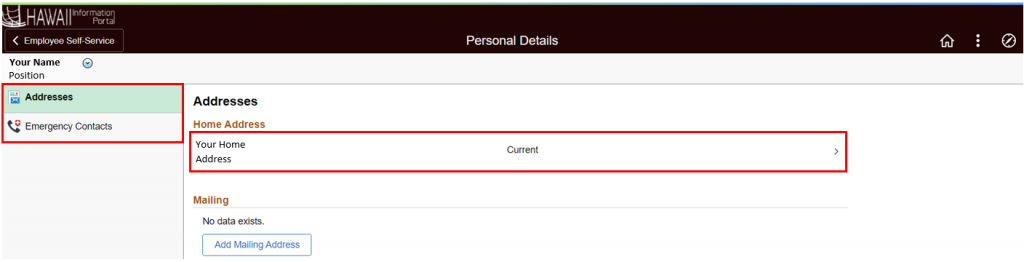
4. To update your home address, click on the Home Address result and a pop-up window will appear. Enter or update your home address information within the fields then click the “Save” button.
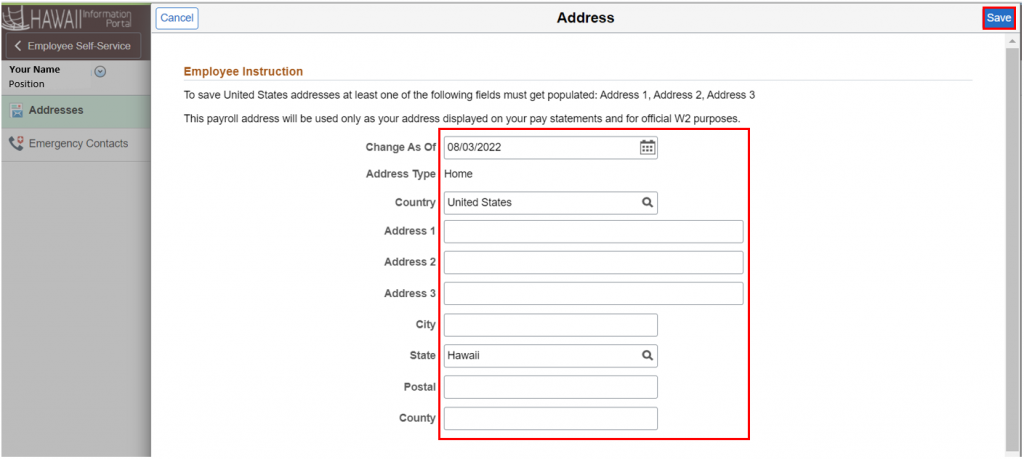
5. To enter or update your mailing address, click on the "Add Mailing Address" button, or click on the Mailing Address result and a pop-up window will appear.
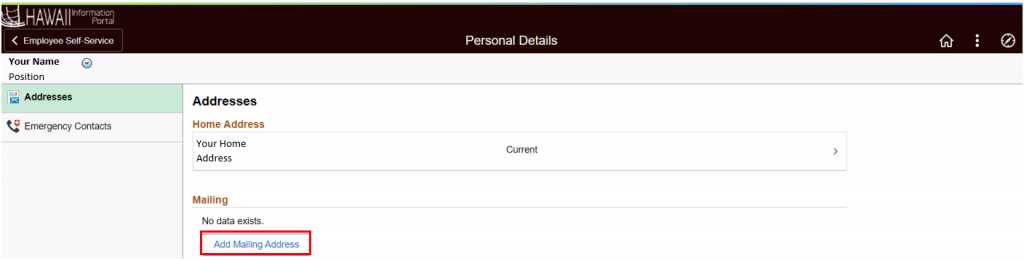
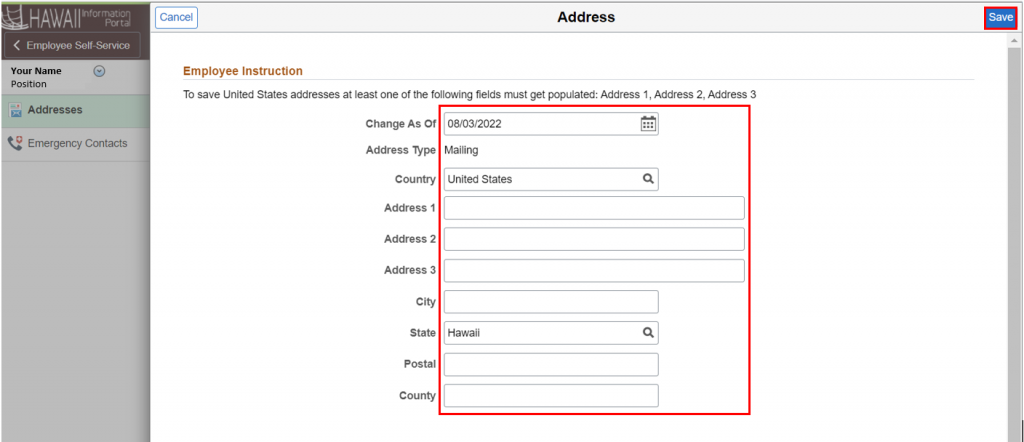
Emergency Contacts
STEPS
1. On the left-hand side of the Personal Details screen, you will see the option Emergency Contacts. Click on it to fill out and submit information for who should be contacted in case of an emergency while you are at work.
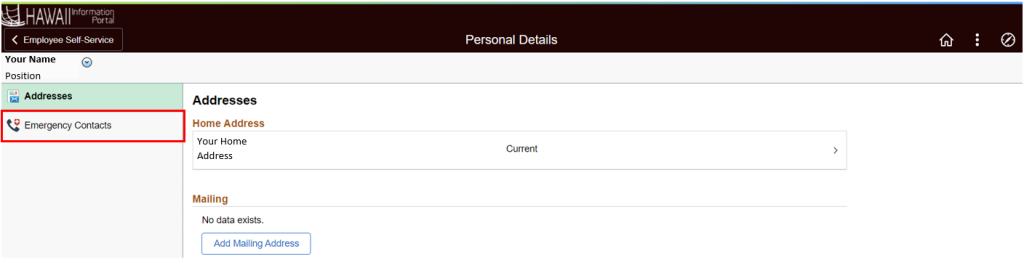
2. Click on the "Add Emergency Contacts" button, then enter your contact's name and select their relationship to you from the drop-down menu.
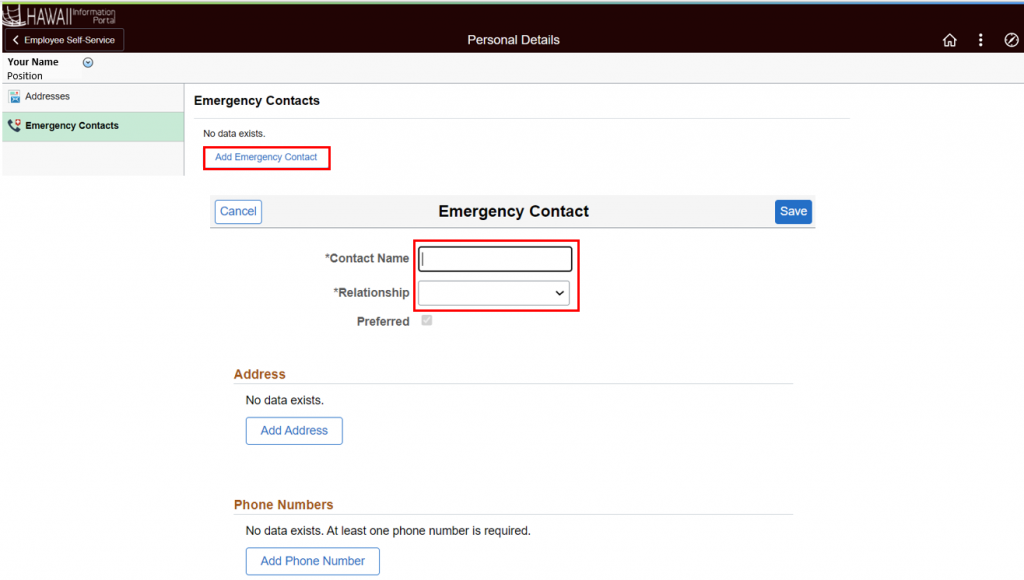
3. Click on the “Add Address” and “Add Phone Number” buttons to add additional details, then click on the respective “Done” buttons. After reviewing your emergency contact information, click on the “Save” button. NOTE: It is required to provide at least one phone number for your emergency contact.
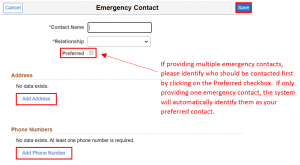
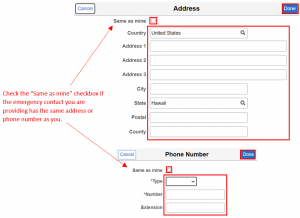
4. If you would like to add additional emergency contacts, click on the “+” icon from the Personal Details screen and follow the steps above. NOTE: The contact identified as “Preferred” means personnel will attempt to contact this individual first. The system automatically identifies a contact as preferred if you only provide one emergency contact. If multiple emergency contacts are provided, please make sure to select which one is your preferred contact.

Related Articles
How To Get Your Pay Statements
Manage Your Tax Withholdings (W-4)
How To Get Your Wage and Tax Statement (W-2)
Manage Your Wage and Tax Statement (W-2)
Manage Your Direct Deposit
Manage Your Payroll Beneficiaries
Last Updated: August 31, 2022
Tags: Employee Profile, Payroll Address, Emergency Contacts