Time/Leave Keeper Frequently Asked Questions (FAQ)
The FAQ below are intended to provide helpful information in addition to HIP training and knowledge articles to aid Time and Leave Keepers in providing support to your employees. Click on the categories and questions to expand them, then click them again to collapse them. If you don’t see your question or answer here, please contact your department ASO/Fiscal (time) or HR office (leave) for further assistance.
TIMEKEEPERS
Comp Time (3)
The query HIP_TL_COMP_BAL_BY_EE is available to HR and Timekeepers to review an employee’s Comp Time balance. If at the time of termination an employee has a Comp Time balance, the results on the query can be used to determine how many hours need to be paid out. This can be forwarded to department Fiscal/Payroll offices for processing.
Yes. The maximum for Comp Time will be dependent on the employee’s bargaining unit. If an employee has questions regarding their maximum, please have them contact their HR office for clarification.
Comp Time is now a type of time and not a type of leave. It’s important to understand that Comp Time is a three part process. First, the employee requests overtime via the Overtime Request tile. Second, the employee records the hours worked of Comp Time on their Timesheet to bank those hours as accrued Comp Time. To do this they’d use a Time Reporting Code of “Earn Comp Time”. Last, the employee records the hours taken of Comp Time on their Timesheet to use the hours they’ve previously banked. To do this they’d use a Time Reporting Code of “Take Comp Time”. The Timekeeper may also do so if it becomes necessary and HIP is programmed to apply the appropriate Comp Time rules (including any applicable limits) according to the bargaining unit of the employee.
Exceptions (1)
If you are someone that needs to allow exceptions, all your pending exceptions will no longer appear by default if you use the Team Time tile under MSS.
Instead, you will need to click the filter Icon and when a popup window appears,click “Done” to see all exceptions you may need to act on.
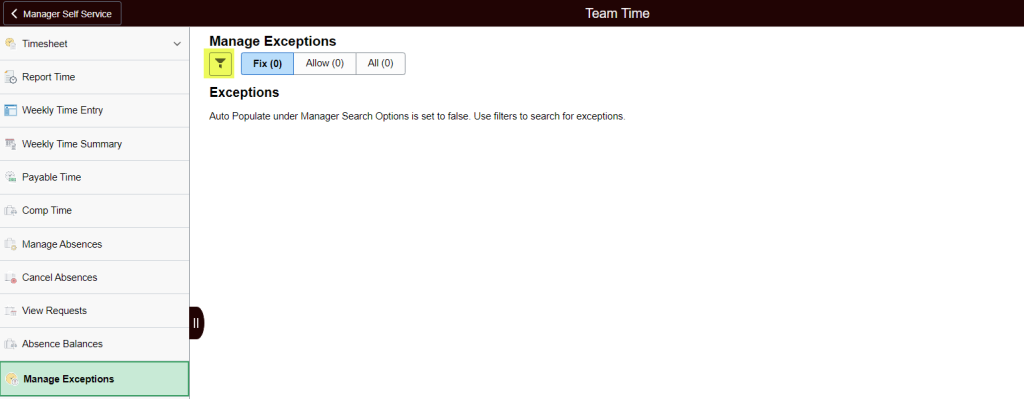
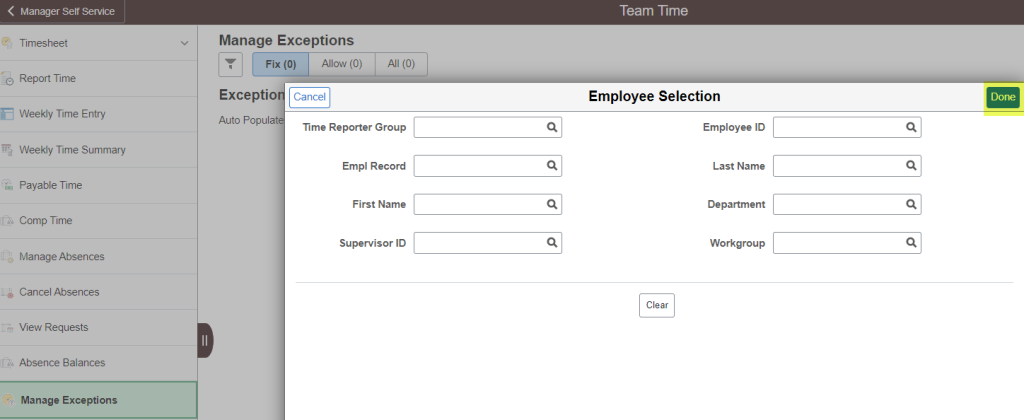
See the Manage Exceptions page for more information
Submitting Time (12)
![]()
You will see a floppy disk icon when you’ve saved your timesheet, but not submitted it. If the saved hours are older than 30 days, you will need to contact your Timekeeper for assistance to submit it.
Please contact your Timekeeper if you have further questions regarding your timesheet.
Click here to find your Timekeeper.
For timely processing it is recommended to submit your time worked or leave used as soon as you are able, and at least by the end of the pay period (e.g. 8/15 for the first half of the month, 8/31 for the second half of the month).
If you are submitting your time timely, and your supervisor is approving your time, you would see the payment on your upcoming check.
For additional details, a calendar exists for HR and payroll users as shown below. The light blue days indicate timesheet deadline days. The “absolute” deadlines would depend on whether you are paid “After the Fact” or “LAG” and your departments internal procedures.
As an example, for processing on the September 20th paycheck, an employee could submit time worked up to September 8 for the period that is regularly scheduled for payment. If approved within a day after you would see the amounts on that September 20 paycheck.
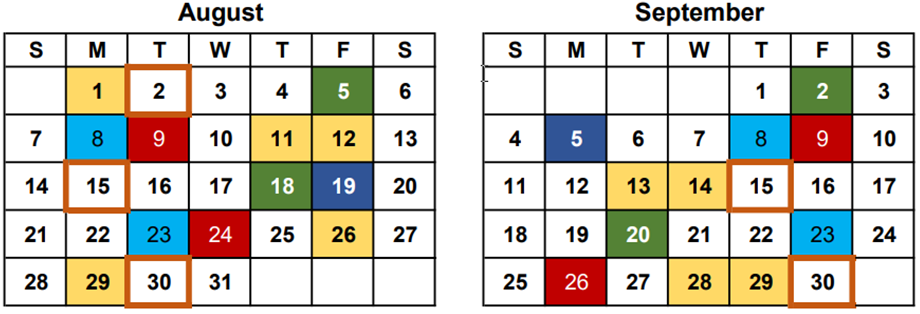
TRC stands for Time Reporting Code. These are codes that employees can use to report their time on their Timesheets. If the employee is salaried, TRCs are used to report “exceptions” outside of their regular time (i.e. overtime). If you have a questions regarding TRCs, please contact your Timekeeper for assistance.
Click here to find your Timekeeper.

This is more of a courtesy notice letting users know that the time you submitted will be processed after the current “Time Administration” process finishes running. Time Administration runs multiple times a day, so this will not prevent what you submitted from becoming payable time or cause any real delays and there is no action you need to take.
If you are a salaried employee, when you enter the overtime on your timesheet, you should enter the duration of your overtime, less any break periods. For example, if you were in the office for two (2) extra hours and took a 30-minute break, you would enter 1.5 hours of overtime on your timesheet to represent the time you actually worked.
Please contact your Timekeeper if you have further questions regarding overtime.
Click here to find your Timekeeper.
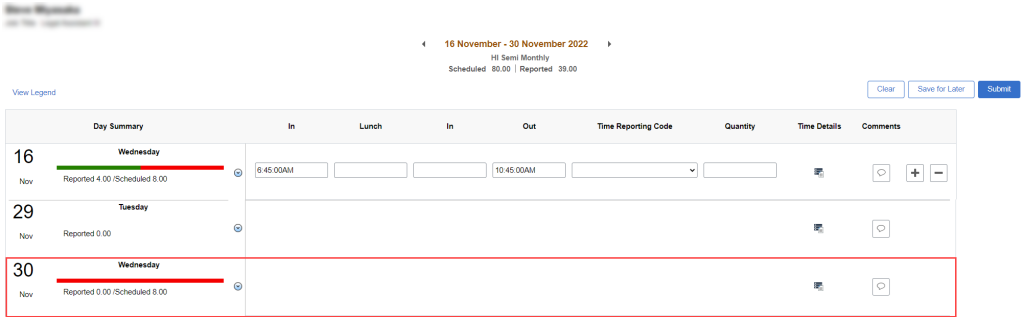
There is a workaround that enable 89-day hire employees to access the unavailable date they are trying to enter time on through your Time Summary tile. The Time Summary tile should be located next to the Enter Time tile on your ESS screen.
1. Click on the Time Summary tile and you’ll see a calendar with a date range along the top.
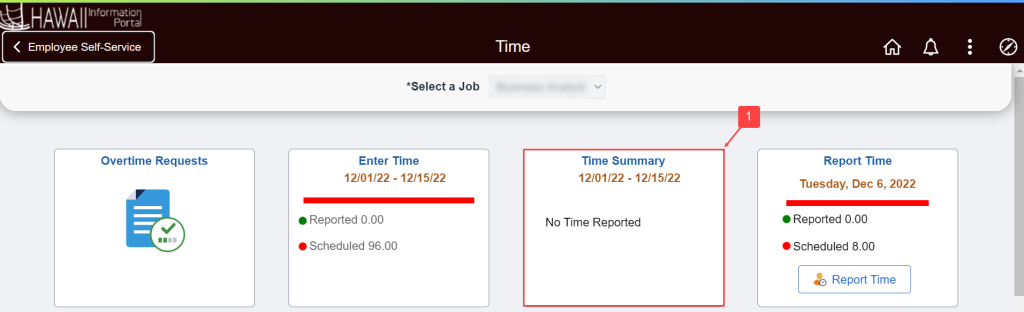
2. Move the calendar date range back to the period that contains the date you want to enter time on. NOTE: You can change the calendar view to bi-weekly, monthly, period, or weekly by clicking the View By dropdown menu in the upper left-hand corner of the screen.
3. Click on the date you want to enter time for on the calendar.
4. At the bottom of the screen, there should be an Actions button in the lower right-hand corner of the screen. Click it, then click on the Edit link.
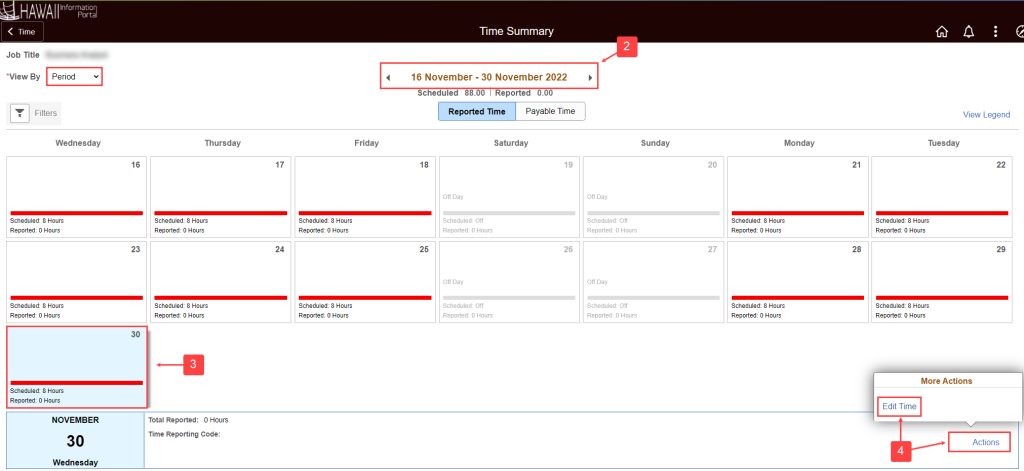
You’ll be taken to your timesheet and the date and time fields that were previously unavailable will be open for data entry now.
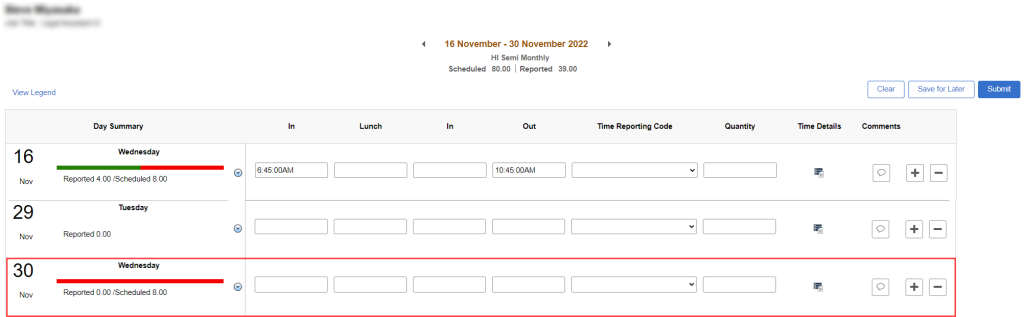
All employees are required to submit timesheets by the end of each pay period. This ensures that employees are paid accurately and timely. If you are an hourly employee, you must submit your timesheet in the HIP system for your supervisor’s approval by the end of each pay period (the 15th day of the month and the last day of the month).
If you are a salaried employee, you must submit your timesheet in the HIP system for your supervisor’s approval by the end of each pay period if you need to claim fringe or special types of pay such as overtime, differentials, meals, etc.
If you fail to submit your timesheet within 30 days of the pay period close, your timesheet for the period will be locked and you will need to contact your Timekeeper to have hours submitted on your behalf. To prevent delays in receiving your pay, please submit timesheets by the close of each pay period.
Click here to find your Timekeeper.
As an hourly employee you may continue to report all of your time worked as regular time with the TRC code “REG01.” The system will determine the overtime for you if you worked over your scheduled hours per day, or on non scheduled days, which your supervisor will need to approve for payment.
This could be a result of which time slot the time was entered. If you are an hourly employee and you worked during the day but didn’t take any breaks, be sure to enter your out time in the last “out” slot.
For example, on August 1, if you worked only from 3:30pm to 6:00pm and did not work again on August 1, enter your time like below

Do not enter like below or the system will have issue calculating your hours:

Timesheets are designed so all applicable types of Time Reporting Codes (TRC) are available to employees in their drop-down menu.
If you have any questions on how to use TRC, please contact your Timekeeper for further assistance.
Click here to find your Timekeeper.
If you are a salaried employee, you would not submit your time in HIP for your regular hours/regular pay. You only need to submit your time when you have a special/fringe type to report (i.e. differentials, OT, Comp Time, etc.)
Timekeeper FAQ (1)
If you are someone that needs to allow exceptions, all your pending exceptions will no longer appear by default if you use the Team Time tile under MSS.
Instead, you will need to click the filter Icon and when a popup window appears,click “Done” to see all exceptions you may need to act on.
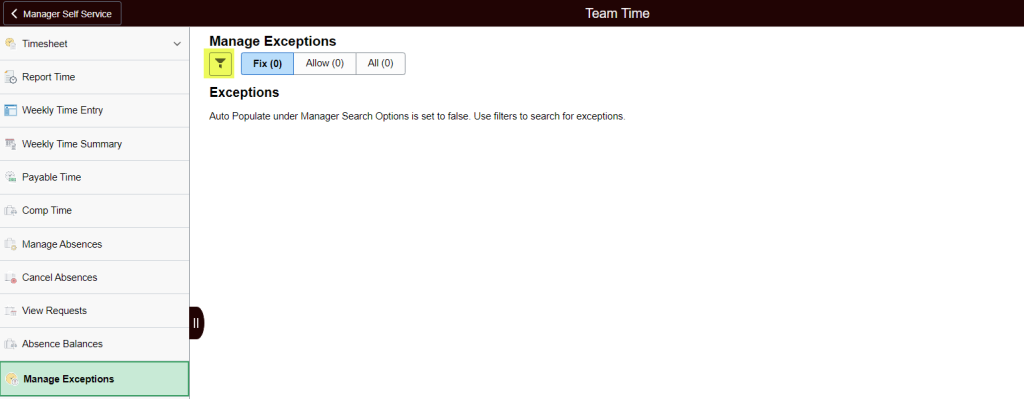
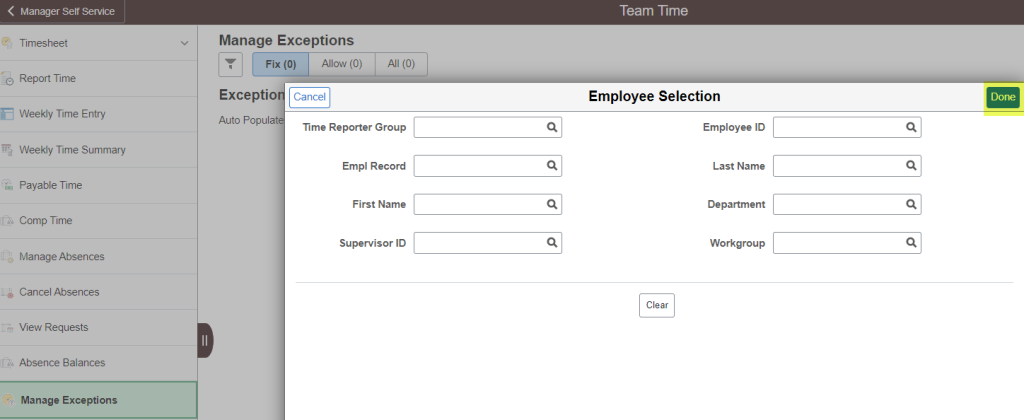
See the Manage Exceptions page for more information
LEAVE KEEPERS
Submitting Leave (6)
Use the View/Modify Requests screen to make changes to canceled requests. You can reuse requests that have been canceled.
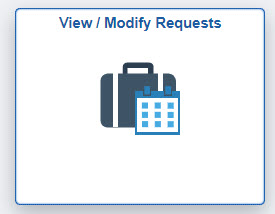
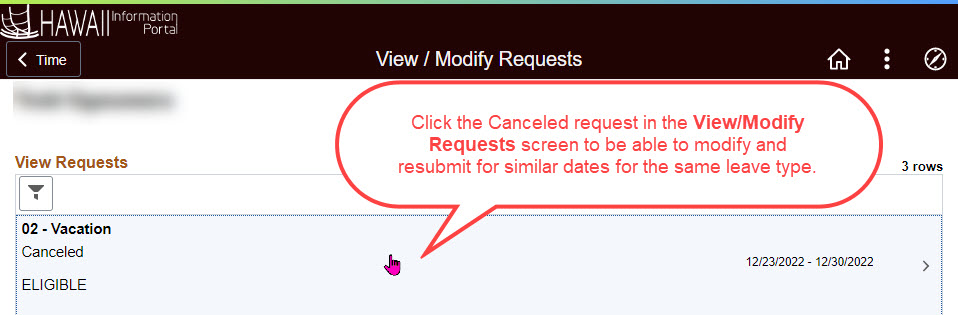
If your supervisor approved the cancelation, but you try to use the Request Absence tile for the same dates, you may see a message like the following: “The Start and End Dates of your absence are overlapping with existing absence. Please modify your Start and/or End Date” and you will be unable to proceed.
Please refer to the How To Change A Leave Request article for more information at https://ags.hawaii.gov/hip/foremployees/for-employees-using-time-and-leave/submit-time-and-leave/how-to-change-a-leave-request/.
The HIP system has an attachment feature for leave requests that is flexible and can be used for situations where a department policy or collective bargaining agreement requires an employee to furnish any type of document pertinent to any type of leave, such as a doctor’s note for sick time. HIP has not been designed to require a doctor’s note for sick time over a certain number of days because rules vary for collective bargaining unit members and non-members. Supervisors have the responsibility of checking the leave requests for a doctor’s note in applicable situations and “pushing back” the request if it doesn’t come with one. NOTE: Do not submit any Personal Identifiable Information (PII) as part of your leave request attachments.
The originator of the request (whether is was the employee or Leave Keeper that submitted the request on behalf of an employee) will receive an email notification of the request that is being pushed back for adjustment. The employee or their Leave Keeper will be able to edit the leave request and resubmit for approval. If you need further assistance please contact your Leave Keeper.
Click here to find your Leave Keeper.
With Time and Leave the system checks your balance as of the date you are requesting for. If you enter a vacation request in the future first (e.g., December), then later you enter a vacation request for a more current date (e.g, May), you may not have enough hours for your future request, and your future request may convert to LWOP.
If your future request becomes ineligible because of the request you are trying to input now, this message will appear to let you know.
You can then click the View Eligibility Details link to see which request is affected and determine the appropriate next steps.
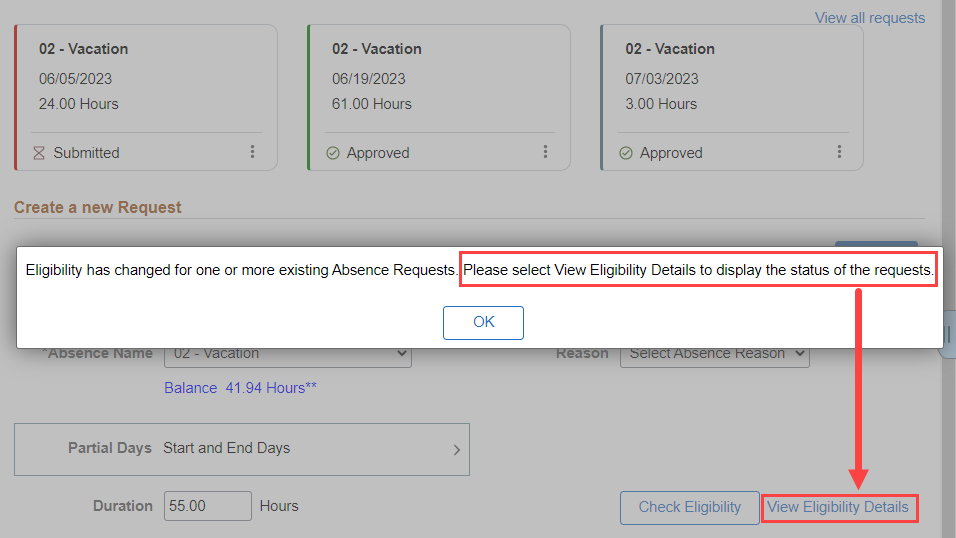
For more information, review the How To Submit A Leave Request article.
The HIP system will allow employees to forecast their leave so they can plan ahead, and tell them how much they’ll have in a future period according to their anticipated accrual schedule. This feature helps everyone plan ahead for popular leave periods like summer vacations and holiday travel.
During forecasting, HIP will determine if the employee has enough absence balance to cover their request. This is based on existing absence requests the employee has and their entitlements. If the employee does not have sufficient absence balance, their absence request will need to be adjusted or the employee risks incurring LWOP. NOTE: The system considers absence requests that have been saved during the forecasting process. Please make sure to submit or delete any saved absence requests to ensure accurate forecasting.
For additional information about forecasting, please click the following link to view a Forecasting guide.
Click on the Manage Absences tile to submit your leave requests
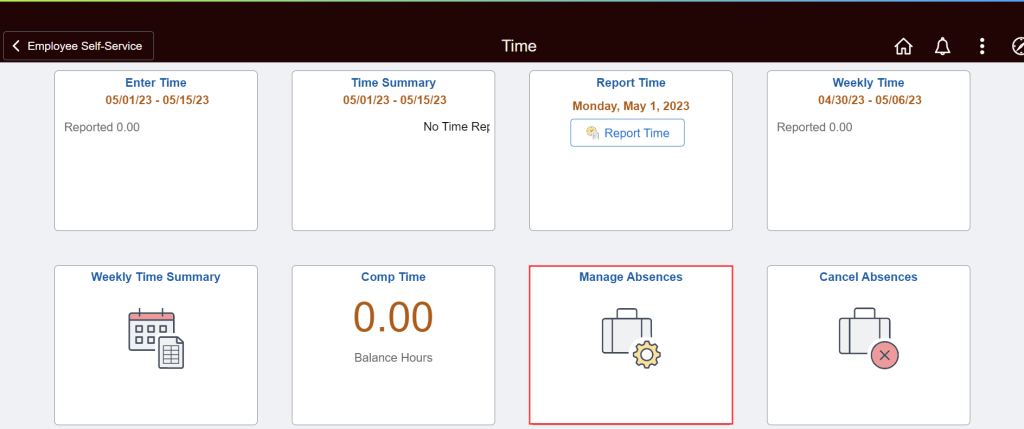
For more information, please read the How To Submit A Leave Request article