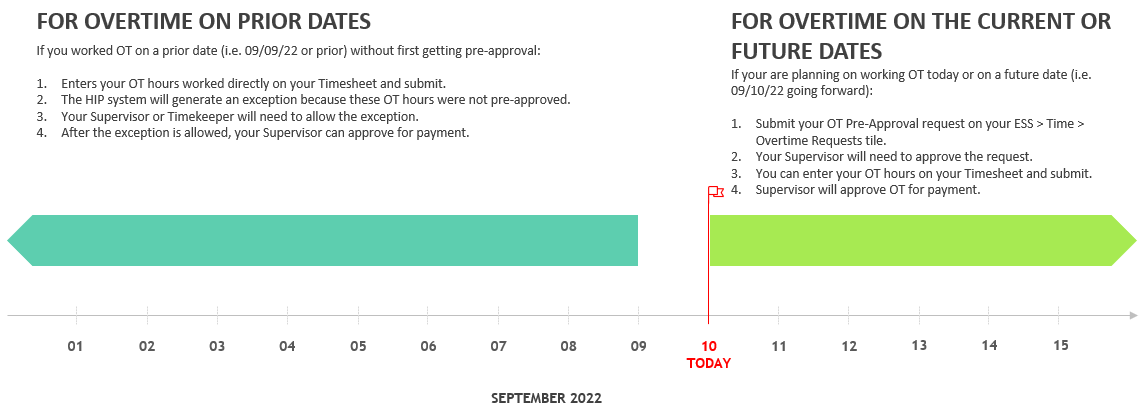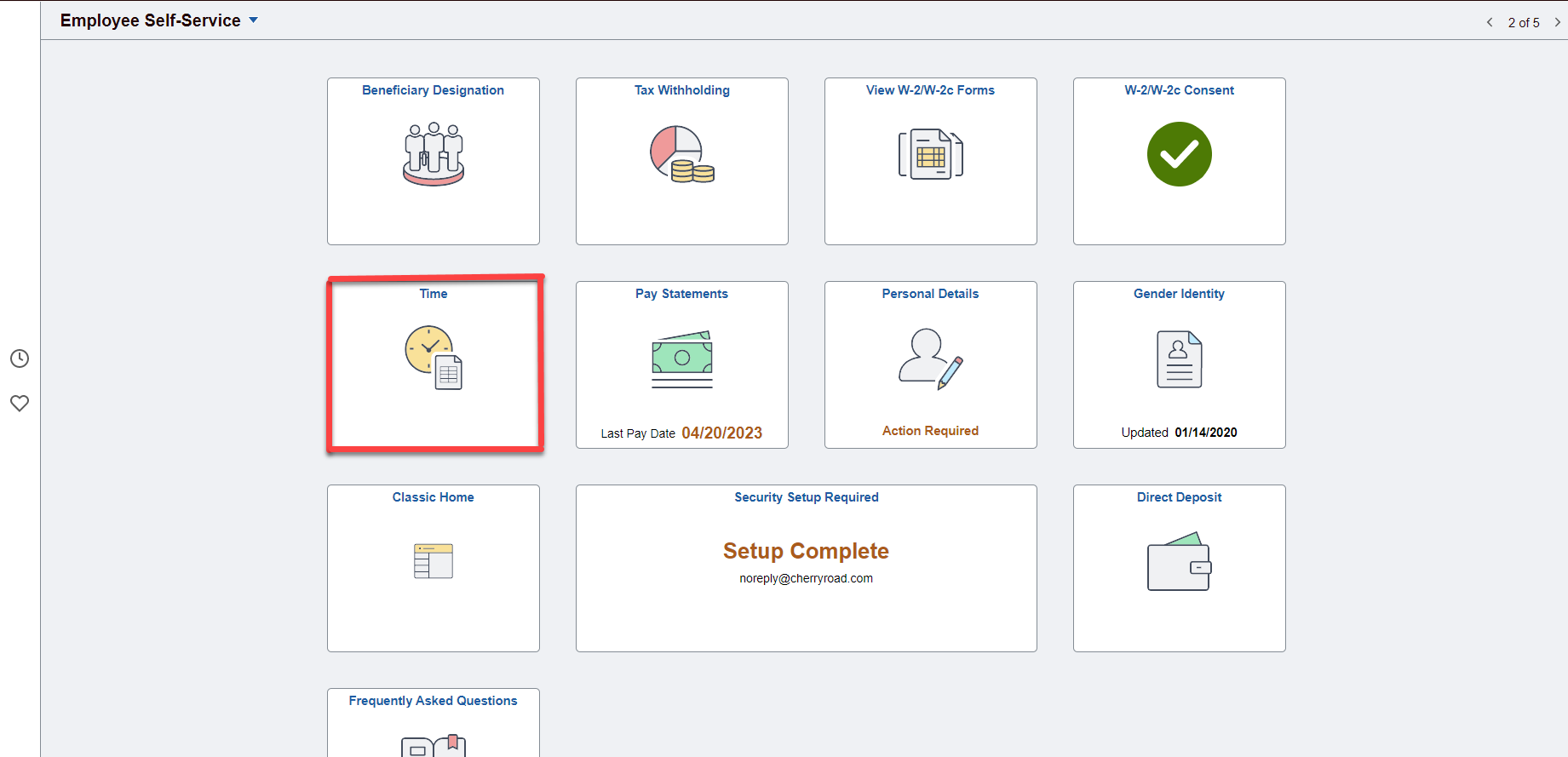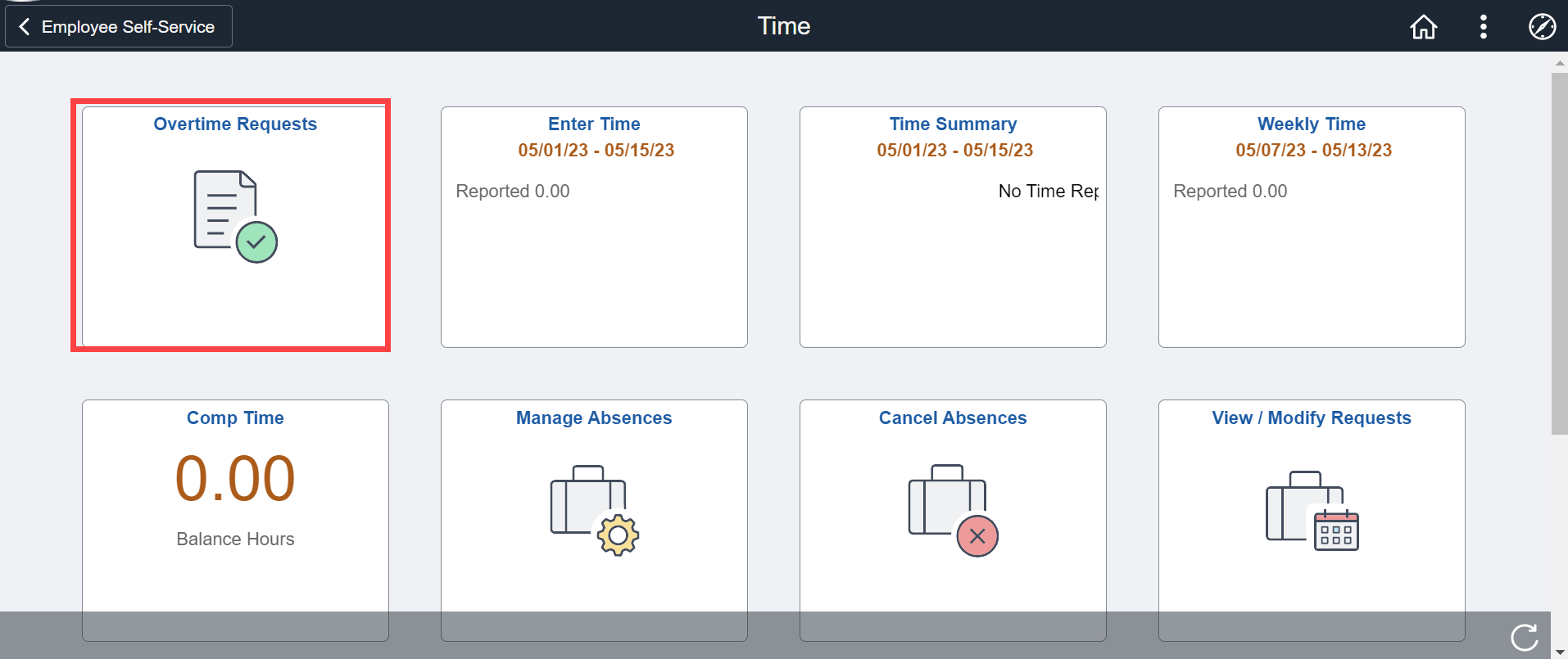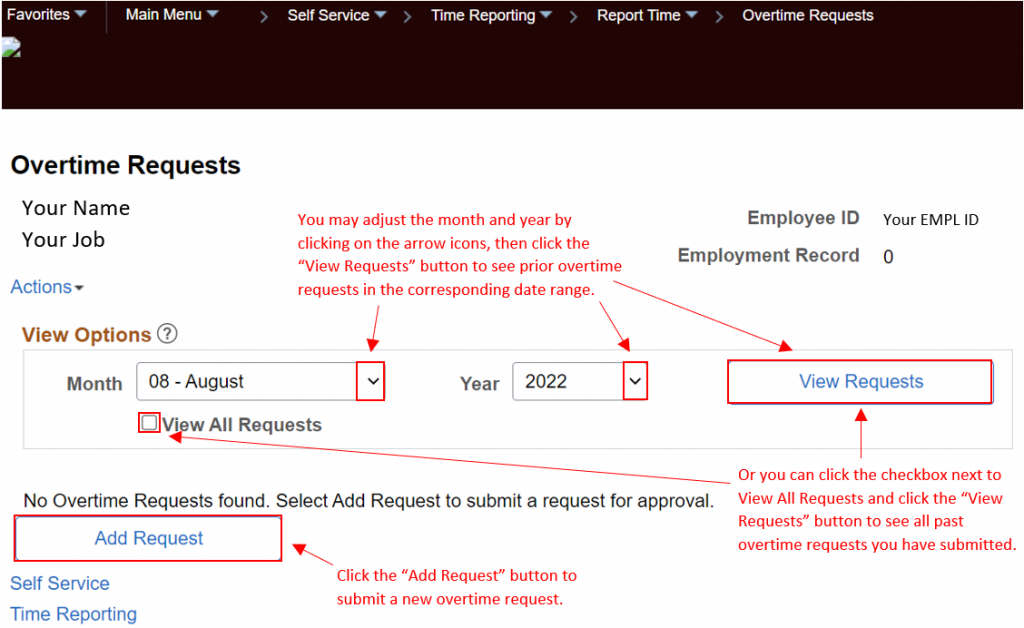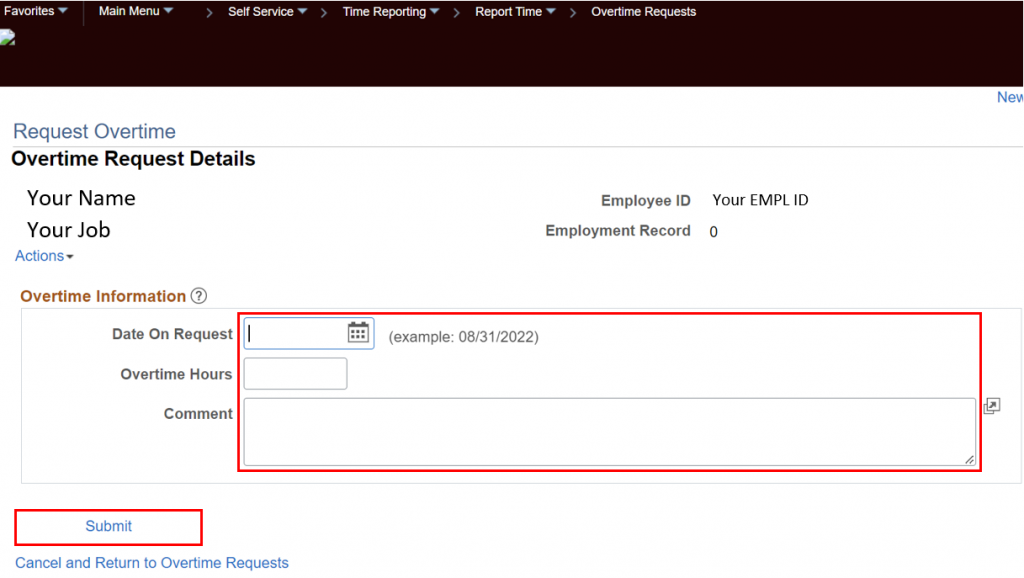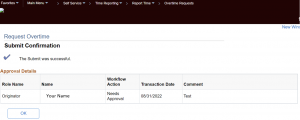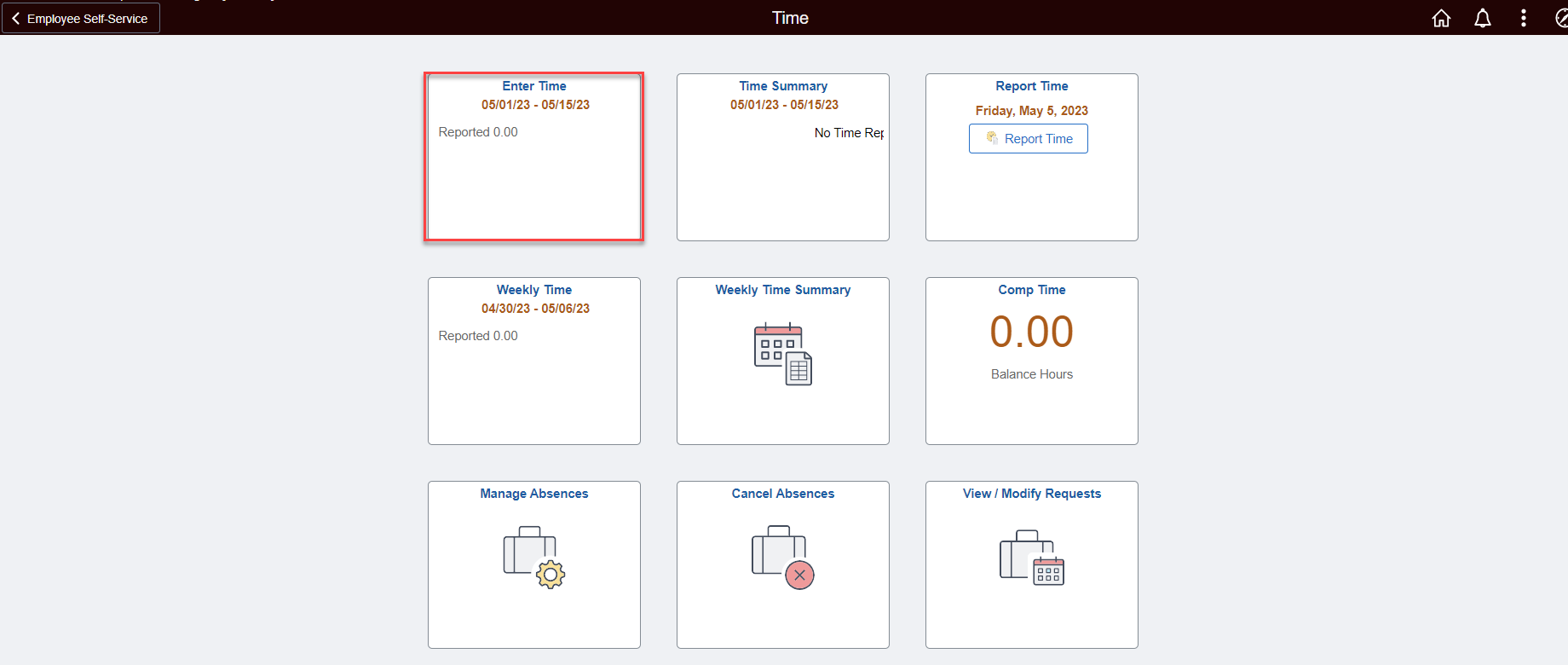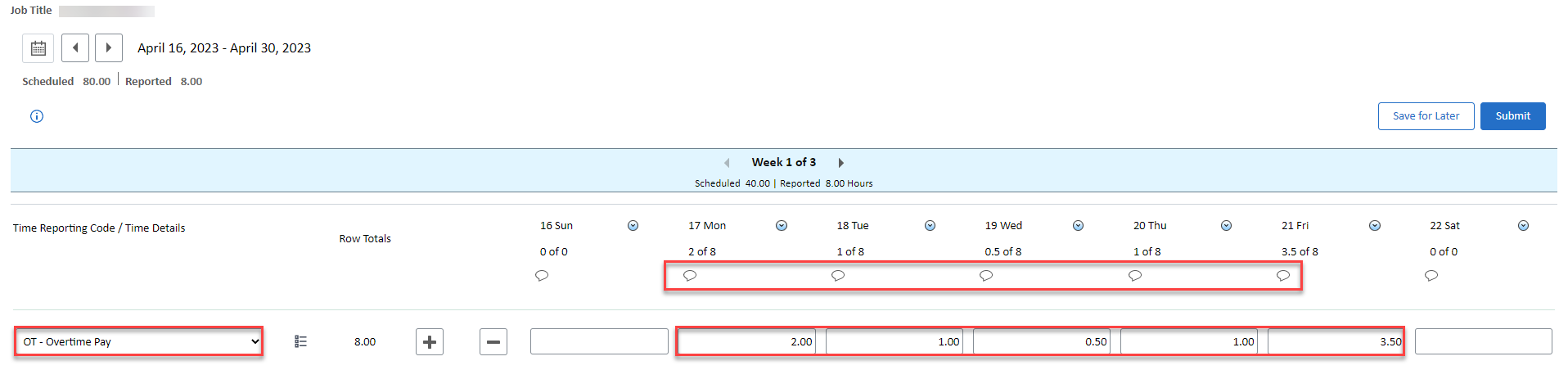How To Submit Your Overtime
Use the HIP system to request pre-approval of overtime you anticipate working or submit unexpected overtime hours after you’ve worked them from the Employee Self-Service (ESS) screen.
Here’s an illustration showing when to use the two (2) processes for requesting pre-approval of OT you anticipate working and reporting OT after you’ve already worked:
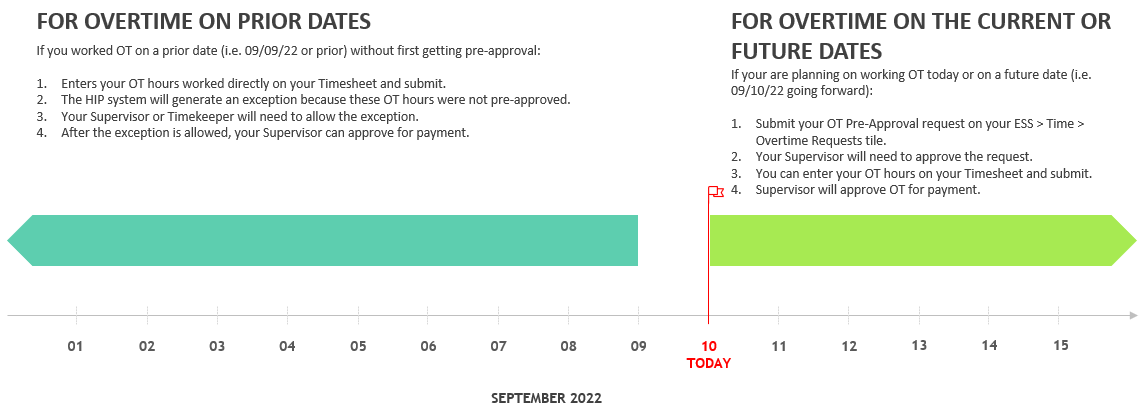
NOTE: TIMELY TRANSACTIONS ARE REQUIRED. All employees are required to submit timesheets by the end of each pay period. This ensures that employees are paid accurately and timely. If you are an hourly employee, you must submit your timesheet in the HIP system for your supervisor’s approval by the end of each pay period (the 15th day of the month and the last day of the month).
If you are a salaried employee, you must submit your timesheet in the HIP system for your supervisor’s approval by the end of each pay period if you need to claim fringe or special types of pay such as overtime, differentials, meals, etc.*
If you fail to submit your timesheet within 30 days of the pay period close, your timesheet for the period will be locked and you will need to contact your Timekeeper to have hours submitted on your behalf. To prevent delays in receiving your pay, please submit timesheets by the close of each pay period.
*Employees on the LAG payroll schedule who submit time toward the end of the pay period, may have their pay reflected on the following pay cycle due to the processing time required for approvals and calculations.
REQUEST PRE-APPROVAL OF ANTICIPATED OVERTIME TO BE WORKED
STEPS
1. Login to the HIP portal and navigate to your ESS screen.
2. Click on the Time tile.
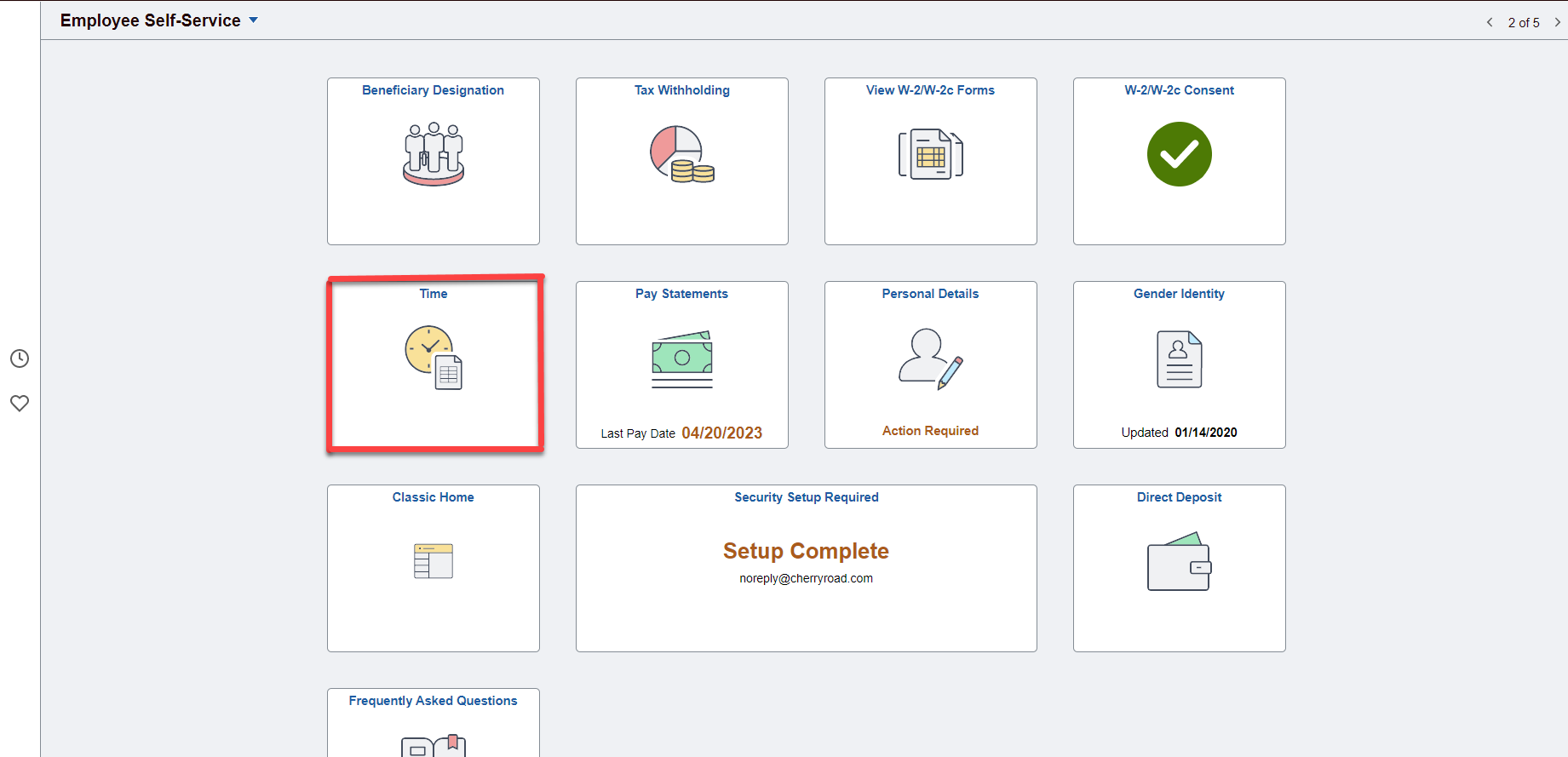
3. Then click on the Overtime Requests tile.
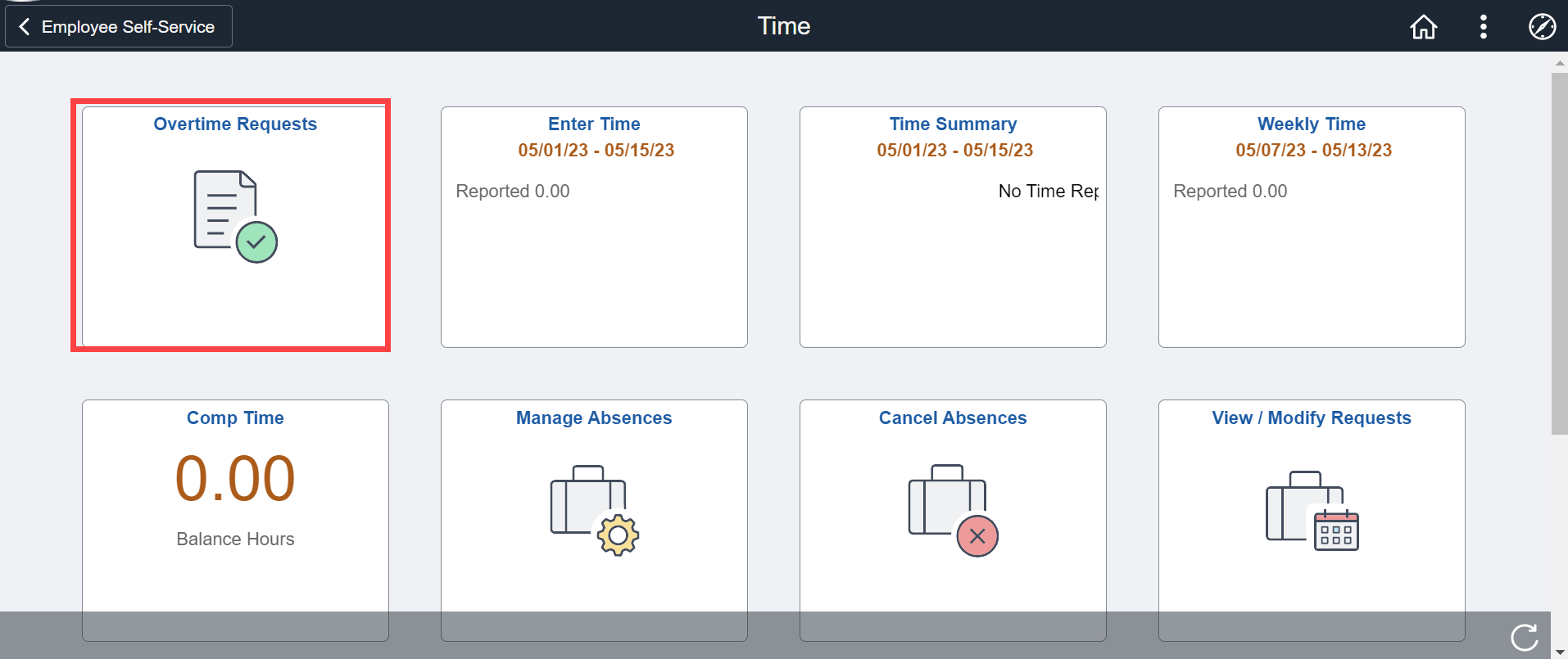
4. You will then be taken to the Overtime Requests screen where you can review past overtime requests or submit new requests.
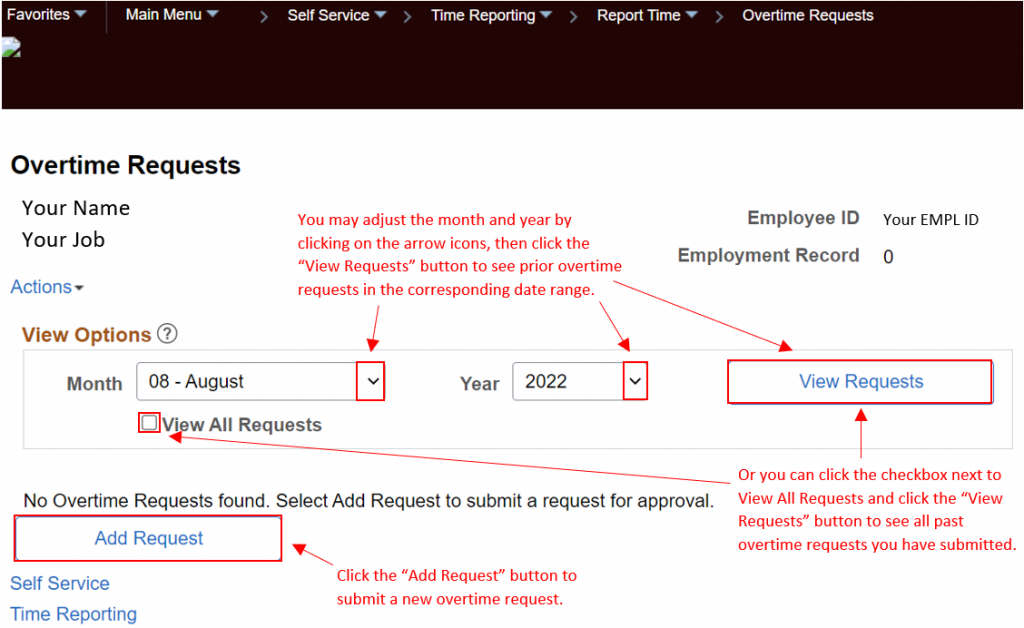
5. From the Request Overtime screen, you will need to enter the details of your new overtime request such as the date you anticipate working overtime, the amount of overtime hours you anticipate working and any comments for reference. Click the “Submit” button to submit your request for supervisor approval.
NOTE: Overtime requests should be submitted on a per-day basis, meaning one day at a time. Also, the date of your overtime request must be for the current or a future date. If the date of the overtime you worked has already passed, you must submit those hours on your Timesheet.
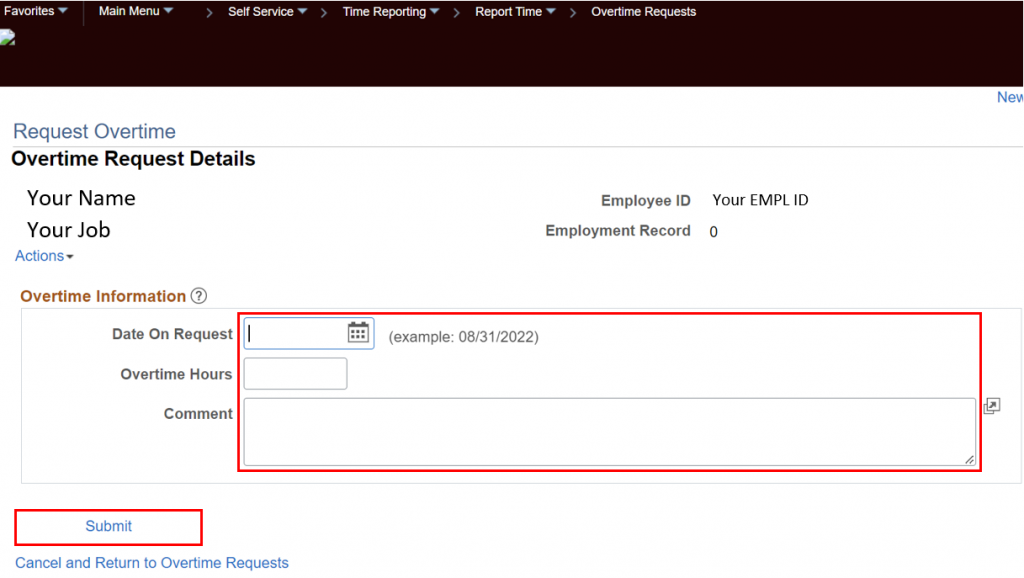
6. After clicking the “Submit” button, you will see a submittal confirmation with the request details.
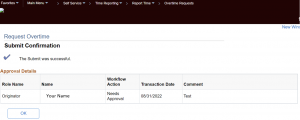
SUBMIT OVERTIME AFTER YOU'VE ALREADY WORKED
STEPS
1. Login to the HIP portal and navigate to your ESS screen.
2. Click on the Time tile.
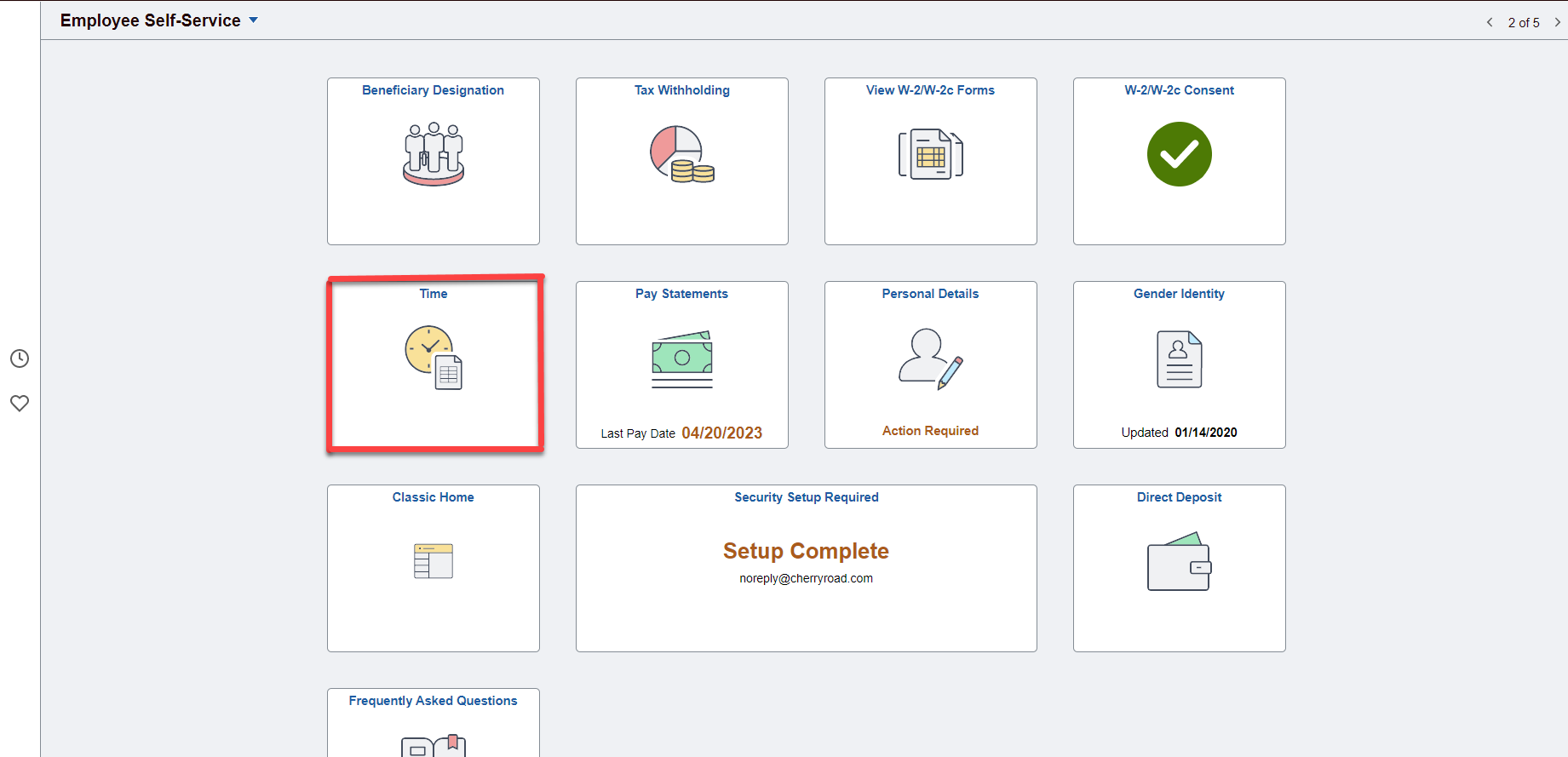
3. Then click on the Enter Time tile. NOTE: If you have more than one active job, make sure you select the correct one to report hours for from the drop-down menu at the top.
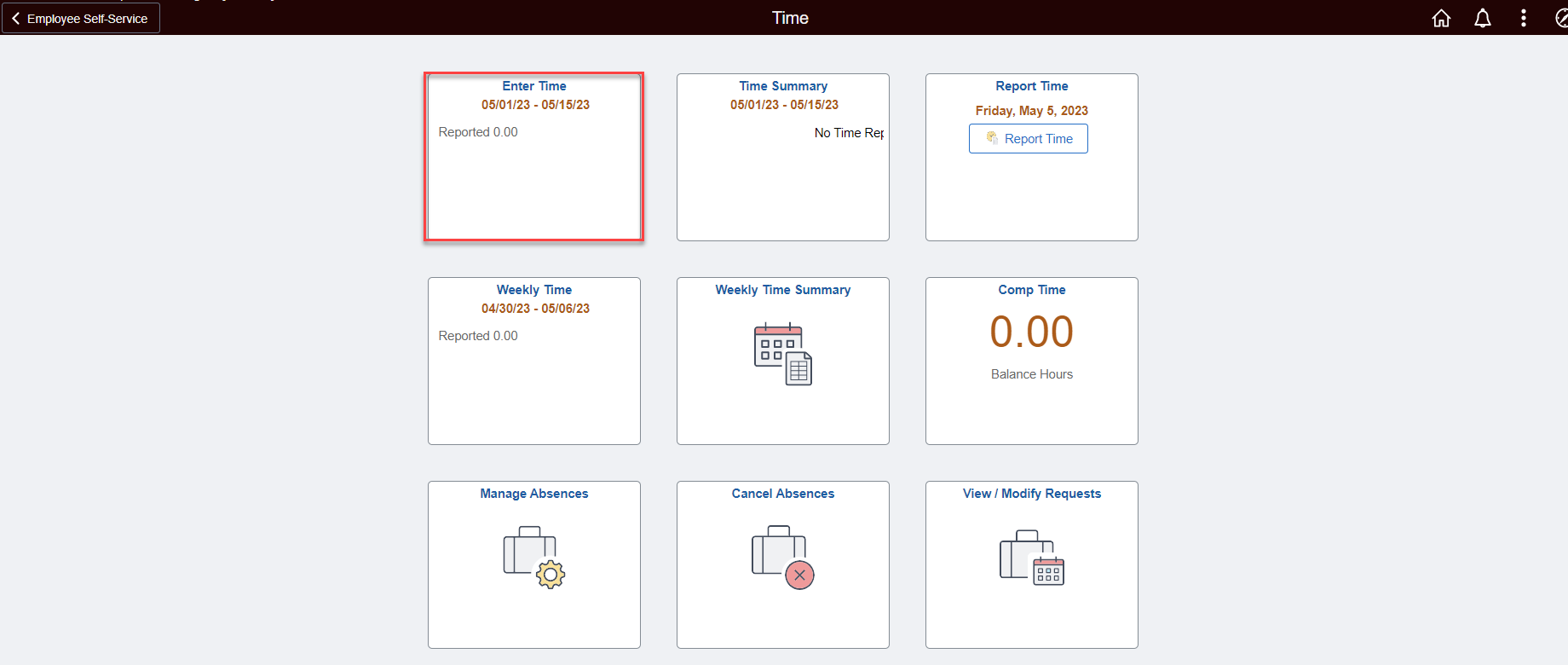
4. You will then be taken to your timesheet where you will select the overtime TRC from the drop-down menu on the left, enter the overtime hours on the dates that you are eligible for, enter any comments necessary, then click on the “Submit” button to submit your hours for approval.
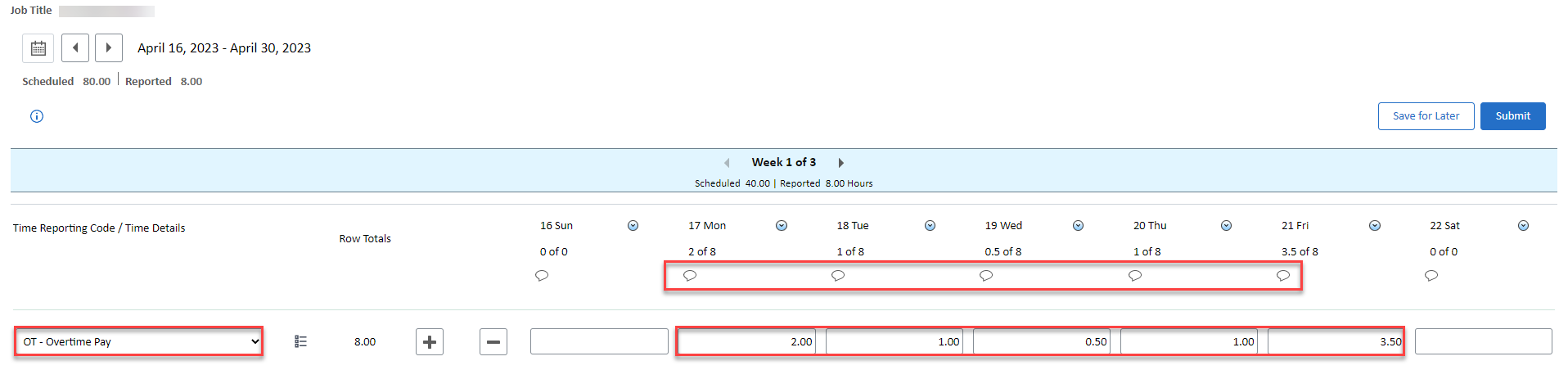
5. Submitting overtime without pre-approval will generate an exception message like the one below. Your Timekeeper or Supervisor will need to allow the exception before your Supervisor can approve the overtime hours for processing.

Click here to view and download a quick reference guide on submitting overtime.
NEED HELP FAST?
Click here to find your Time or Leave Keeper.
RELATED ARTICLES
Introduction To Time and Leave Employee Self-Service (ESS)
How To Submit Your Time
How To Submit Your Leave
Last Updated: May 8, 2023
Tags: Submit Overtime, Overtime Pre-Approval