How To Cancel A Leave Request
Use the HIP system to cancel your leave requests from the Employee Self-Service (ESS) screen.
If you need to cancel your leave at any time, you may do that in the HIP system. The Cancel Absence tile will allow you to cancel an existing absence and your supervisor will get a request to approve the cancellation.
STEPS
1. Login to the HIP portal and navigate to your ESS screen.
2. Click on the Time tile.
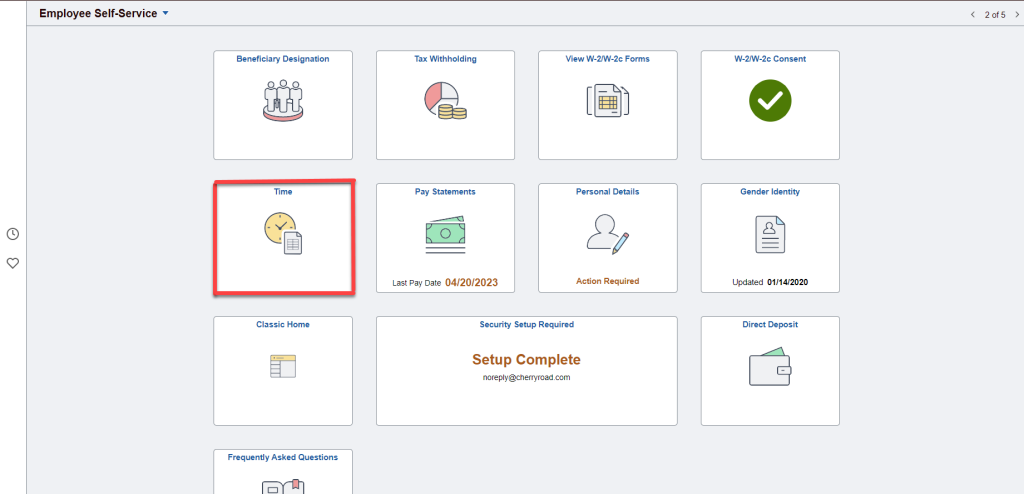
3. Then click on the Cancel Absences tile.
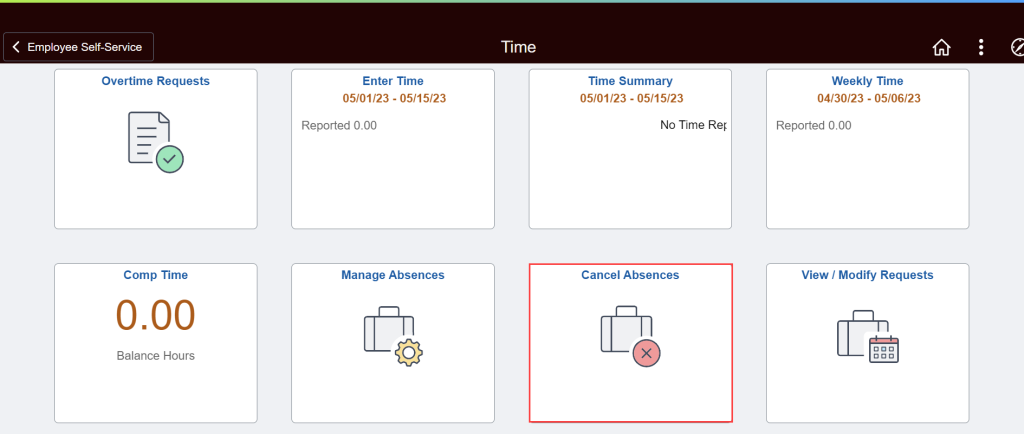
4. A history of your past approved leave requests will appear. Click on a result to view the details of the request and cancel it.
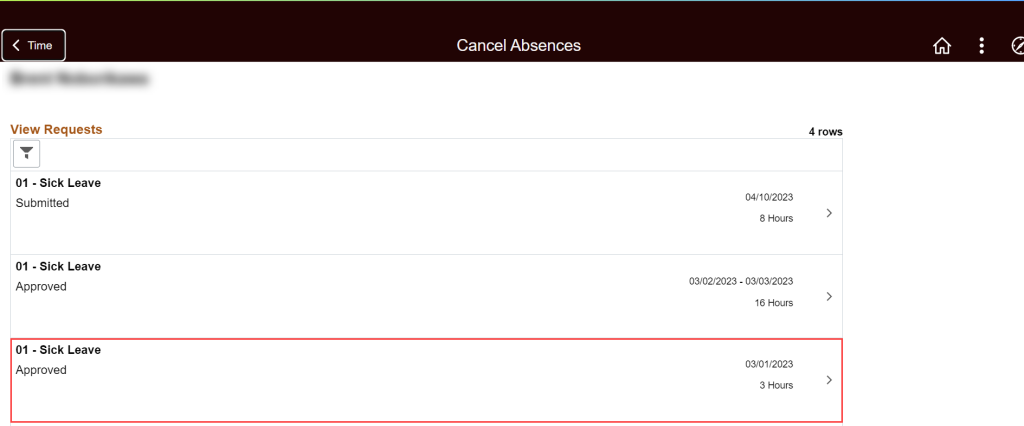
5. Review the Absence Details and confirm this is the request you would like to cancel.
6. Select the reason Not Valid from the Cancel Reason drop-down menu.
7. Enter any Comments as a brief explanation for cancelling the request.
8. Click the Cancel Absence button when you are ready to cancel the absence request.
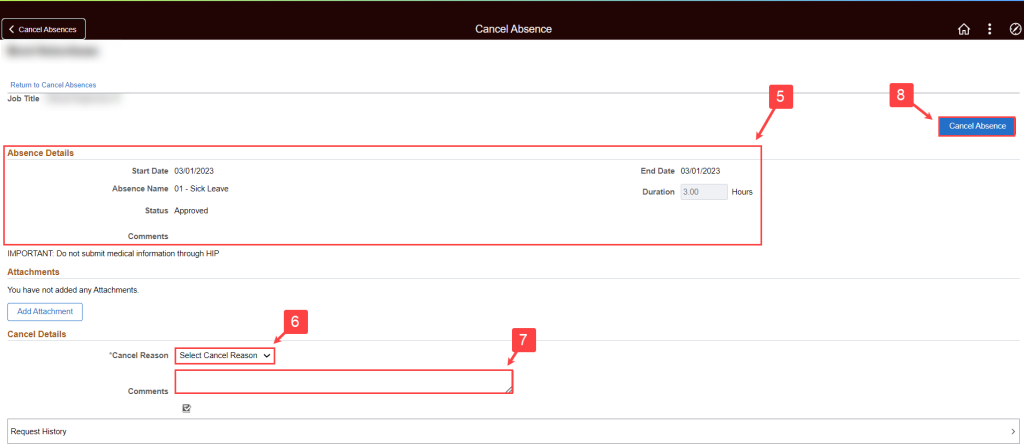
9. Notice the leave request has now been removed from your history of past leave requests that are available to cancel.
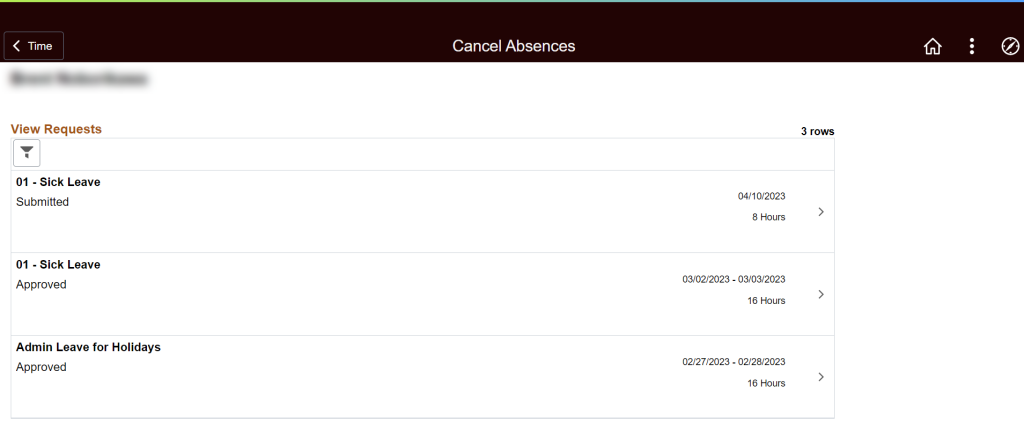
NEED HELP FAST?
Click here to find your Time or Leave Keeper.
RELATED ARTICLES
How To Submit An Extended Leave
How To Request A Leave Share Donation
Last Updated: May 05, 2023
Tags: Cancel Leave, Cancel Absence