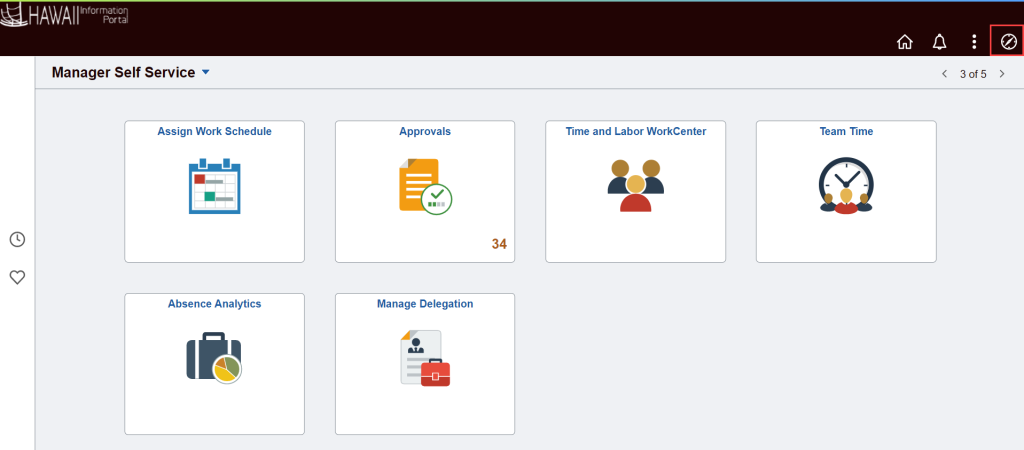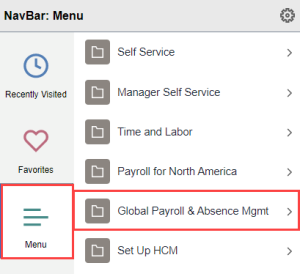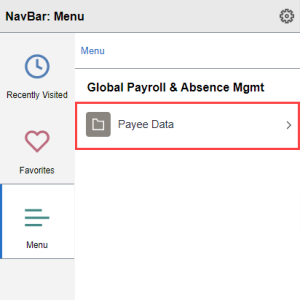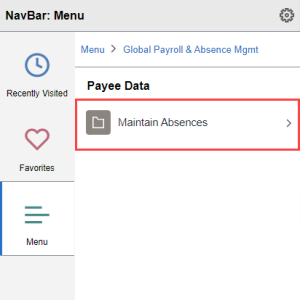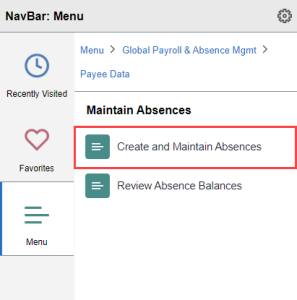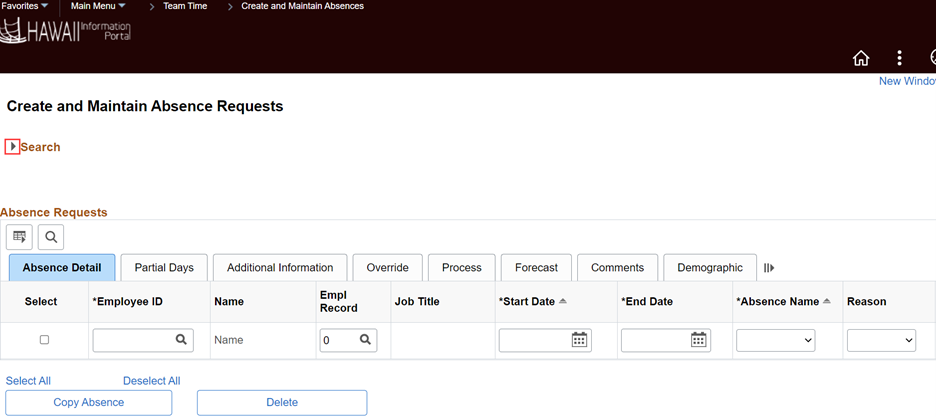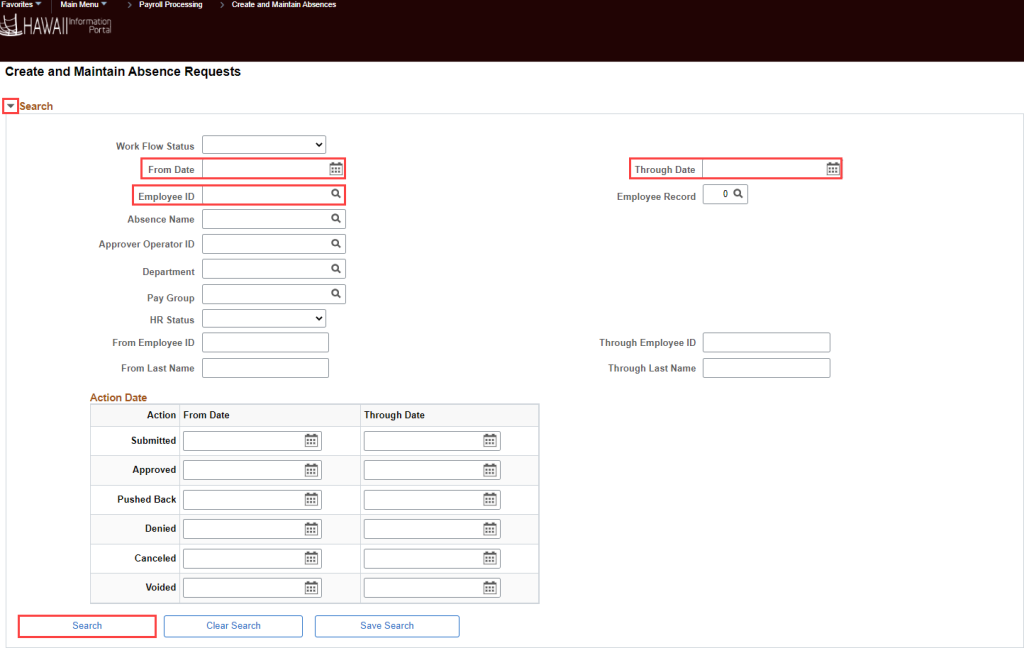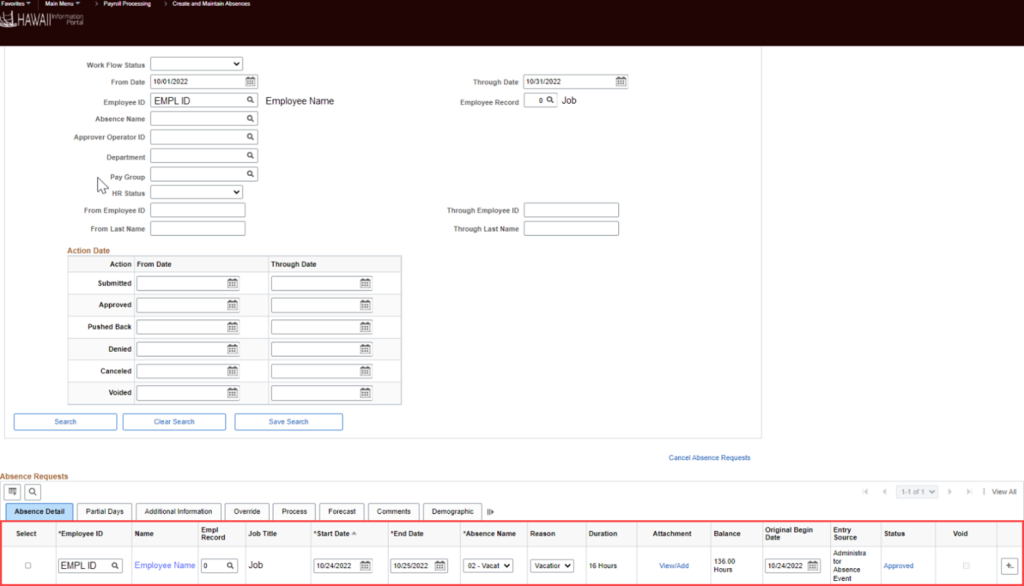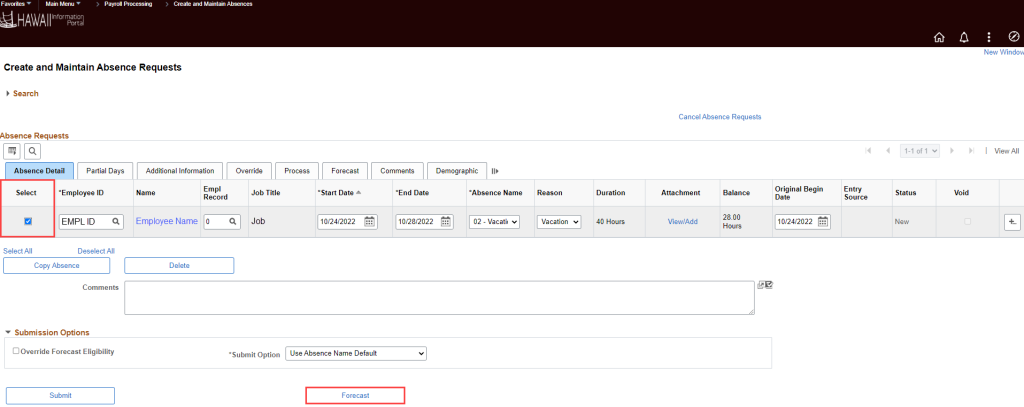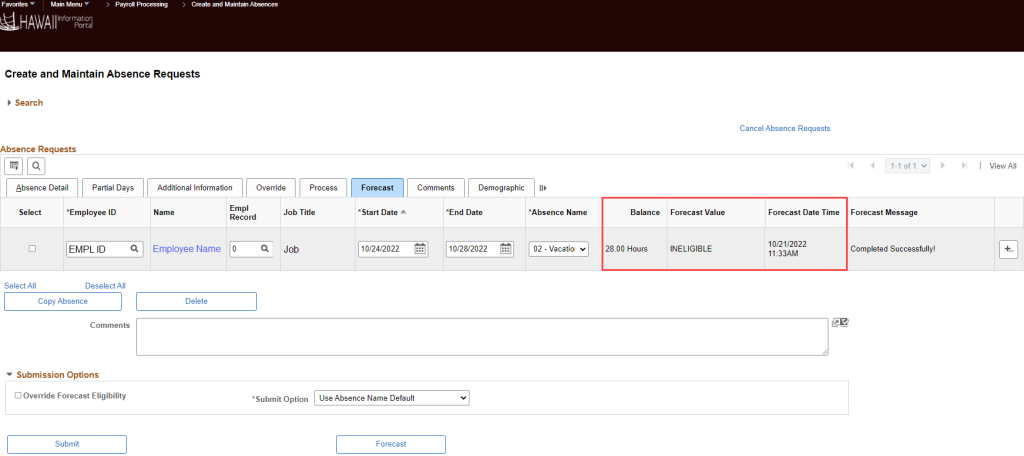Using The Create And Maintain Absence Requests Screen
The Create and Maintain Absence Requests screen is available to Leave Keepers and HR Admins. It is used to view, submit, edit, or cancel regular absence requests on behalf of your employees.
This is separate from the Administer Extended Absences screen, which is generally maintained by HR. You may be able to view some extended absence requests, but you will not be able to enter or maintain extended absences from the Create and Maintain Absence Requests screen.
IMPORTANT: When using Create and Maintain Absence Requests, please be aware of the following as they may result in processing errors and/or data inaccuracies.
– Do not delete existing absence requests unless instructed to do so.
– Do not overwrite existing absence requests appearing in the Absence Requests section.
– Do not work on an absence request if the Status is “Pending”.
– After clicking the “Forecast” button, check forecasting results on the Forecast tab.
– Remember to clear or update any saved From/Through Date search parameters in the search section at the top of the screen. NOTE: It is not recommended to save any searches because it will override the default From/Through Date parameters which are 3 months before and 3 months after the current date.
Click the following link to view a detailed Create and Maintain Absence Requests screen job aid.
To access a list of all leave entries existing in system based for any status per date range chosen for all employees user has access to, run HIP_TL_ALL_ENTERED_LV_BY_DTRNG. This query has been updated to include an optional prompt to select a specific Absence Name. You can download and further filter by the Reason.
RELATED ARTICLES
How To Submit Leave Requests For Your Employees
How To Submit Partial Day Leave Requests For Your Employees
How To Change Existing Leave Requests For Your Employees
How To Cancel Existing Leave Requests For Your Employees
Last Updated: October 19, 2023
Tags: Create and Maintain Absence Requests