How To Accept An Approval Delegation
Use the HIP system to accept approval responsibilities from another supervisor through the Manager Self-Service (MSS) screen.
After a supervisor sets up their delegation, their designated proxy will need to acknowledge they have received delegation authority.
Click here for a quick reference guide on how proxies can accept an approval delegation from another supervisor.
STEPS
1. The proxy will receive an email notification requesting approval to be a proxy. Clicking on the link provided in the email will take the proxy to their My Delegated Authorities screen.
You may notice that there is warning text on the notification if the delegation request came from your supervisor.

If the delegation request did not come from your immediate supervisor, you can disregard the message. This message is intended to provide awareness for employees who may receive delegations from their immediate supervisor which may cause error in approval for the employee’s time and leave requests.
2. From the My Delegated Authorities screen, click the check box next to the transactions to accept from the specified delegator and click on the “Accept” button. NOTE: if there are multiple transactions to accept, click on the “Select All” link in the top left-hand corner to accept all pending delegations at once.
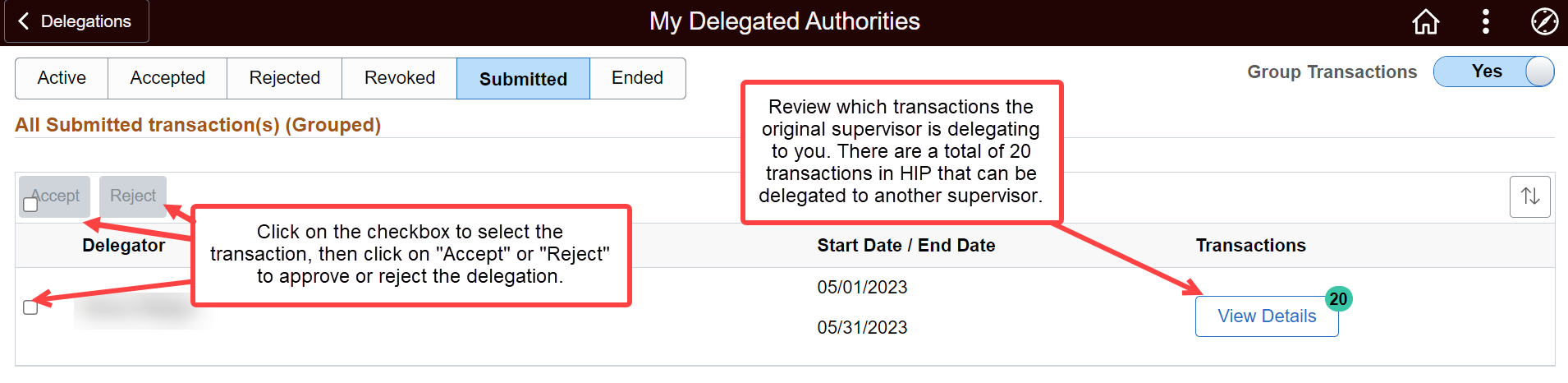
A confirmation box will pop up along with a warning message. Click “Yes” to accept the delegation.

3. After accepting an approval delegation from a supervisor, you will be able to manage their delegated employees’ time and leave in addition to your own through the Team Time tile. NOTE: you can switch between your own employees and delegated employees by selecting one of the options in the “acting as” drop-down menu at the top of the separate Team Time screens.
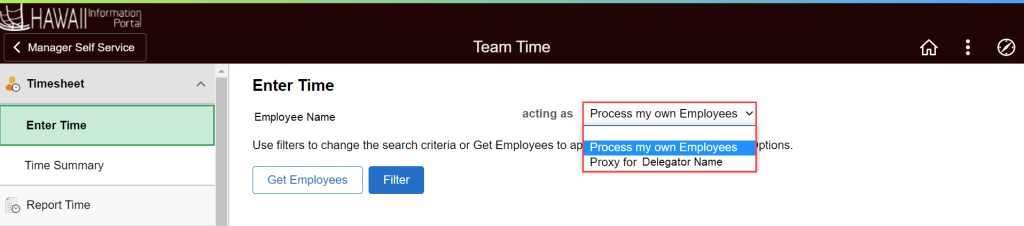
NEED HELP FAST?
Click here to find your Time of Leave Keeper.
RELATED ARTICLES
Introduction To Time & Leave (T&L) Manager Self-Service (MSS)
Security Access For Supervisors
Last Updated: September 19, 2022
Tags: Proxy, Accept Delegation