How To Adjust Employee Compensatory Time (Comp Time) Balances
Use the HIP system to adjust employee Comp Time balances through the Time and Labor WorkCenter, Team Time, or NavBar.
Comp Time can be used in lieu of paying overtime and is considered a type of time as opposed to a type of leave. Timekeepers are responsible for monitoring employee Comp Time balances as well as assisting with balance adjustments and entering transactions for employees without access to a computer, or who otherwise need assistance entering their time through their Timesheets.
Click here to view a helpful article on how to view employee Comp Time balances.
From an employee’s Timesheet, use the TRC from the list below to increase or reduce their Comp Time balances. NOTE: The TRC may look different depending on which BU the employee is in. Timesheets can be found by navigating through the Time and Labor WorkCenter, Team Time or NavBar.
Click here to view a helpful article on the different ways to navigate to Timekeeper screens.
Comp Time Adjustment
(Use to increase/reduce Comp Time balances)
| TRC | Description | Time Entry/Action | Result |
| CTFEA | Adjust Earned Comp Time (Federal) | Enter a positive number | Increase Federal Comp Time balance |
| CTFTA | Adjust Take Comp Time (Federal) | Enter a positive number | Reduce Federal Comp Time balance |
| CTZEA | Adjust Earned Comp Time (State) | Enter a positive number | Increase State Comp Time balance |
| CTZTA | Adjust Take Comp Time (State) | Enter a positive number | Reduce State Comp Time balance |
Comp Time Earn/Take
(Use if employee earns/takes Comp Time)
| TRC | Description | Time Entry/Action | Result |
| CTFRQ | Earn Comp Time (Federal) | Enter a positive number | Increase Federal Comp Time balance |
| CTFTF | FMLA Take Comp Time (Federal) | Enter a positive number | Reduce Federal Comp Time balance (FMLA) |
| CTFTH | HFLL Take Comp Time (Federal) | Enter a positive number | Reduce Federal Comp Time balance (HFLL) |
| CTFTK | Take Comp Time (Federal) | Enter a positive number | Reduce Federal Comp Time balance |
| CTZRQ | Earn Comp Time (State) | Enter a positive number | Increase State Comp Time balance |
| CTZTF | FMLA Take Comp Time (State) | Enter a positive number | Reduce State Comp Time balance (FMLA) |
| CTZTH | HFLL Take Comp Time (State) | Enter a positive number | Reduce State Comp Time balance (HFLL) |
| CTZTK | Take Comp Time (State) | Enter a positive number | Reduce State Comp Time balance |
Comp Time Travel
(Use if employee earns/takes Comp Time – Travel)
| TRC | Description | Time Entry/Action | Result |
| TRVEA | Adjust Earned Comp Time (Travel) | Enter a positive number | Increase Travel Comp Time balance |
| TRVEA | Adjust Earned Comp Time (Travel) | Enter a negative number | Reduce Travel Comp Time balance |
STEPS
1. From the employee’s Timesheet, you can adjust the view (i.e. view Timesheet by Pay Period, Week or Day and select a date range) as well as advance the Timesheet forward and backwards in time, select the previous/next employee’s Timesheet. NOTE: The employee’s Timesheet template will default to either Punch Time (hourly) or Elapsed (salaried) depending on the type of employee.
2. Select one of the Comp Time adjustment TRC to increase or reduce employee Comp Time balances and add the adjustment hours on the appropriate dates. Click the “Submit” button when ready to submit the Comp Time adjustments.
(Time and Labor WorkCenter or NavBar)
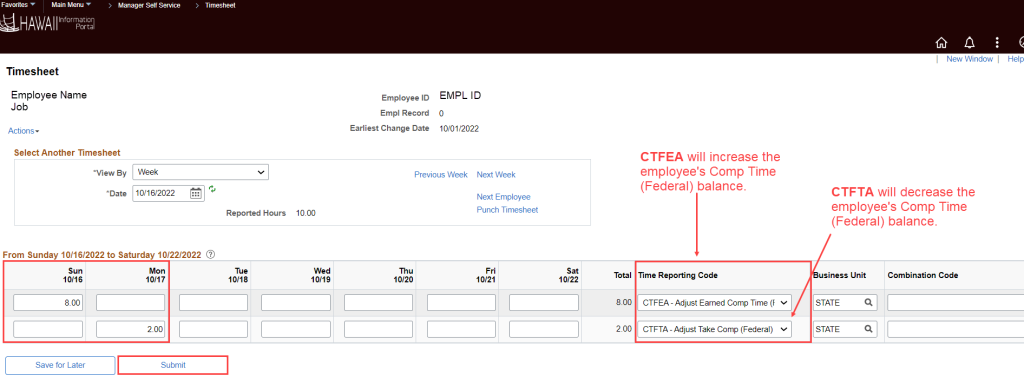
(Team Time)
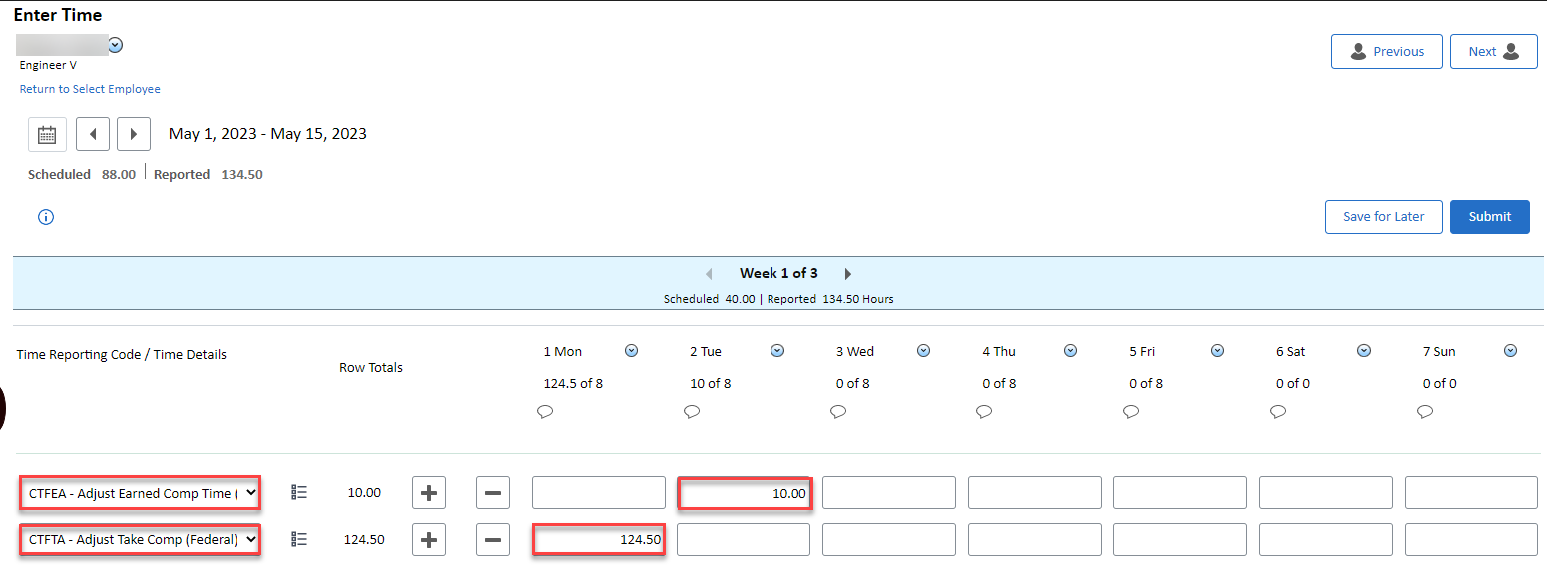
3. It is recommended to add comments to Comp Time balance adjustments for reference. You can do this by clicking on the comment bubble icons on the employee’s Timesheet.
(Time and Labor WorkCenter or NavBar)

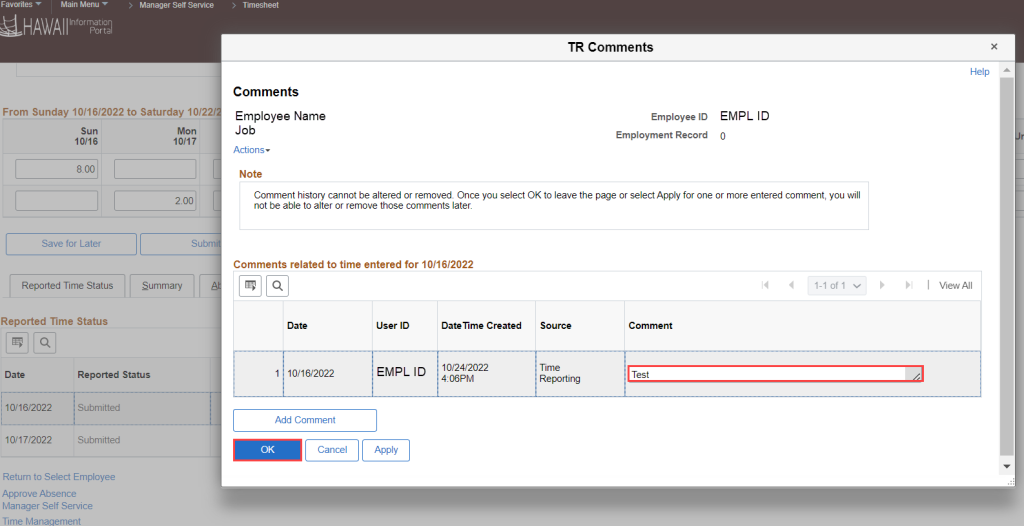
(Team Time)


Click here to view and download a quick reference guide for Comp Time balance adjustments. A quick reference guide for Comp Time balance adjustments for Travel is also available.
RELATED ARTICLES
How To Transfer Employee Comp Time Balances Between BUs
Last Updated: May 5, 2023
Tags: Compensatory Time, Comp Time, CTO, Adjust Employee Comp Time Balances