How to Review Leave Balances on ESS
Use the HIP system to review your leave balances from the Employee Self-Service (ESS) screen.
STEPS
1. Login to the HIP portal and navigate to your ESS screen.
2. Click on the Time tile.
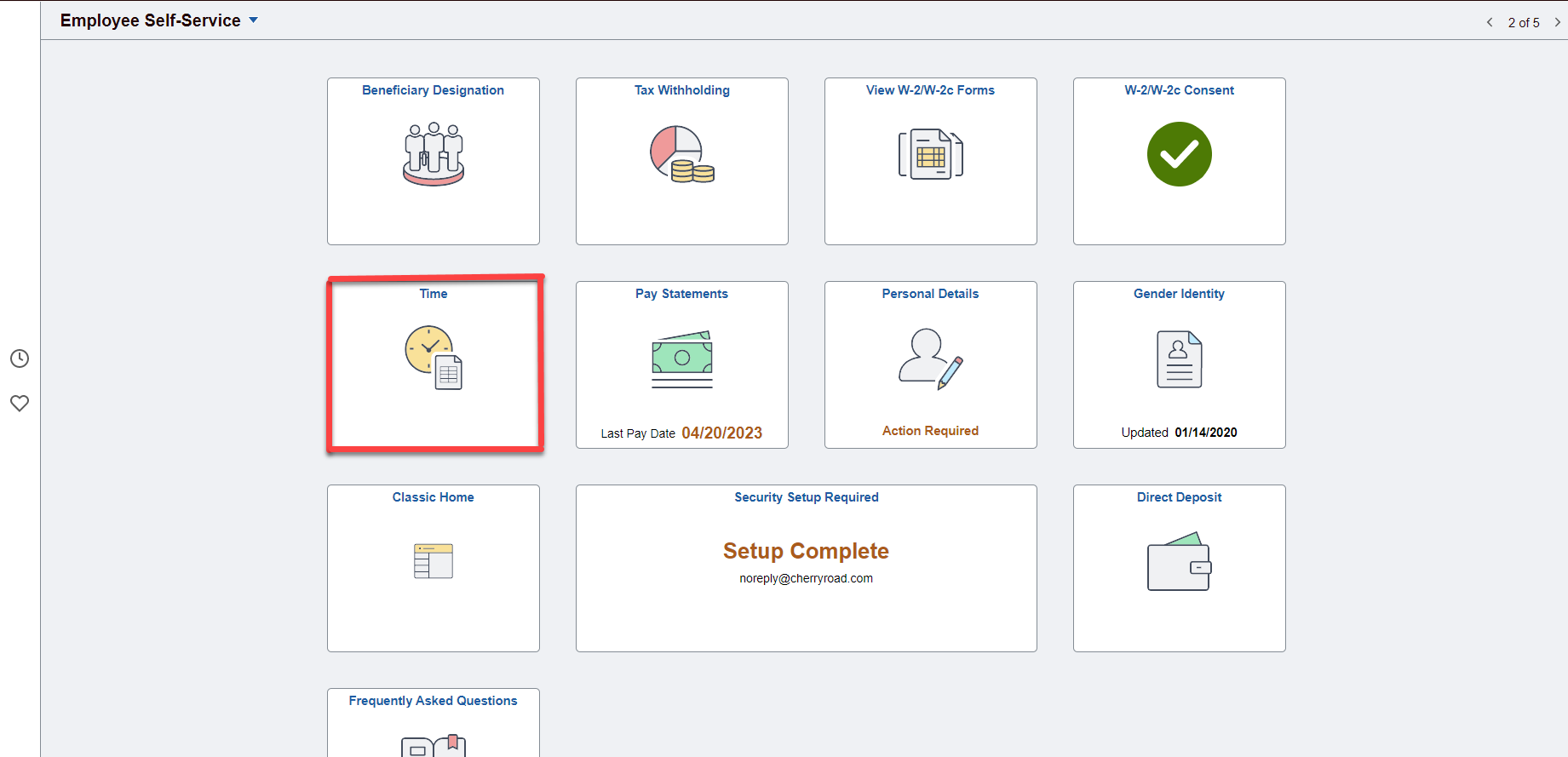
3. Then click on the Absence Balances tile.
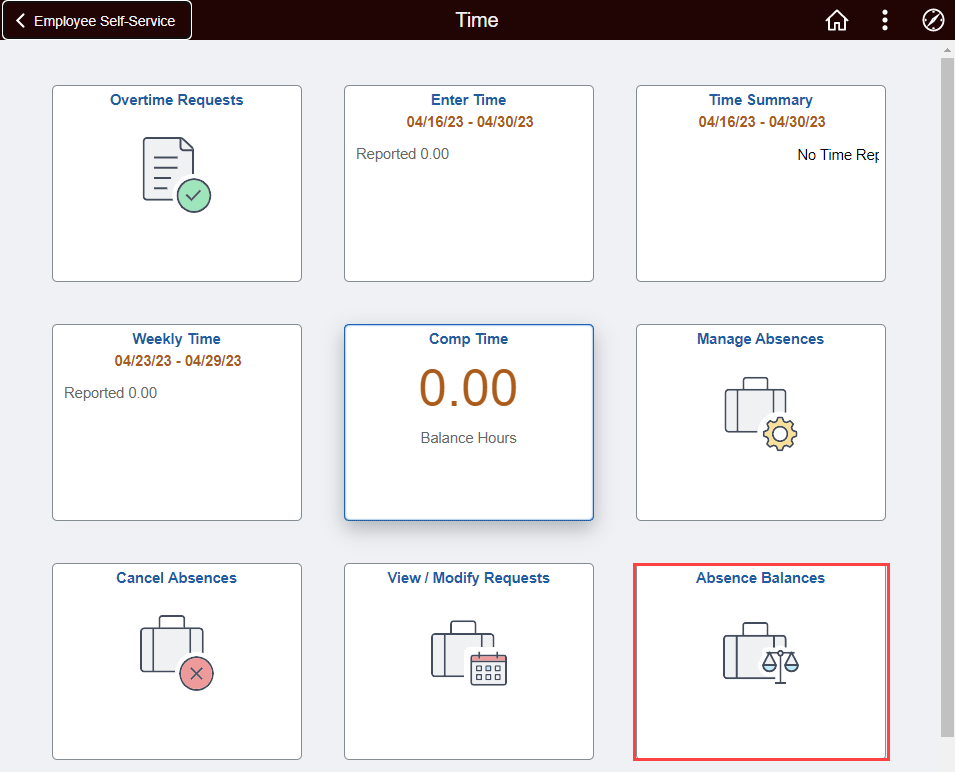
4. Your balances as of your last issued paycheck period will appear. NOTE: If you have more than one active job, you may select from the *Job Title drop-down menu at the top to see the balances available at each respective job.
In this example, the employee is an After the Fact Employee and was just paid on 4/20/2023 check for the 3/16/2023-3/31/2023 pay period, meaning the balances displays as of 3/31/2023.
The **Disclaimer message is meant to let you know that any leave data recorded after your last check was issued would not be reflected on this page. If any updates (e.g., adjustments) were made to your leave data since your last paycheck, you would need to wait until the next pay check cycle is complete to see the updates reflected here.
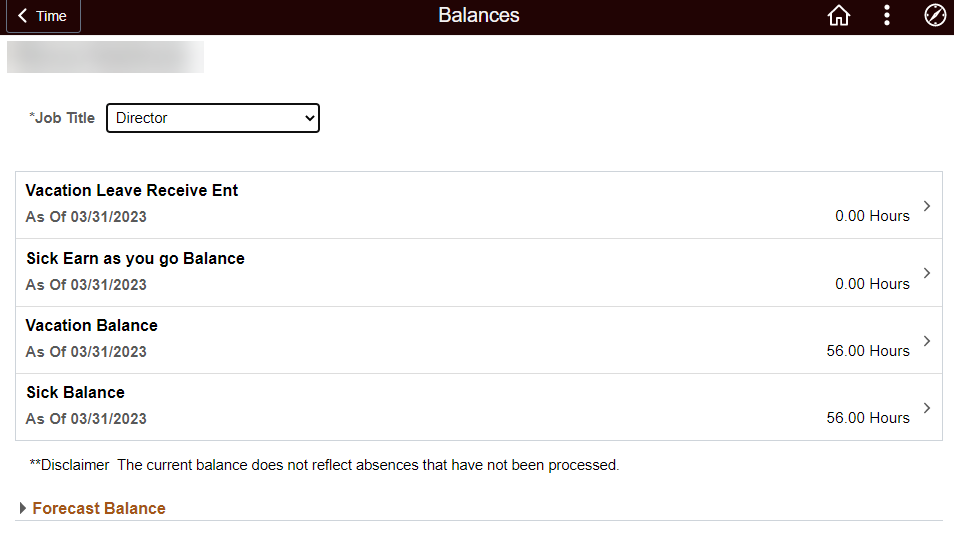
5. Click on a particular balance option
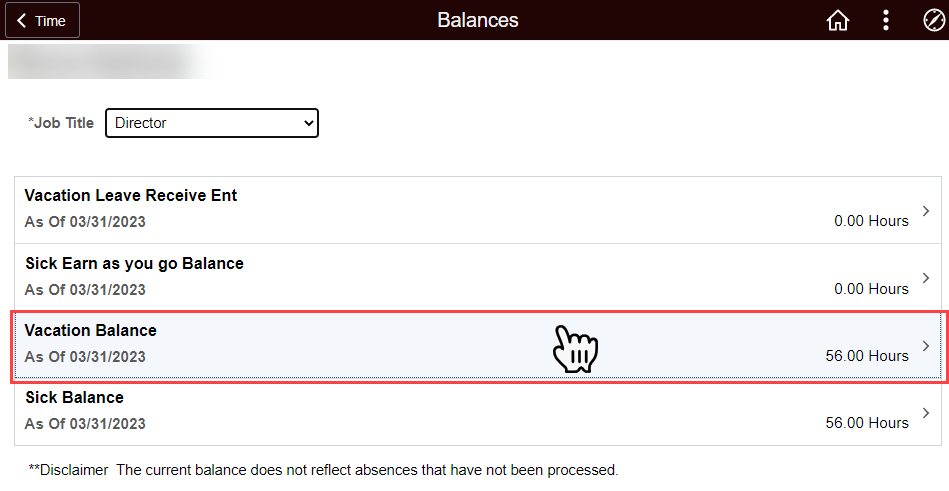
6. After you click one of the options a “Balance Details” page will appear. This window will show your leave opening balance, earned, taken, and adjusted with a Year-to-Date Summary and summary detail for the past 12 pay periods. NOTE: Each month is listed twice because there are two pay period in a month (refer to the red arrows below showing the first and second pay periods of the month).
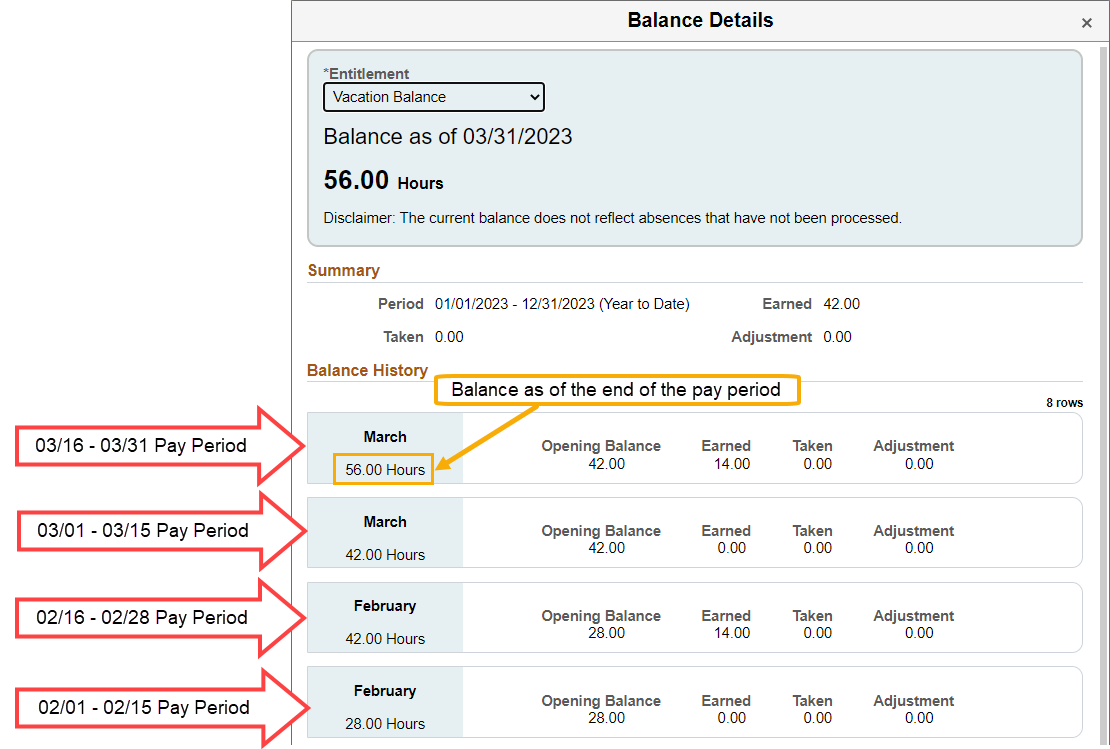
7. If you want to review a different leave balance, you can select a different option under the *Entitlement drop-down menu
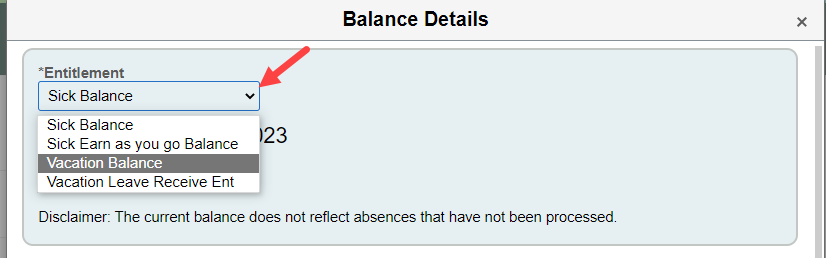
This Balance Detail feature is also available on the Manage Absences tile in the Related Information side window. Click the square pop out icon to see the Balance Details.
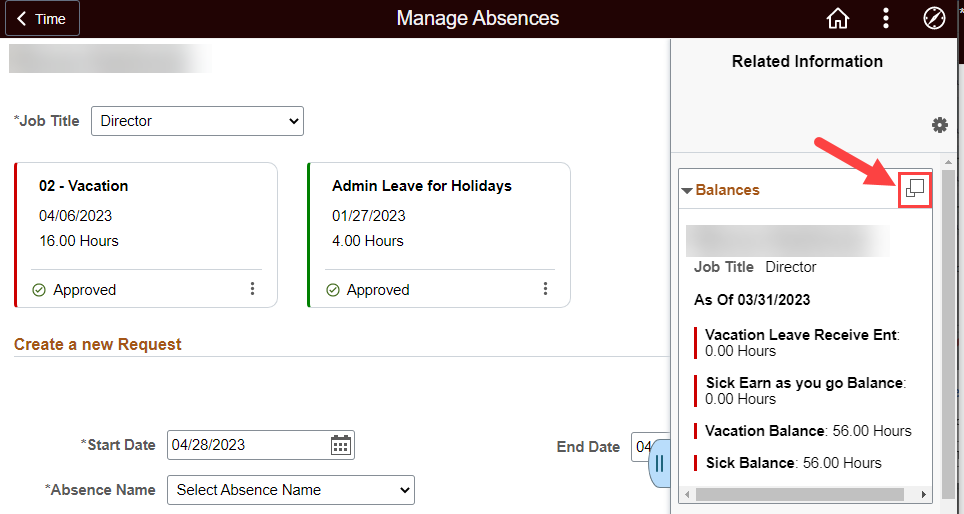
USING THE FORECAST BALANCE FEATURE
If you have questions about how to use the forecasting feature on the Absence Balances tile, please see the Forecasting Guide.
Last Updated: May 08, 2023
Tags: Leave Balances, Balance Details, Entitlement