How To Cancel Existing Leave Requests For Your Employees
Use the HIP system to cancel existing leave requests on behalf of your employees through the Create and Maintain Absence Requests screen.
Click here for an article with helpful tips about the Create and Maintain Absence Requests screen, including steps on how to navigate to as well as use the search function to find existing leave requests.
STEPS
1. Click on the “Cancel Absence Requests” link to the right of the Absence Requests section.
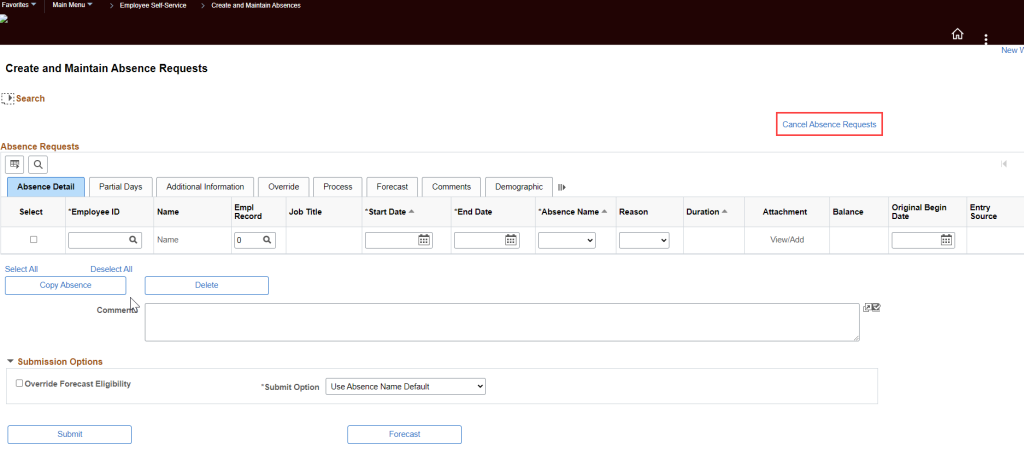
2. Expand the Search section at the top by clicking on the carrot icon next to the word “Search” to enter search parameters to find an existing leave request.
a. Fill in the From/Through Date and EMPL ID
b. Click the “Search” button.
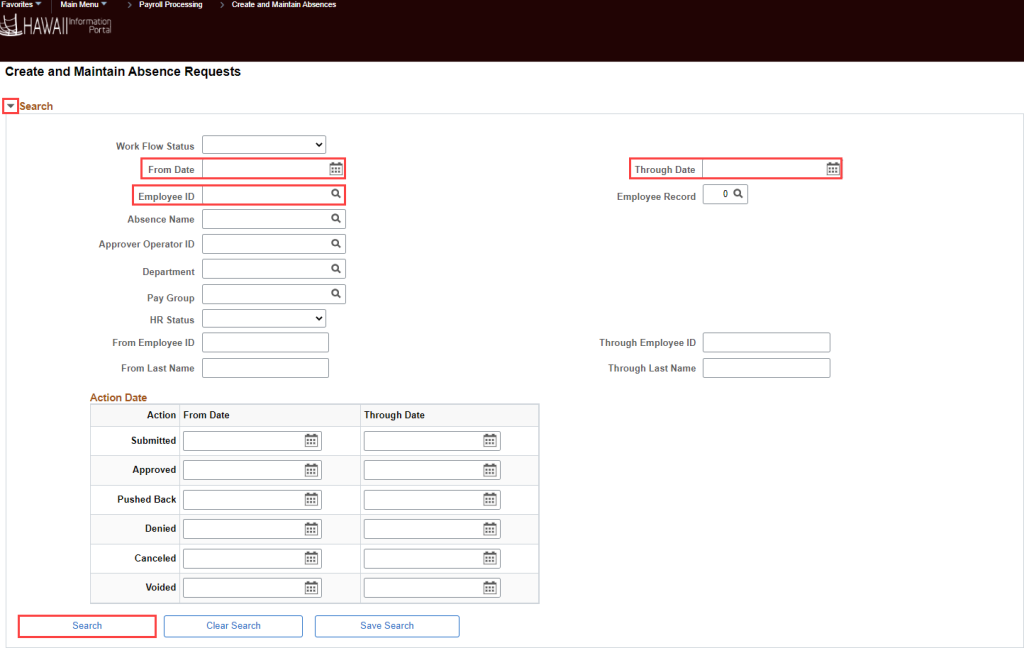
3. Scroll down to see the search results listed in the Absence Requests section.
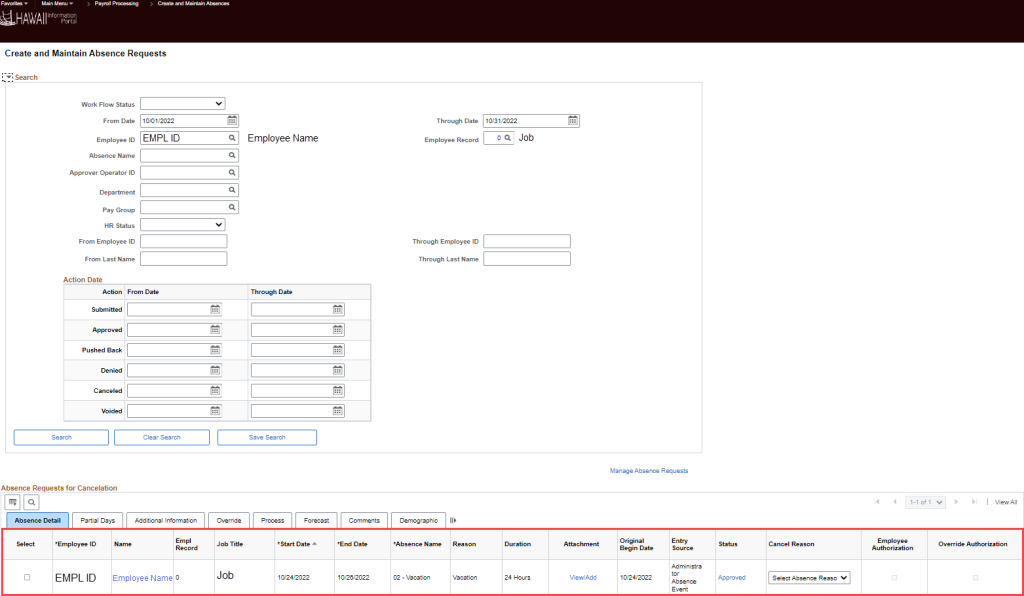
4. Select the leave request you would like to cancel.
5. Under the Absence Requests for Cancelation section, click the checkbox under the Select column next to the request to cancel. From the drop-down menu under the Cancel Reason column, select the option “Not Valid”. In the Submission Options section, select the Submit option, then click the “Submit For Cancelation” button when ready to complete the cancelation.
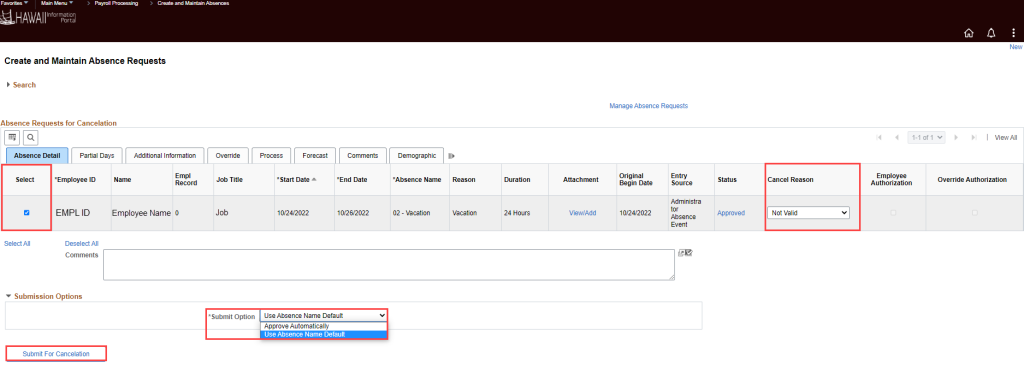
Here are some common scenarios that will help you determine how to cancel an existing leave request:
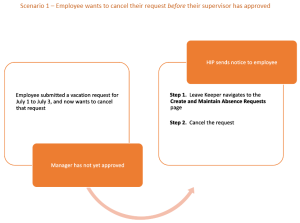
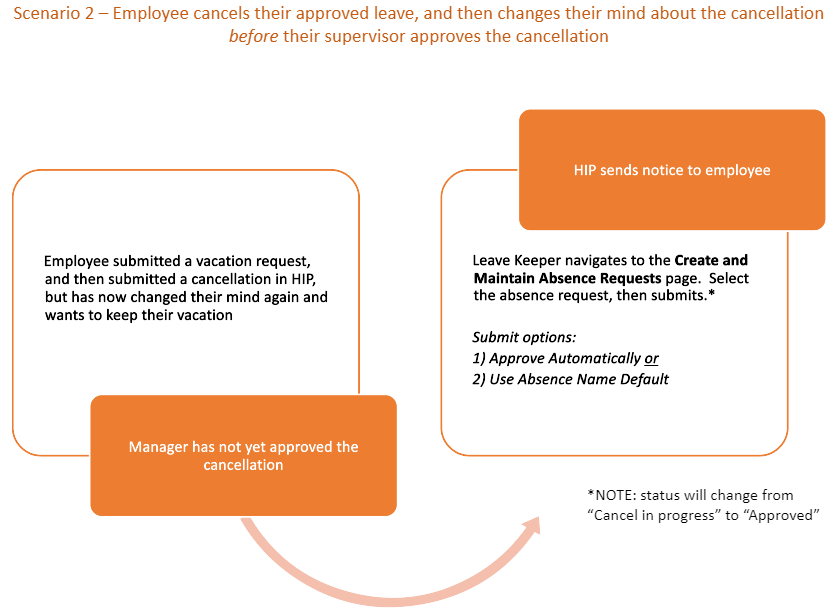
Click here to view and download a quick reference guide on the Create and Maintain Absence Requests screen.
RELATED ARTICLES
How To Submit Leave Requests For Your Employees
How To Change Existing Leave Requests For Your Employees
How To Review Employee Leave Balances
Last Updated: October 20, 2022
Tags: Create and Maintain Absence Requests, Cancel Leave Requests For Your Employees, Cancel Absence Requests For Your Employees