How To Use Labor Reporting
Use the HIP system to add labor reporting information to employee Timesheets through Team Time.
The Labor Reporting feature in the HIP system is managed on employee Timesheets and allows departments to track the amount of time that is spent working on specific tasks for internal reporting, grant reporting, or billing purposes. The following State offices/agencies are currently using this feature in HIP.
DBEDT-HHFDC
Aloha Stadium
DLNR-DOFAW/DAR
DHS-IT
DOD-HIEMA
Click here to view a helpful article on the different ways to navigate to Timekeeper screens.
STEPS
1. Select the TRC REG00 from the list of options in the Time Reporting Code drop-down menu and enter the hours and any comments necessary for the appropriate date. Depending on your department, choose a Project/Charge Code, Activity/Cost Center, or Resource/Cost Type Labor Reporting code to assign the reported hours. NOTE: It is recommended to add comments for reference
(Time and Labor WorkCenter or NavBar)
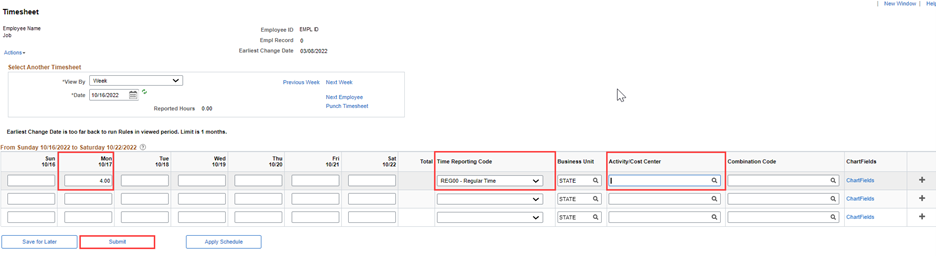
(Team Time)
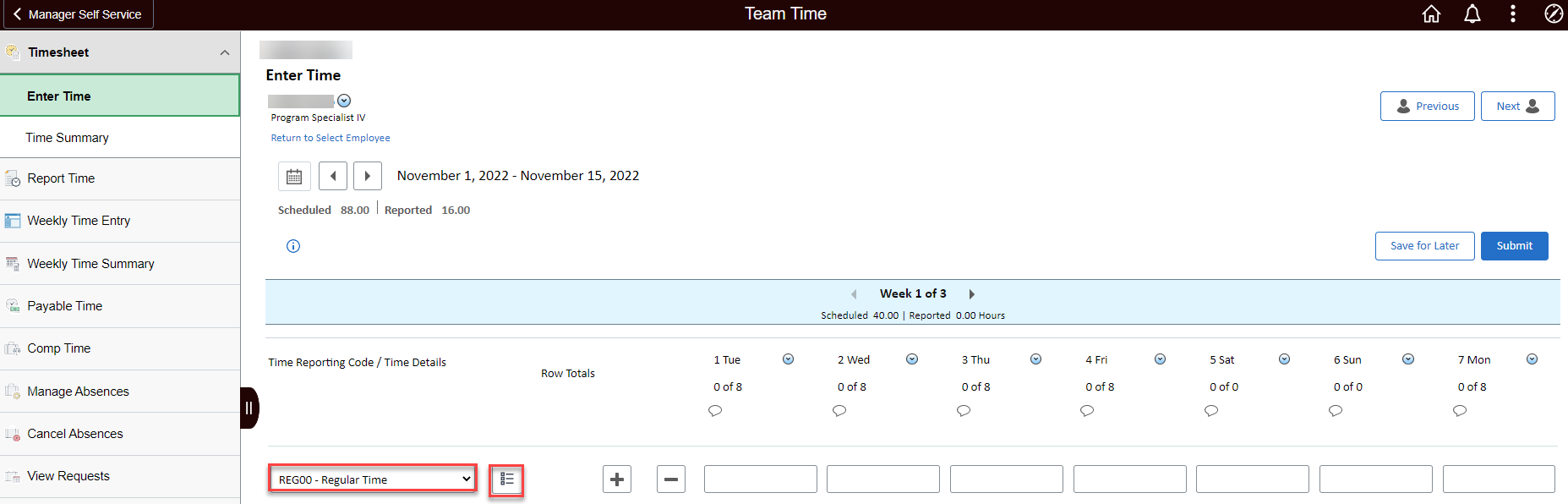
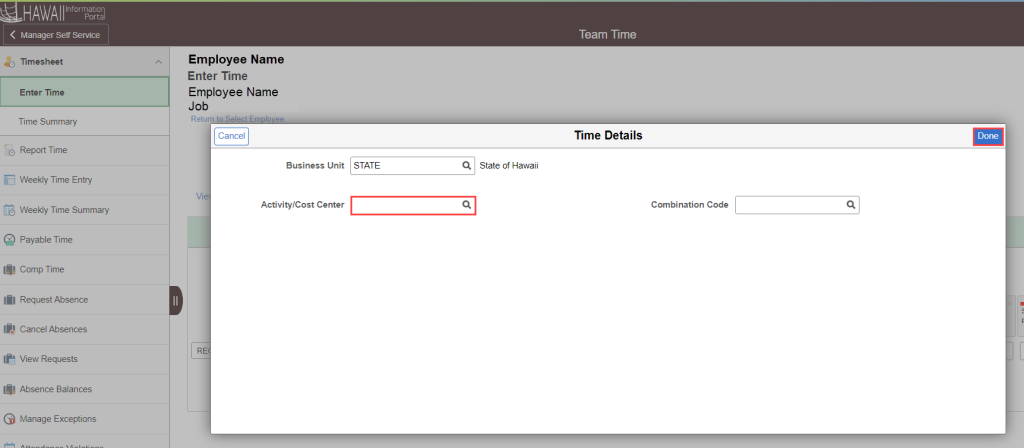
2. You will return to the employee’s Timesheet, from here you can click on the “+” icon to add more hours or click on the “Submit” button to submit the hours/Labor Reporting that was entered.
(Time and Labor WorkCenter or NavBar)
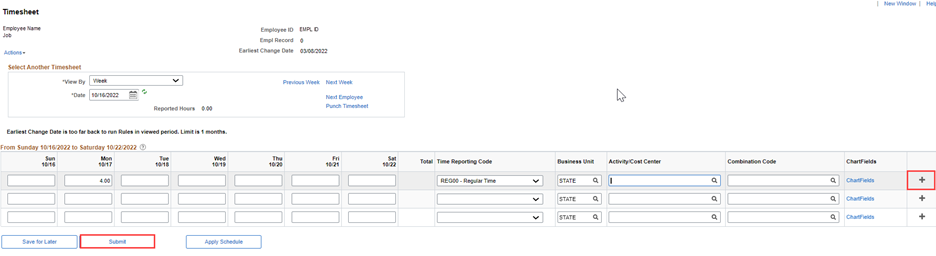
(Team Time)
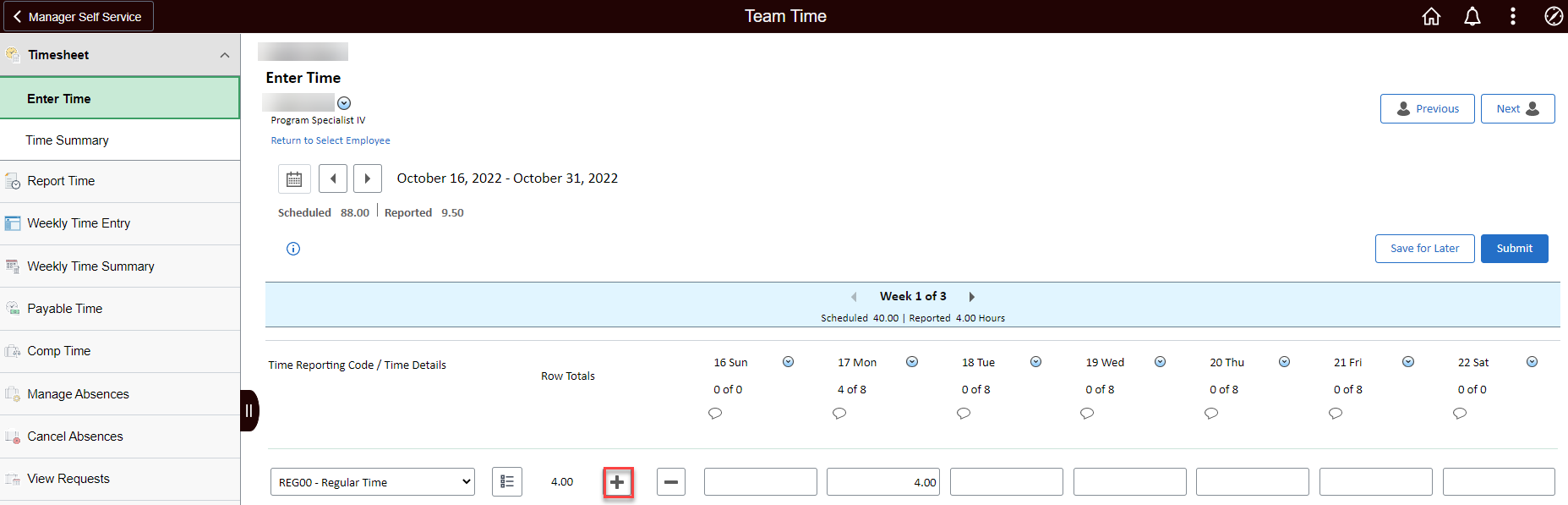
Click here for self-paced training on how to use the Labor Reporting feature.
RELATED ARTICLES
How To Enter Time For Your Employees
How To Make Changes To Employee Time
Last Updated: May 5, 2023
Tags: Labor Reporting, Task Reporting