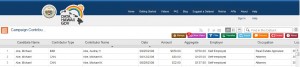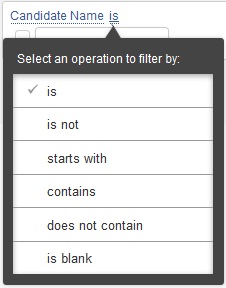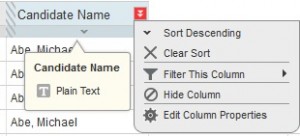Socrata Help
Provided here are helpful tips on how to use the features on the State of Hawaii’s open data portal site, data.hawaii.gov, which is currently powered by Socrata.
Below is how the dataset will look on data.hawaii.gov after it is opened. Use the horizontal scroll bars to scroll left and right to view all fields in a record, and use the vertical scroll bars to scroll up and down to view all records in the dataset.
There are many data manipulation tools that you can use on the data.hawaii.gov site. For example, you can create your own filtered views, geocoded maps, pie charts, etc. Your options are only limited to your creativity. You can create things for your temporary use or you can save them for the public to view. Before you are allowed to save, you must first create a Socrata account which is free and easy to do. Click on ‘Sign In’ below the top blue bar and follow the instructions to create your own personal account. All original datasets on this site are read-only so there is no risk in damaging them.