How do I create an OPR additional pay?
Navigate to Payroll for North America > Employee Pay Data USA > Create Additional Pay
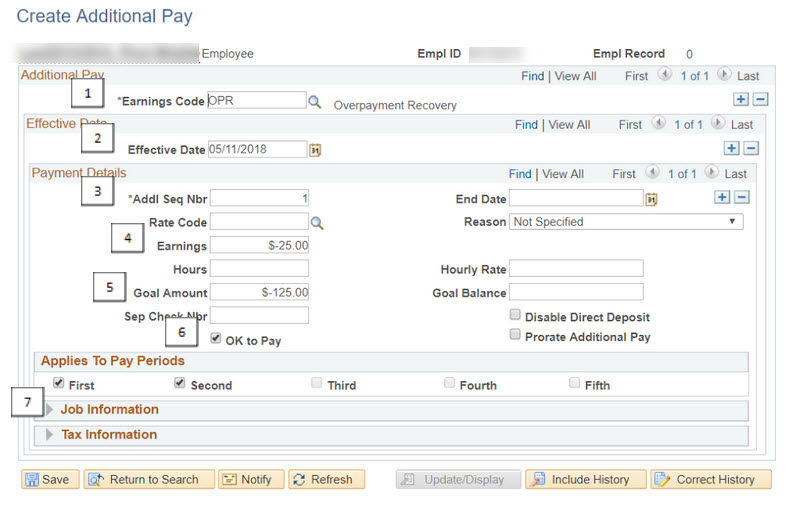
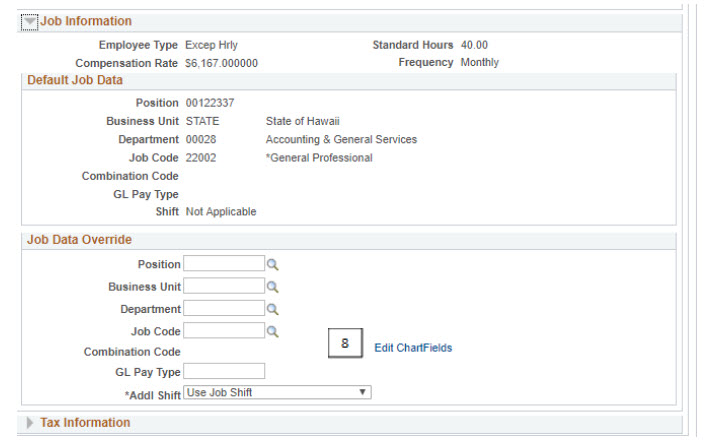
1. Select OPR as the Earnings Code.
2. Enter the appropriate Effective Date. NOTE: The date must be in the current pay period being processed for the employee.
3. Use “1” for the Addl Seq Nbr.
4. Enter a flat amount. This number should be entered as a negative, so the flat amount will lower the employee’s gross wages. The earnings code will be displayed on the employee’s paycheck.
5. Enter a Goal Amount. This will prompt the system to stop the additional pay after the goal amount has been reached. Enter this flat amount as a negative.
6. Make sure the “OK to Pay” box is checked.
7. Click on Job Information to expand the section.
7. Click on the Edit Chart Fields hyperlink, then enter the appropriate UAC. Click “OK” and then save.