Taking HIP Training at Learnupon.com
Taking HIP Time and Leave Training
The State of Hawaii is using an application called Learnupon.com to deliver self-study training on the Time and Leave Features in HIP. The training site alohastate.learnupon.com is available from any computer, at any location, and any time.
Employees with State email accounts are enrolled in one or several courses depending on what their roles are.
Here’s a list of courses that the State is offering:
| Every hourly employee | Course 100 – Hourly Timesheets |
| Every salaried employee | Course 101 – Salaried Timesheets
Course 200 – Absences |
| Every supervisor | Course 110 – Supervisors |
| Task Profile employees
(Applies to a select group of employees who log hours for labor reporting in DBEDT and Aloha Stadium) |
Course 130 – Task Profiles |
| Timekeepers | Course 125 – Timekeepers |
| Leave Keepers | Course 120 – Leave Keepers |
| HR Admins | Course 210 – HR Admins |
| Fiscal Admins | Course 400 – Fiscal Admins |
Employees without State email accounts will be furnished written materials provided through their designated time and leave keepers.
Accessing HIP Time and Leave Training
First time access:
First time access to HIP Time and Leave Training is done via an email invitation. An employee receives a customized personal link to access HIP training. When receiving an email invitation follow the link provided, confirm your email address, set the password to “Alohastate” and click the “Sign Up” button.
Returning access:
For future access to the training portal please use: https://alohastate.learnupon.com. If you accidentally change your password from the default “Alohastate” and misplace it, you may use the “Forgot Password” feature at the bottom to retrieve a new one.
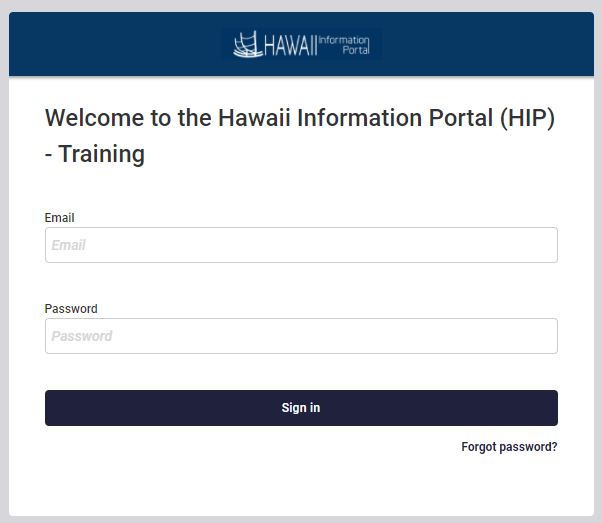
Troubleshooting Issues with Training
If you experience any difficulties with taking HIP Time and Leave Training, here are some helpful hints to assist you.
Q. I believe I have finished the training, but it still days “In Progress” or it won’t let me move on to another course. Why?
A. All of the menu items on the left-hand side should be dark grey if they were viewed like the screen shot below. Please go through each of those. Also check to see if there are any submenus that need to be completed like the screen shot below. They should all be turned grey like the “Request Absences on behalf of Employee” button in the picture below.
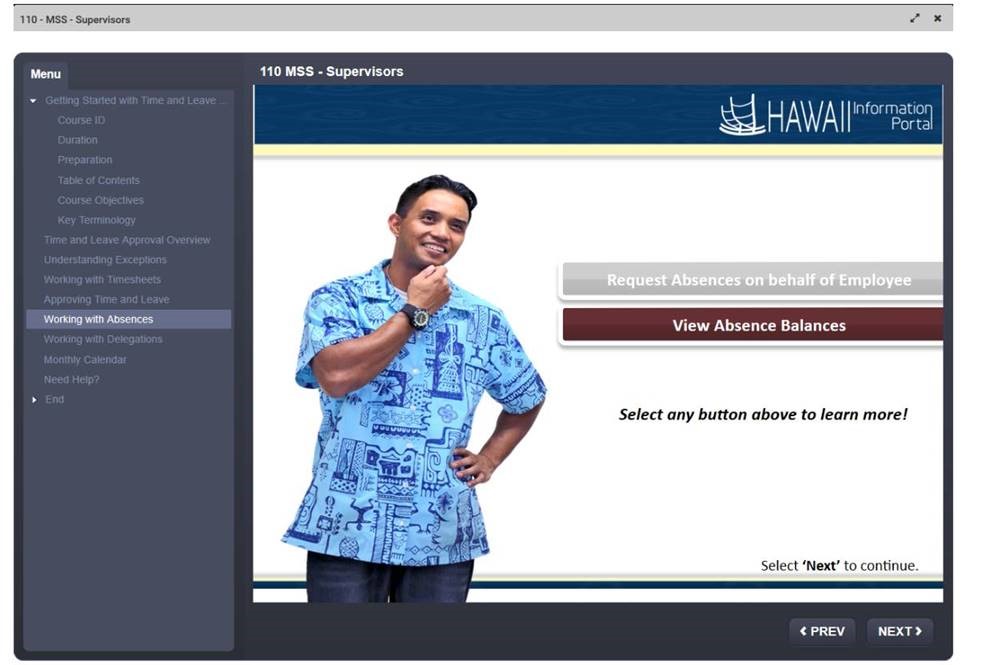
Once users reach about 85% of the content completed, it’ll move from “In Progress” to “Completed”.
Continue at https://alohastate.learnupon.com at your earliest convenience. Once you get to the end, you click on the X in the far upper right of your window, as opposed to the one in the red box. That’s what will give you credit for completing it.
Q. I don’t remember seeing an email invitation to training. What should I do?
A. Verify that you don’t have it in your junk folder. The sender was HIP and the Hawaii Modernization Office and the sender’s email was [email protected]. If you believe that you were missed and you are a new employee (hired after July 1, 2020), you will be receiving it after the state processes your new email account. If you’re not a new employee, go to https://alohastate.learnupon.com and attempt to logon with your state email address and the “Alohastate” default password. If that does not work, you may alternatively try the Forgot Password? link at https://alohastate.learnupon.com. If all else fails, write to [email protected] for assistance.