2025 HIP Update
Starting on September 22, 2025, HIP contains new updates that affects ALL users, regardless of participation in Time and Leave. Here is a summary of some of the more notable updates:
FOR ALL EMPLOYEES:
Upon login, you will find your Recent Pages and your Favorites on the left-hand side of the screen, under the HIP logo.
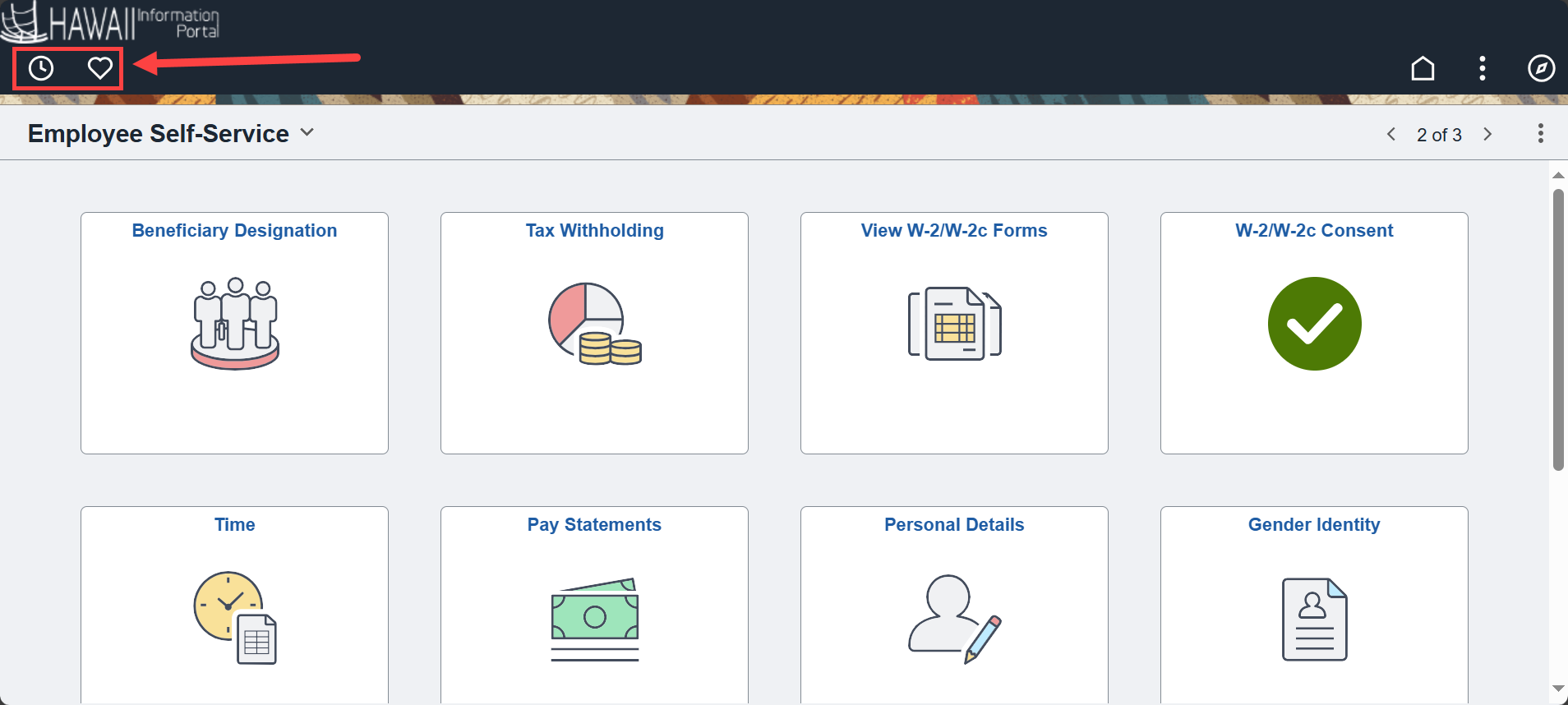
FOR EMPLOYEES USING TIME AND LEAVE:
(Not for employees working at DOE, UH, HHSC, or JUDICIARY)
Apply Absence Button in Manage Absences
You will see a slight difference when requesting an absence through Manage Absences. Click the Apply Absence button when creating or modifying a leave request. Clicking this button will show all the pertinent information needed prior to submitting the request.
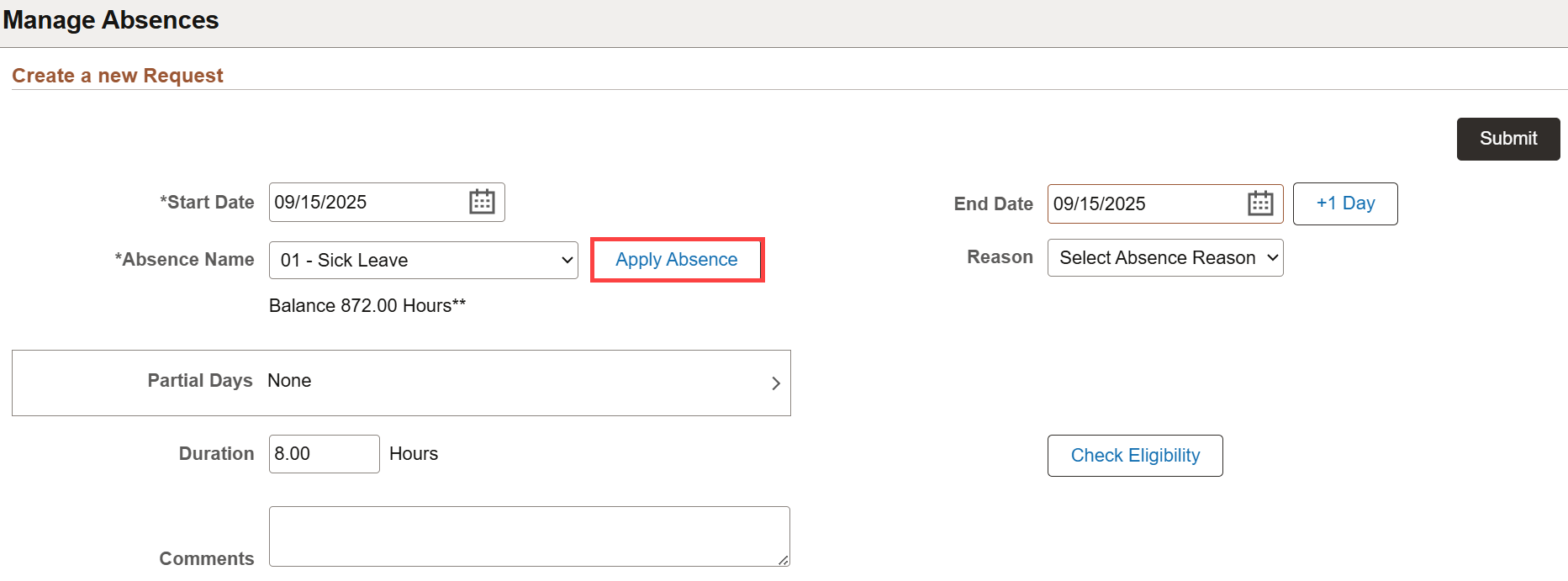
Cancel Absences Using View/Modify Requests
You will now be able to cancel absences by using View/Modify Requests. This is an alternative to using the Cancel Absences tile.

Additional Information Displayed Below Timesheet
You will see new options to click under the timesheet to review your time and leave submissions.
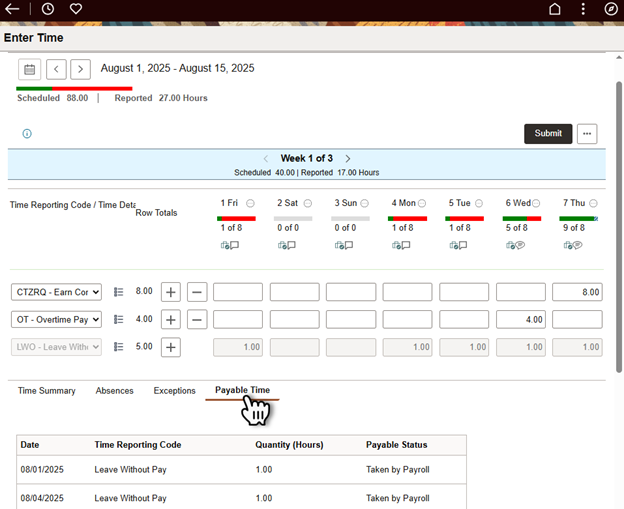
NEW – Manager Self Service Team Calendar
Supervisors will now have access to the Team Calendar tile. A guide explaining the functions of the tile is detailed here.
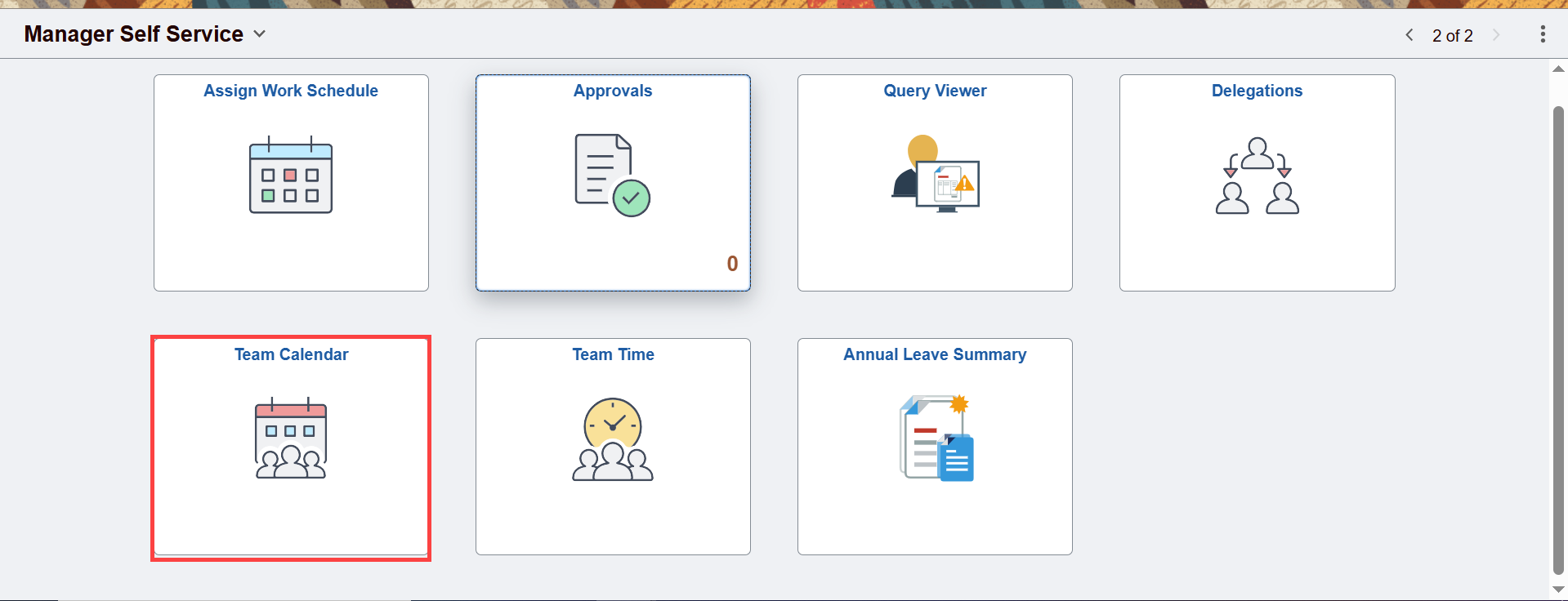
FOR DEPARTMENT PERSONNEL USING HIP:
Employees who use HIP as a part of their job duties will also experience changes including:
Search Function Update and Maximum Search Results
The search function on all pages of HIP will receive not only a visible update, but also a functional update to the maximum search results. HIP will now display a maximum of 100 search results, even if there are more than 100 results that can be produced.
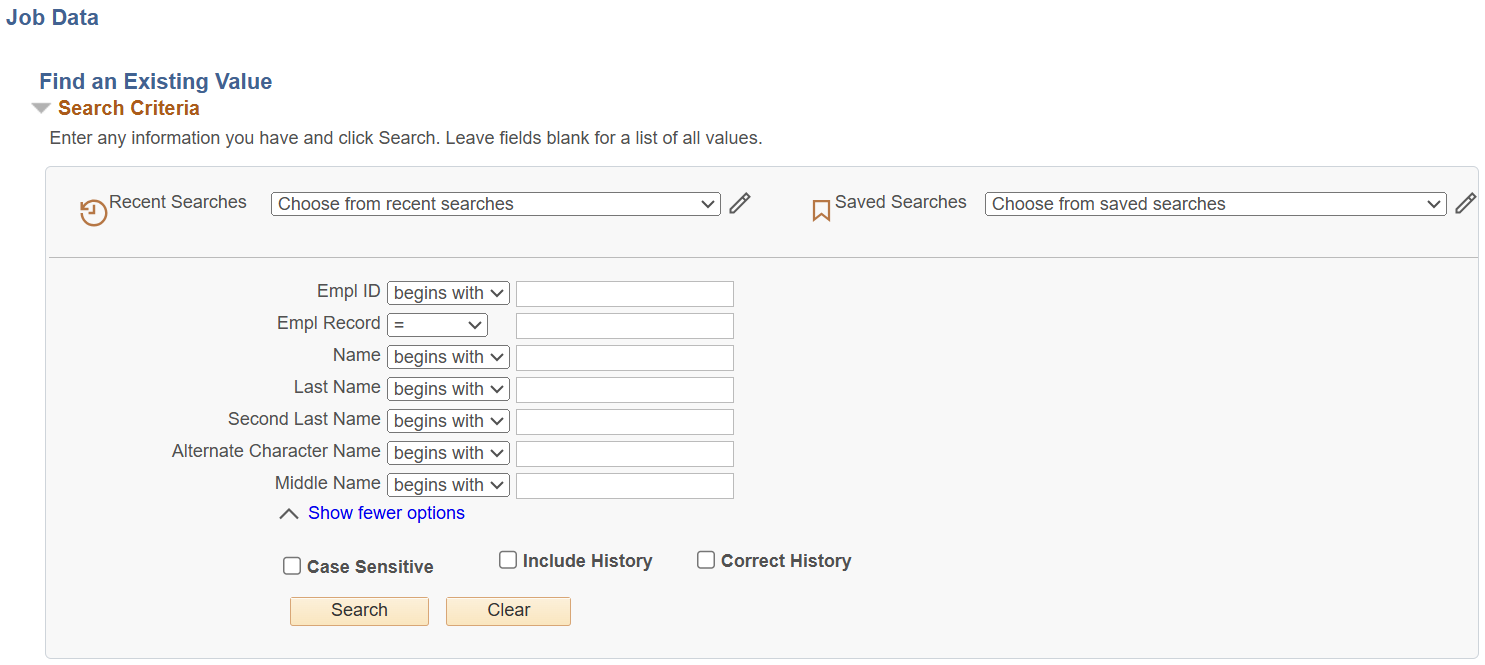

Note: The search results column headers can still be sorted, which can potentially change which 100 results appear on the page.
Here are some tips for adjusting to the new search style:
- Combine multiple fields instead of running broad searches.
- Enter specific criteria (e.g. use EmplID, Department, Job Code, or Effective Date).
- Use wildcards (%) wisely — e.g., SMI% instead of %S%.
- Choose “Begins With” instead of “Contains” for faster, narrower results.
- Filter by status (Active/Inactive, Open/Filled) to reduce clutter.
- Set date ranges to limit unnecessary history.
- Save common searches as Favorites or Saved Searches.
The HIP Search Criteria job aid has been created to assist users with improving their search criteria to get focused, accurate results.
Search Result Highlight When Hovering Cursor
When retrieving search results, hovering the mouse cursor over a row will highlight it, indicating that it can be clicked on.
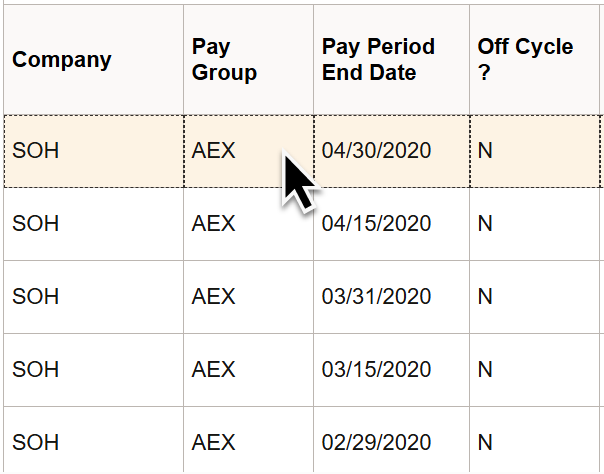
Visible Tabs When Opened on Pages
Tabs reflected on pages (e.g. Report Manager) will be noted with an underline and text in bold indicating the current open tab.
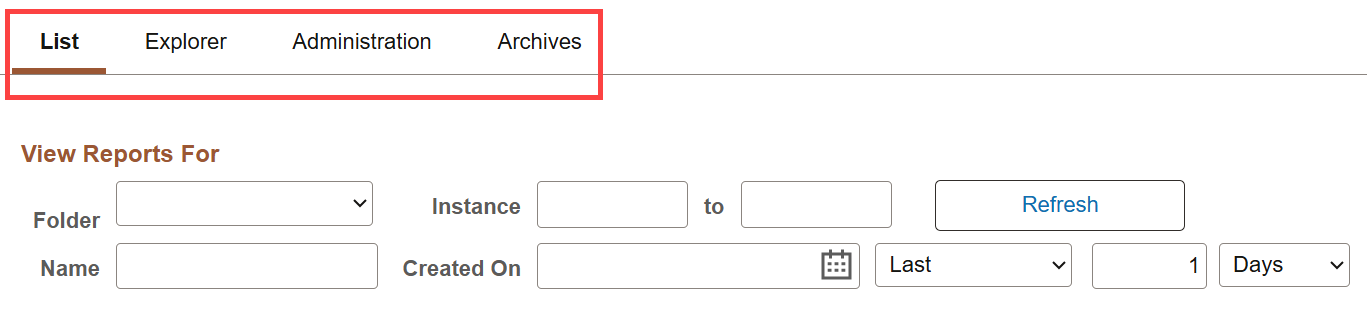
Please note that there may be additional updates or changes that were not included in notifications sent to users.
There is also an updated HIP Web Browser Compatibility guide to inform you of the minimum browser versions that are compatible with HIP with the new update. You will need to clear your browser cache or open HIP in incognito/private mode for the best experience.