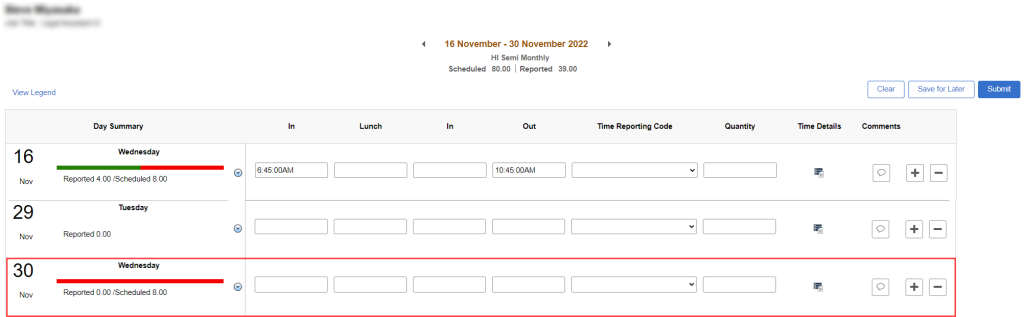I’m an 89-day hire (terminated 11/28/22 and rehired 11/30/22) and not able to enter time on my rehire date. How do I go about entering hours I worked on that day?
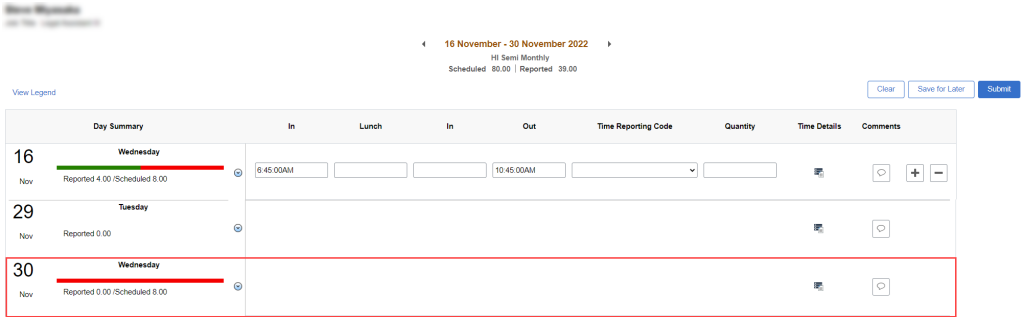
There is a workaround that enable 89-day hire employees to access the unavailable date they are trying to enter time on through your Time Summary tile. The Time Summary tile should be located next to the Enter Time tile on your ESS screen.
1. Click on the Time Summary tile and you’ll see a calendar with a date range along the top.
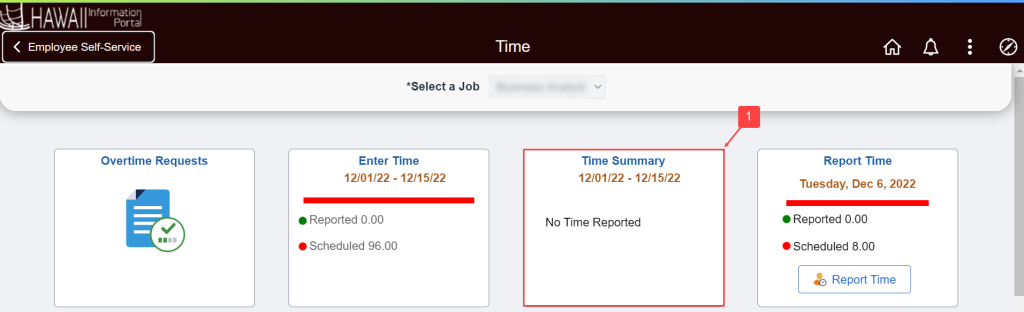
2. Move the calendar date range back to the period that contains the date you want to enter time on. NOTE: You can change the calendar view to bi-weekly, monthly, period, or weekly by clicking the View By dropdown menu in the upper left-hand corner of the screen.
3. Click on the date you want to enter time for on the calendar.
4. At the bottom of the screen, there should be an Actions button in the lower right-hand corner of the screen. Click it, then click on the Edit link.
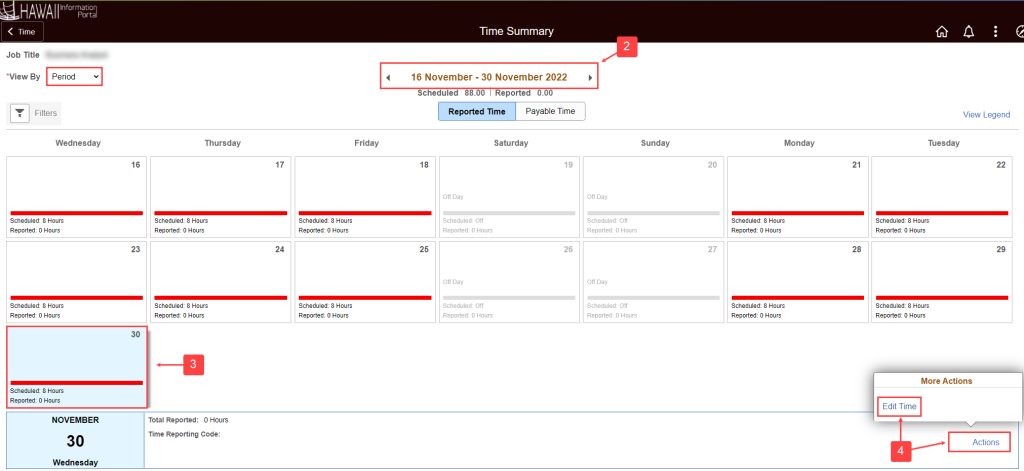
You’ll be taken to your timesheet and the date and time fields that were previously unavailable will be open for data entry now.